How to Benchmark Your PC: A Complete Guide
How do I benchmark my PC? When it comes to optimizing the performance of your computer, benchmarking is an essential tool. Benchmarking allows you to …
Read Article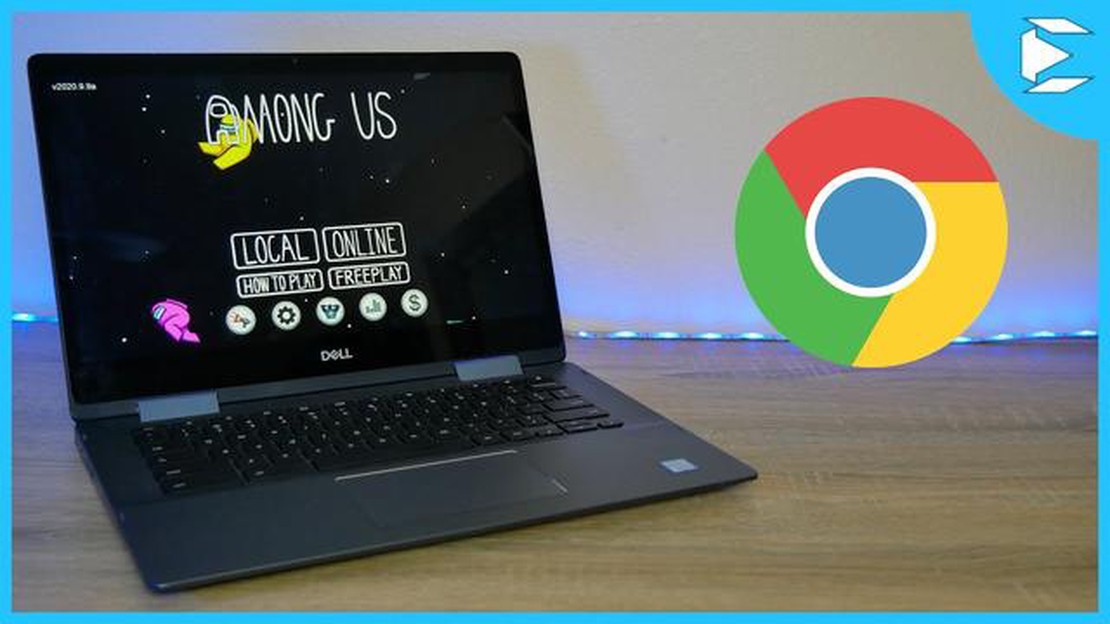
Among Us has become one of the most popular online multiplayer games, and it’s no wonder why. With its simple yet addictive gameplay, it’s a game that can be enjoyed by players of all ages and skill levels. If you’re a Chromebook user and want to join in on the fun, we’ve got you covered. In this article, we’ll guide you through the process of playing Among Us on your Chromebook.
Step 1: Install the Android App
The first thing you’ll need to do is install the Among Us app on your Chromebook. Since Chromebooks can now run Android apps, you can easily find and install the game from the Google Play Store. Simply open the Play Store app, search for “Among Us,” and click “Install.” Once the installation is complete, the game will be ready to play.
Note: If you’re using a Chromebook that doesn’t support Android apps, you can still play Among Us on your Chromebook by following the steps outlined in our guide.
Step 2: Set Up an Account
Before you can start playing Among Us, you’ll need to set up an account. This can be done by creating a new account or logging in with an existing one. Simply open the app and follow the prompts to create your account. Once you’re logged in, you’ll have access to all the game’s features and be able to join or create lobbies.
Step 3: Join or Create a Lobby
Once you’re logged in, you can start playing by joining or creating a lobby. If you want to join an existing game, simply click on “Find a Game” and choose a lobby that fits your preferences. If you prefer to play with friends, you can create your own lobby by clicking on “Create a Game” and setting the game settings to your liking. Don’t forget to share the lobby code with your friends so they can join.
Step 4: Learn the Gameplay Basics
Among Us is a game of deception and deduction, and it’s important to understand the basic mechanics before diving into a game. The game is set in a spaceship where a group of crew members must complete tasks while also trying to identify the impostors among them. The impostors, on the other hand, must eliminate the crew members without being caught. Familiarize yourself with the tasks, the sabotage options, and the ways to identify an impostor to increase your chances of survival.
Step 5: Communicate and Have Fun
Playing Among Us is all about communication and teamwork. Whether you’re a crew member or an impostor, effective communication is key to winning the game. Use the in-game chat or voice chat options to discuss strategies, share information, and defend yourself. Remember to have fun and enjoy the game with your friends or fellow players. After all, Among Us is best enjoyed when you’re laughing, accusing, and trying to outsmart each other.
So, now that you know the steps to play Among Us on your Chromebook, it’s time to gather your friends, form a strategy, and get ready to embark on a thrilling adventure in space. Good luck!
If you own a Chromebook and want to join in on the popular multiplayer game Among Us, you’re in luck! Follow these easy steps to start playing Among Us on your Chromebook:
Read Also: How Long Is Call Of Duty Modern Warfare Campaign? - Find out the Duration!
Playing Among Us on your Chromebook is a fun and exciting way to enjoy this popular multiplayer game. Whether you’re a crewmate trying to complete tasks or an imposter trying to deceive and eliminate other players, the game offers hours of thrilling gameplay. So grab your Chromebook and dive into the among the crew in Among Us!
Playing Among Us on your Chromebook requires the installation of Android apps. Follow these steps to enable Android apps on your Chromebook:
Once you have enabled the Google Play Store on your Chromebook, you can search for and install the Among Us app. Simply open the Play Store, search for “Among Us”, and click the “Install” button. The app will then be downloaded and installed on your Chromebook.
Now that you have successfully installed Among Us on your Chromebook, you can move on to the next step and start playing the game!
Read Also: When Was The First Call Of Duty Released? - A Look Into The Origins of the Popular Video Game Series
After setting up your Google Play Store on your Chromebook, you are ready to download Among Us. Follow the steps below to install the game:
Once the download is complete, you can find the Among Us game in your app launcher on your Chromebook. Simply click on the game icon to launch and start playing!
Note: If you are unable to find Among Us in the Google Play Store, it may not be compatible with your specific Chromebook model. Make sure to check the system requirements and compatibility before attempting to download the game.
Configuring the controls for Among Us on your Chromebook is an important step to ensure smooth gameplay. Follow these easy steps to customize the controls to your preference:
By customizing the controls, you can optimize your gaming experience and have better control over your character in Among Us on your Chromebook.
Yes, you can play Among Us on your Chromebook. There are a few different methods you can use to play the game on your device.
The system requirements for playing Among Us on a Chromebook are relatively low. You will need a Chromebook with an Intel Core i5 processor or higher, 4GB of RAM, and at least 1GB of free storage space. It is also recommended to have a stable internet connection.
Yes, you can play Among Us on a Chromebook without using an Android emulator. One method is to use the Linux (Beta) feature on your Chromebook and install Among Us through the Steam for Linux platform.
You can play Among Us on your Chromebook using an Android emulator by downloading and installing an Android emulator app from the Google Play Store, such as Bluestacks or ARC Welder. Once you have the emulator installed, you can search for and install Among Us through the emulator and start playing.
While playing Among Us on a Chromebook is possible, there may be some limitations or issues you may encounter. For example, some Chromebooks may not have the necessary hardware requirements to run the game smoothly, and you may experience lag or performance issues. Additionally, not all features or updates of the game may be available on the Chromebook version.
Yes, there are a few tips you can follow to optimize the performance of Among Us on your Chromebook. First, make sure you have the latest version of Chrome OS and the game installed. Close any unnecessary background apps or tabs to free up system resources. Lower the graphics settings in the game to improve performance. Also, try playing the game with a stable internet connection to minimize lag.
Whether or not you can play Among Us on a school-issued Chromebook depends on the specific policies and restrictions set by your school. Some schools may have strict limitations on app installations and gaming, while others may allow more freedom. It is best to check with your school’s IT department or refer to the school’s guidelines for using personal apps and games on the Chromebook.
How do I benchmark my PC? When it comes to optimizing the performance of your computer, benchmarking is an essential tool. Benchmarking allows you to …
Read ArticleHow Do You Make Concrete In Minecraft? Minecraft is a popular sandbox game that allows players to build and explore virtual worlds. One of the key …
Read ArticleHow To Tame A Dragon In Minecraft? Dragons are powerful creatures in the Minecraft universe, capable of soaring through the skies and unleashing …
Read ArticleSteam Deck review The Steam Deck has arrived and it’s poised to revolutionize portable gaming. Valve’s much-anticipated handheld device combines the …
Read ArticleDrop + Sennheiser PC38X Looking for a gaming headset that delivers exceptional sound quality and unparalleled comfort? Look no further than the …
Read ArticleHow To Repair A Bow In Minecraft? If you’re a Minecraft player, you know the importance of having a strong and durable bow. Whether you’re facing off …
Read Article