Animal Crossing Balloon Guide: Tips and Tricks for Getting Balloons
How To Get Balloons In Animal Crossing? If you’ve been playing Animal Crossing, you’ve probably noticed colorful balloons floating across your island. …
Read Article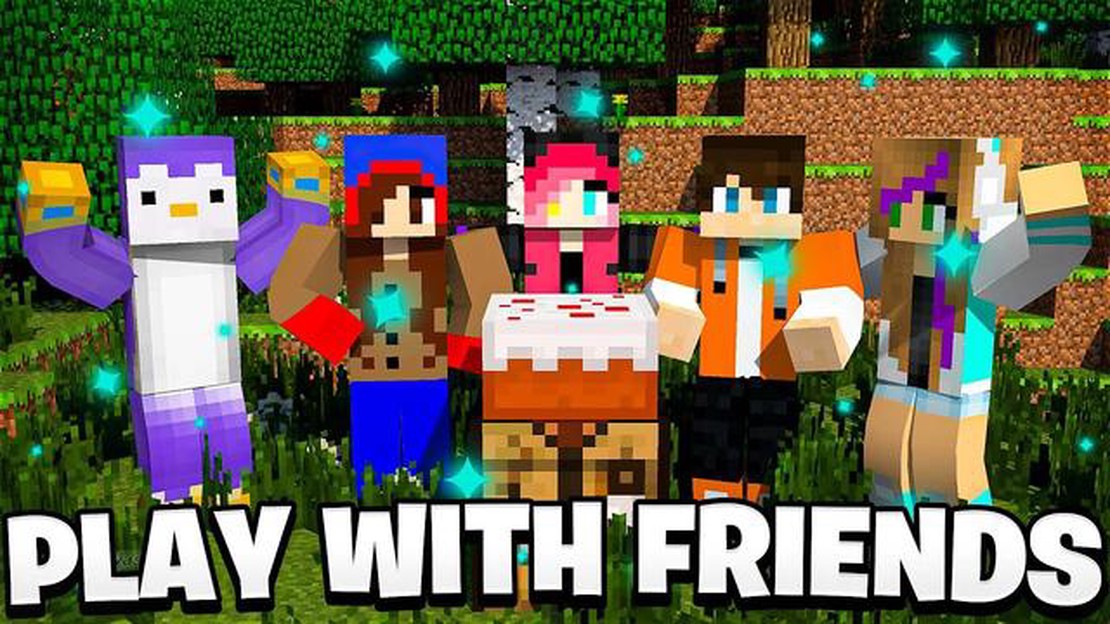
If you’re a fan of Minecraft and want to enjoy the game with your friends, you’ve come to the right place. Minecraft Java Edition offers a wide range of features and gameplay options that you can experience together with your buddies. Whether you want to collaborate on building incredible structures or compete in thrilling mini-games, playing Minecraft Java with friends is a fantastic way to dive into the blocky world of creativity and adventure.
To get started, you’ll need to make sure everyone has a copy of Minecraft Java Edition. This version of the game is available for purchase on the official Minecraft website. Each player will need their own account to log in and access the multiplayer features. Once everyone has their accounts set up, you can move on to the next step.
Next, you’ll need to decide how you want to connect and play with your friends. Minecraft Java Edition offers several options, including LAN (local area network), direct connections, and dedicated servers. If you’re all on the same network, LAN is a simple and convenient option. You can easily set up a LAN game by opening Minecraft, selecting “Multiplayer” from the main menu, and then clicking “Open to LAN.” Your friends can then join your game by selecting your username from the Multiplayer menu.
If you’re playing with friends who are on different networks or want to have more control over your game settings, you may want to consider setting up a dedicated server. This allows you to customize your Minecraft experience and ensure that your game is available even when you’re not online. There are various tutorials and guides available online that can help you set up a server and configure it to your liking.
Once you’ve determined how you want to connect, you can start playing Minecraft Java with your friends. Whether you’re embarking on an epic survival adventure or building a massive castle together, the possibilities are endless. Don’t forget to communicate and collaborate with your friends to make the most of your Minecraft gaming experience. Have fun and let your creativity soar!
Playing Minecraft with friends is a great way to collaborate, explore, and have fun together. If you’re using Minecraft Java Edition, here are some easy steps to play with your friends:
Remember to communicate with your friends and establish any rules or guidelines for gameplay. Being respectful and considerate of each other’s creations will enhance the multiplayer experience.
Enjoy playing Minecraft Java Edition with your friends and let your imagination run wild!
Before you can play Minecraft Java with your friends, you’ll need to make sure you have everything set up correctly. Follow these steps to prepare for multiplayer:
Read Also: How To Get Miles Fast Animal Crossing - Top Strategies Guide
By following these steps, you’ll be fully prepared to play Minecraft Java with your friends in multiplayer mode. Once you have everything set up, you can start exploring the endless possibilities of multiplayer gameplay and embark on exciting adventures together!
Once you have Minecraft Java edition installed on your computer, you can set up a server to play with your friends. Setting up a server allows you to have more control over the game and customize the experience according to your preferences. Follow these steps to set up a server:
Once you have followed these steps, your server should be up and running. Your friends can now join your server by entering your public IP address in the Multiplayer menu of their Minecraft Java edition. Make sure the server application is running whenever you want to play with your friends.
Now that you have set up your Minecraft server and configured the necessary settings, it’s time to invite your friends to join your game. Follow these steps to invite your friends and start playing together:
Read Also: Tower of Fantasy player stumbles upon a distressing bug
Once your friends have successfully joined your server, you can start playing together in the Minecraft Java world. Have fun exploring, building, and mining together!
Yes, you can play Minecraft Java edition with your friends. There are several ways to play multiplayer, including using a local network or setting up a dedicated server.
To play multiplayer in Minecraft Java edition, you have a few options. You can either play on a local network with other players, set up a dedicated server, or join an existing server. Each option has its own advantages and requirements.
To play Minecraft Java edition multiplayer with friends, you will need a stable internet connection, a copy of Minecraft Java edition, and either a local network or server to play on. You will also need to have your friends’ Minecraft usernames or their IP addresses.
Yes, you can still play Minecraft Java edition multiplayer even if you don’t have a local network. You can set up a dedicated server or join an existing server to play with your friends online.
To set up a dedicated server for Minecraft Java edition multiplayer, you will need to download and install the Minecraft server software from the official website. Once the server is set up, you can configure it to allow your friends to join using their Minecraft usernames or IP addresses.
Yes, it is possible to play Minecraft Java edition multiplayer with friends on different platforms. The Java edition supports cross-platform play, so you can play with your friends who are using Windows, Mac, or Linux.
How To Get Balloons In Animal Crossing? If you’ve been playing Animal Crossing, you’ve probably noticed colorful balloons floating across your island. …
Read ArticleChicken and Mushroom Skewers Genshin Impact Are you a Genshin Impact player looking for a tasty and nutritious recipe? Look no further! Our Chicken …
Read ArticleHow To Switch Accounts In Mobile Legends? Mobile Legends is a popular multiplayer online battle arena (MOBA) game that allows players to team up and …
Read ArticleHow Many Gb Is Call Of Duty Infinite Warfare? Call of Duty Infinite Warfare is a popular first-person shooter video game developed by Infinity Ward …
Read ArticleHow To Make Another Account In Brawl Stars? Are you a fan of Brawl Stars and want to create a new account? Whether you want to start fresh or play …
Read ArticleHow Big Is Dragon Ball Legends Mobile?? Dragon Ball Legends Mobile has taken the gaming world by storm, captivating millions of players around the …
Read Article