Beginner's Guide: How To Play Pokemon - Step-by-Step Instructions
How To Play Pokemon? Welcome to the world of Pokemon, where adventure and friendship await! Whether you’re new to the series or just need a refresher, …
Read Article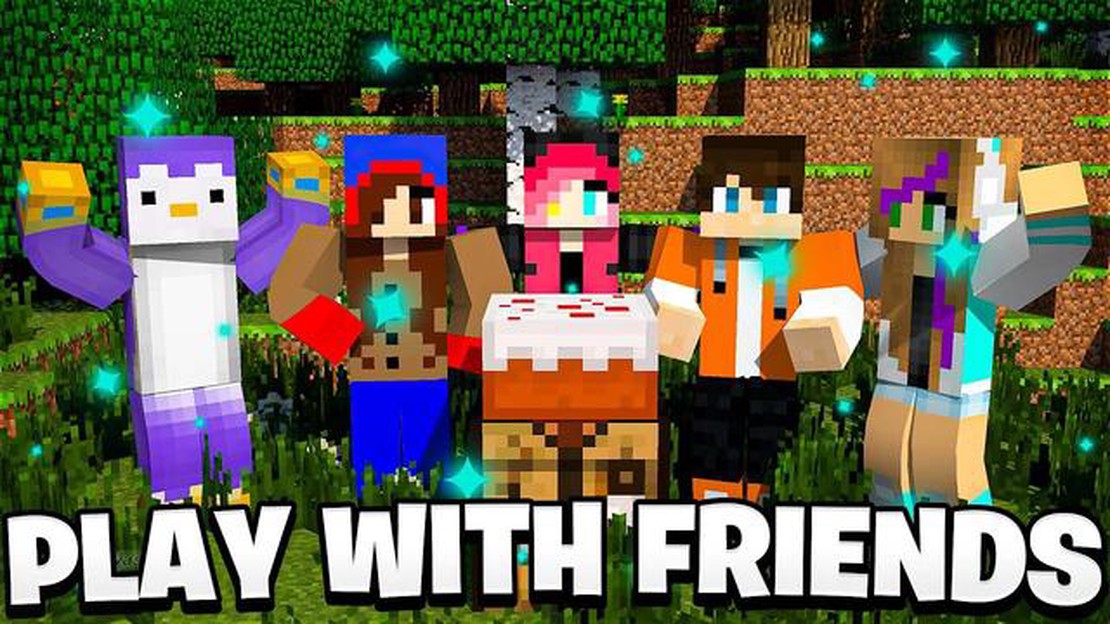
Are you ready to embark on an exciting adventure in the pixelated world of Minecraft? Well, why not invite your friends to join you on this epic journey? Playing Minecraft with friends can be a lot of fun, whether you’re building massive structures, exploring uncharted territories, or battling fearsome creatures together.
However, figuring out how to play Minecraft with friends can sometimes be a bit confusing, especially if you’re new to the game. But fear not! In this step-by-step guide, we’ll walk you through the process of playing Minecraft with your pals, so you can start creating memories that will last a lifetime.
Step 1: Setting up a Minecraft Server
The first step in playing Minecraft with friends is setting up a server where you can all connect and play together. There are different options available for hosting a server, including hosting it yourself on your own computer or using a third-party hosting service. We’ll cover both options in this guide to suit your needs.
Step 2: Configuring Server Settings
Once you have a server set up, it’s time to configure the settings to make sure everything runs smoothly. From setting the game mode to enabling multiplayer, there are various important settings to consider. We’ll guide you through the process, ensuring that you and your friends have the best possible experience.
Step 3: Inviting Friends to Join Your Server
Now that your server is up and running, it’s time to invite your friends to join you. We’ll show you how to share the server IP address with your friends and guide them through the steps to connect to your server. Soon, you’ll all be ready to embark on your exciting Minecraft adventures together!
With this step-by-step guide, playing Minecraft with friends will be a breeze. So gather your friends, unleash your creativity, and get ready to craft, mine, and explore in the enchanting world of Minecraft!
Minecraft is an incredibly popular sandbox game that allows players to build and explore virtual worlds. One of the most enjoyable aspects of Minecraft is playing with friends in multiplayer mode. Playing Minecraft with friends can enhance the experience and add a whole new level of fun. In this step-by-step guide, we will walk you through the process of playing Minecraft with friends.
The first step to playing Minecraft with friends is to ensure that all players have the game installed. Minecraft is available on various platforms, including PC, Xbox, PlayStation, and mobile devices. Make sure that all players have a compatible version of the game.
In order to play Minecraft with friends, all players need to be connected to the same network. This can be a local area network (LAN) or an online server. If you plan to play together on a LAN, make sure all players are connected to the same Wi-Fi network. If you want to play on an online server, choose a server that everyone can connect to.
Once all players are connected to the same network, you can start a multiplayer game. In Minecraft, go to the main menu and select “Multiplayer.” From there, choose “Create a New World” or select an existing world to play in. Make sure to enable the multiplayer option.
To allow your friends to join your multiplayer game, you will need to share your IP address with them. In Minecraft, go to the multiplayer settings and find your IP address. Share this IP address with your friends so they can connect to your game.
Your friends can now join your multiplayer game by using the IP address you shared. In Minecraft, they should go to the multiplayer menu and select “Join a Server” or “Direct Connect.” They will need to enter the IP address to connect to your game.
Read Also: Remnant 2 secret class discovered by AI and Red Bull-powered non-coder in record time
Once all players have joined the multiplayer game, you can start playing Minecraft with your friends. Explore the world, build structures, mine resources, and have fun together. You can collaborate on projects, compete in mini-games, or simply hang out and chat as you play.
Playing Minecraft with friends is a fantastic way to enjoy the game and create lasting memories. Follow this step-by-step guide to get started and have an amazing multiplayer gaming experience!
Read Also: What is the Current Price of Roblox Stock? - Find Out Here!
If you want to play Minecraft with your friends online, setting up an online Minecraft server is a great option. By hosting your own server, you have full control over the settings and can invite your friends to play together on a private server.
Here is a step-by-step guide to help you set up an online Minecraft server:
Setting up an online Minecraft server can be a bit technical, but it gives you full control over your gaming experience. Enjoy playing Minecraft with your friends on your very own server!
Playing Minecraft with friends can be a lot of fun, especially when you’re all on the same server. Here’s a step-by-step guide on how to invite your friends to join your Minecraft server:
It’s important to note that you will need to have the correct IP address or domain name of the server you want to join in order to connect successfully. You can obtain this information from the server’s administrator or host.
Now you and your friends can enjoy playing Minecraft together on the same server!
Playing Minecraft with friends can be a fun and exciting experience. Whether you are exploring new worlds together or battling each other in epic survival challenges, here are some tips and tricks to enhance your multiplayer gameplay:
By following these tips and tricks, you can enhance your multiplayer experience in Minecraft and create lasting memories with your friends. So gather your friends, connect to a server, and embark on your next Minecraft adventure together!
To play Minecraft with your friends, you can either join a server or create your own server. If you join a server, you need to know its IP address and connect to it. If you create your own server, you can invite your friends to join by sharing the server’s IP address.
Yes, you can play Minecraft with your friends on different devices. Minecraft is available on multiple platforms such as PC, consoles, and mobile devices. As long as you have the same version of Minecraft, you can connect and play together.
No, you don’t need a Minecraft Realm to play with friends. While a Minecraft Realm provides an easy way to play with friends, you can also play with friends by joining a server or creating your own server.
The maximum number of players you can play with depends on the version of Minecraft you are playing. In the Java Edition, you can have up to 20 players on a server. In the Bedrock Edition, the maximum number of players can vary depending on the platform you are playing on, but it is generally higher than the Java Edition.
No, you need an internet connection to play Minecraft with your friends. Minecraft relies on an internet connection for multiplayer gameplay, as you need to connect to a server or host your own server to play with friends.
How To Play Pokemon? Welcome to the world of Pokemon, where adventure and friendship await! Whether you’re new to the series or just need a refresher, …
Read ArticleHow to deploy alien nanites in Fortnite Fortnite has once again introduced exciting new gameplay features with the addition of Alien Nanites. These …
Read ArticleHere’s every landing platform in Hogwarts Legacy Hogwarts Legacy, the highly anticipated RPG set in the magical world of Harry Potter, offers players …
Read ArticleThe best lapboard If you’re an avid gamer, you know the importance of having the right setup to enhance your gaming experience. One essential item …
Read ArticleHow To Get More Adventure Exp In Genshin Impact? Genshin Impact is an open-world action role-playing game that has quickly become a favorite among …
Read ArticleHow Much Mb Is Brawl Stars? If you are a gaming enthusiast, chances are you have come across Brawl Stars, a popular mobile multiplayer online battle …
Read Article