Discover How Many Pokemon Are In Sword And Shield | Pokemon Sword And Shield Pokedex
How Many Pokemon Are In Sword And Shield? Pokemon Sword and Shield, the latest installments in the beloved Pokemon franchise, have taken the gaming …
Read Article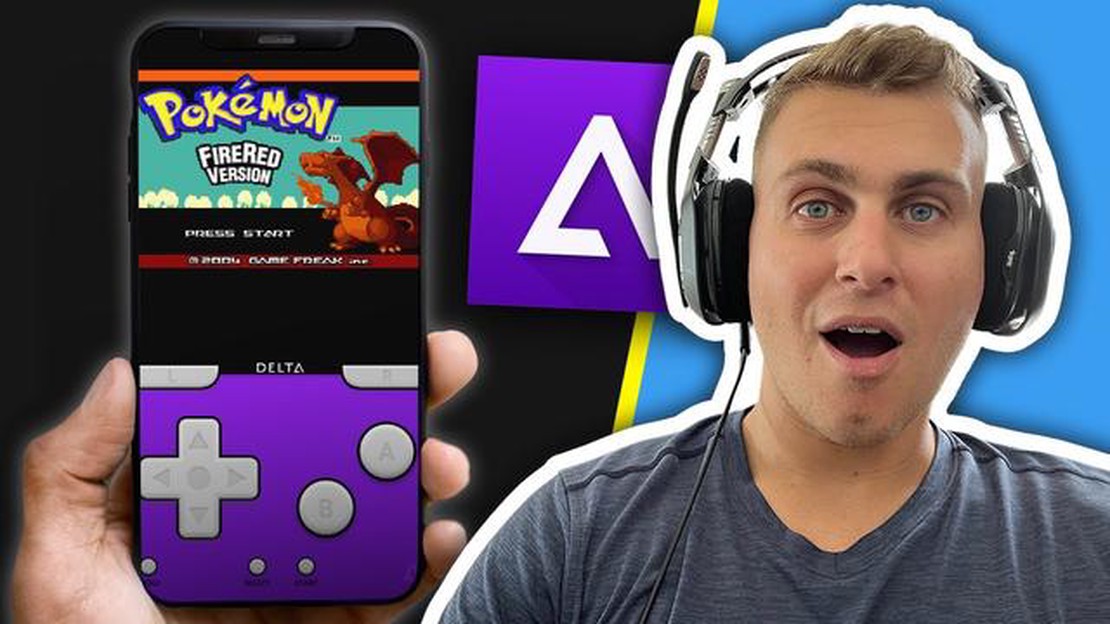
Welcome to the ultimate Pokémon Go tutorial for iPhone users! If you’ve ever wanted to experience the thrill of catching Pokémon in the real world, then you’re in luck. With a few simple steps, you can start your Pokémon journey right on your iPhone!
In this guide, we will walk you through the process of downloading and installing the Pokémon Go app on your iPhone, creating your trainer account, and getting started with your first Pokémon capture. Whether you’re new to the Pokémon franchise or a seasoned trainer, this tutorial will help you get up to speed and start catching Pokémon in no time!
To begin, you’ll need to download the Pokémon Go app from the App Store. Simply search for “Pokémon Go” and tap the “Get” button to start the download. Once the app is downloaded, tap the icon on your home screen to launch it. Don’t worry if you don’t see any Pokémon yet - we’ll get to that soon!
After launching the app, you’ll be prompted to create a trainer account. This account is what you’ll use to log in to the game and keep track of your progress. Simply follow the on-screen instructions to create your account, choosing a unique username and password. Once your account is created, you’re ready to start your Pokémon journey!
Now that you have your trainer account, it’s time to catch your first Pokémon. The app will guide you through a quick tutorial on how to catch Pokémon using the augmented reality (AR) feature of your iPhone. Simply follow the on-screen prompts and use your iPhone’s camera to locate and capture your first Pokémon. Congratulations - you’ve officially begun your Pokémon adventure!
With this step-by-step guide, you now have everything you need to start playing Pokémon Go on your iPhone. Get ready to explore the real world, discover new Pokémon, and compete in battles with trainers from around the globe. Happy hunting!
If you’re an iPhone user and want to play Pokémon on your device, you’re in luck! Follow this step-by-step guide to start your Pokémon adventure on your iPhone.
Remember to always be aware of your surroundings when playing Pokémon Go and be respectful of public and private property. Now that you know how to play Pokémon on your iPhone, go out there and catch ’em all!
Welcome to the ultimate guide on how to play Pokémon Go on your iPhone! This step-by-step tutorial will walk you through the entire process, from downloading the app to catching your first Pokémon. Let’s get started!
Congratulations! You’re now ready to become the ultimate Pokémon trainer on your iPhone. Get out there, explore, catch Pokémon, and enjoy the immersive world of Pokémon Go!
Pokémon Go is a popular augmented reality game that allows players to catch, train, and battle Pokémon in the real world. While the game is primarily available on Android and iOS devices, there are ways to play Pokémon Go on an iPhone. This step-by-step guide will walk you through the process of getting Pokémon Go up and running on your iPhone.
Before getting started, make sure your iPhone meets the system requirements for Pokémon Go. The game requires iOS 12 or later and at least 2 GB of RAM. You can check your device’s compatibility by going to Settings > General > About > Applications > Pokémon Go.
Read Also: What Are the Speculations for the Next Banner in Genshin Impact?
Open the App Store on your iPhone and search for “Pokémon Go.” Tap on the app from Niantic, Inc. and then click the “Get” button to download and install the game onto your device.
If you’re new to Pokémon Go, you’ll need to create a new account. Tap on “Sign up with Pokémon Trainer Club” or “Sign up with Google” to create an account. If you already have a Pokémon Go account, tap on “Sign in with Pokémon Trainer Club” or “Sign in with Google” to log in.
After creating or logging in to your account, you’ll be prompted to customize your character’s appearance. Choose your avatar’s gender, hairstyle, clothes, and accessories to make your character unique.
Once you’ve customized your character, you’ll be taken to the game’s interface. Familiarize yourself with the various buttons, menus, and icons on the screen. You can access your Pokémon, items, settings, and more by tapping on the respective icons.
To catch Pokémon in Pokémon Go, you’ll need to walk around in the real world and keep an eye out for Pokémon that appear on your screen. When a Pokémon appears, tap on it to enter the catch screen. Swipe the Poké Ball at the Pokémon to try to catch it. The goal is to capture as many Pokémon as possible.
As you catch more Pokémon, you can level them up to make them stronger. Go to your Pokémon list, tap on a Pokémon, and then tap on “Power Up” to increase its CP (Combat Power). You can also evolve Pokémon by collecting enough candy for a specific species and then tapping on “Evolve.”
Read Also: Exploring the Features and Benefits of Minecraft Java Edition
Once you’ve reached a certain level, you can battle at gyms and participate in raids. Gyms are special locations where you can challenge other players’ Pokémon for control. Raids are group battles against powerful Pokémon that require cooperation with other players to defeat.
PokéStops are real-world locations where you can collect items such as Poké Balls, potions, and berries. When you’re near a PokéStop, tap on it, and then spin the photo disc to receive items. You can visit PokéStops every few minutes to stock up on supplies.
Pokémon Go has a vibrant community of players who organize events, share tips and tricks, and offer help to fellow trainers. Joining a Pokémon Go community can enhance your gameplay experience and provide you with valuable information.
With this step-by-step guide, you should be able to start playing Pokémon Go on your iPhone and begin your journey to become a Pokémon master. Good luck and have fun!
Yes, you can play Pokémon Go on your iPhone. It is available for download on the App Store.
Yes, you need an internet connection to play Pokémon Go on your iPhone. It uses GPS and requires an internet connection to track your location and interact with the game.
To download and install Pokémon Go on your iPhone, simply open the App Store, search for “Pokémon Go,” tap on the “Get” button, and wait for the app to download and install on your device.
To play Pokémon Go on your iPhone, you will need an iPhone that meets the minimum system requirements, an internet connection, and the Pokémon Go app installed on your device.
No, Pokémon Go is an augmented reality game that requires you to physically move around and explore your surroundings to catch Pokémon, battle at Gyms, and collect items.
Yes, you will need to create a Pokémon Trainer Club account or sign in with your Google account to play Pokémon Go on your iPhone.
How Many Pokemon Are In Sword And Shield? Pokemon Sword and Shield, the latest installments in the beloved Pokemon franchise, have taken the gaming …
Read ArticleRust Genshin Impact Genshin Impact, the popular action role-playing game developed by miHoYo, features a wide array of weapons for players to choose …
Read ArticleHow To Unbind Google Play Games In Mobile Legends? If you’re an avid Mobile Legends player, you may have linked your game progress to your Google Play …
Read ArticleHow To Get Free Gems And Coins In Clash Royale? If you are an avid player of Clash Royale, you know how important gems and coins are in the game. They …
Read ArticleHow To Stay Online In Clash Of Clans? Clash of Clans is a highly popular mobile strategy game where players build and defend their own villages, and …
Read ArticleWhere To Find Cor Lapis Genshin Impact? Cor Lapis is a valuable mineral resource in Genshin Impact. It is a blue crystal that can be used for alchemy, …
Read Article