Exploring the Evolution of Pokemon: How Many Pokemon Generations Are There?
How Many Pokemon Generations Are There? Pokemon, the beloved franchise that captured the hearts of millions around the world, has been evolving and …
Read Article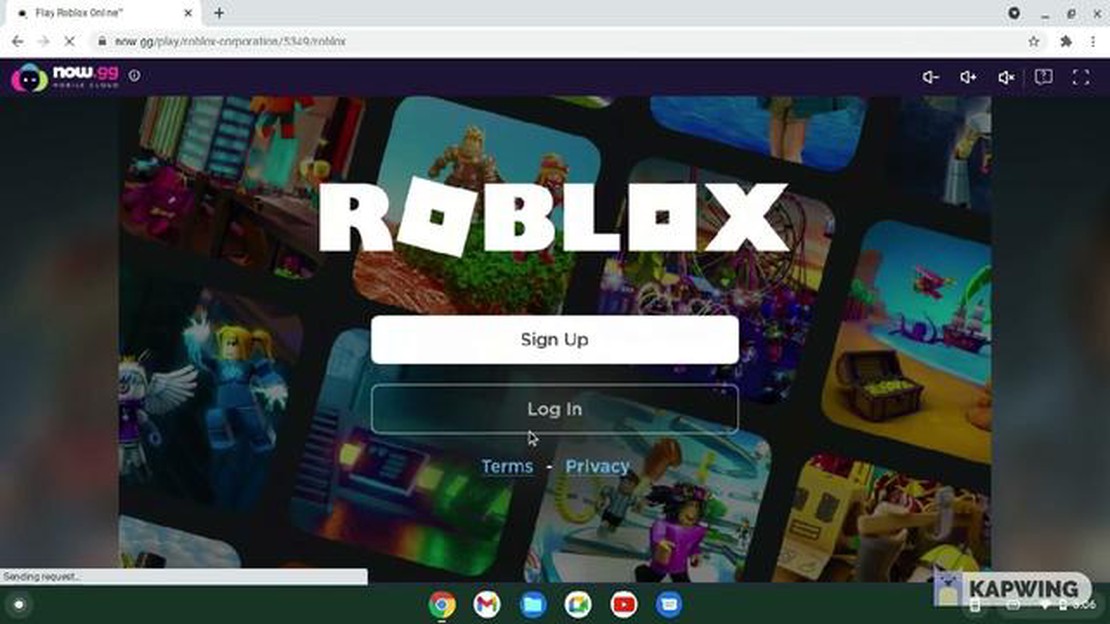
Roblox is a popular online gaming platform that allows players to create, share, and play games with millions of users worldwide. It offers a diverse range of games, from adventure and simulation to role-playing and racing. While Roblox is available on various platforms, including Windows, Mac, iOS, and Android, some users may wonder if it is possible to play Roblox on Chrome OS.
Chrome OS is an operating system developed by Google, primarily used on Chromebooks. These lightweight laptops are known for their affordability, long battery life, and ease of use. However, they have limitations when it comes to running certain apps and games, including Roblox.
Fortunately, there are methods available that can allow you to play Roblox on your Chromebook. One option is to use the Roblox Android app, which is compatible with select Chromebooks that have access to the Google Play Store. Another option is to use the Roblox website through the Chrome browser, which works for most Chromebook models.
Regardless of the method you choose, playing Roblox on Chrome OS opens up a whole new world of gaming possibilities. Whether you want to explore virtual worlds, build and design your own games, or connect with friends and other players, Roblox offers a vast and ever-growing community of gamers. So, don’t let your Chromebook hold you back - start playing Roblox on Chrome OS today!
Disclaimer: Please note that the availability of Roblox on Chrome OS may vary depending on your Chromebook model and software version. It is recommended to check the official Roblox website or consult the Chromebook documentation for specific instructions on how to install and play Roblox on your device.
If you’re a Chrome OS user and want to start playing Roblox, you’re in luck! Installing Roblox on Chrome OS is a simple process that allows you to enjoy the popular online game on your device.
Before you can install Roblox on your Chrome OS device, you’ll need to enable the Linux (Beta) feature. Here’s how:
Once you have Linux (Beta) enabled on your Chrome OS device, you can proceed with installing Roblox. Follow these steps:
With Roblox successfully installed on your Chrome OS device, you’re now ready to start playing! Here’s how to launch Roblox:
That’s it! You’ve now installed Roblox on your Chrome OS device and can enjoy all the fun and excitement the game has to offer.
If you’re a Chrome OS user who loves playing Roblox, you’re in luck! Roblox is compatible with Chrome OS, allowing you to enjoy the game on your Chromebook or Chromebox. To enhance your gaming experience, here are some tips and tricks specifically designed for Chrome OS users.
Read Also: Mastering the Art of Attacking in Clash of Clans: A Comprehensive Guide
By following these tips and tricks, you can maximize your gaming experience on Roblox while playing on your Chrome OS device. Enjoy exploring the vast virtual worlds, customizing your avatar, and connecting with other players in this popular online gaming platform!
If you are an avid Roblox player and use Chrome OS as your operating system, you can easily connect with the vast Roblox community. Here are some ways to get started:
If you don’t have a Roblox account yet, you will need to create one to access the community features. Visit the Roblox website and click on the “Sign Up” button. Fill in the required information, choose a unique username, and set a secure password. Once your account is created, you can log in to Roblox from your Chrome OS device.
To fully immerse yourself in the Roblox community on Chrome OS, it is recommended to install the Roblox app. Open the Google Play Store on your Chromebook and search for “Roblox” in the search bar. Install the official Roblox app from the search results. Once the app is installed, you can launch it from your app drawer.
With the Roblox app on your Chrome OS device, you can explore thousands of games created by the community. Open the Roblox app and browse through the available games. From popular games to hidden gems, there is something for everyone. You can also join groups that align with your interests, allowing you to connect with like-minded players.
Roblox offers various ways to communicate with other players. You can chat with friends and make new ones through the Roblox messaging system. Click on the “Friends” tab to access your friend list and start chatting. Additionally, you can participate in group chats or public discussions in the community forums to interact with a wider audience.
Read Also: Valheim Wisp Guide: Crafting Blue Lights in the Mistlands | [Сайт]
If you enjoy creating games or virtual items, you can showcase your creations to the Roblox community. Use the Roblox Studio, a powerful development tool, to create your own games, characters, and accessories. Once you are satisfied with your creation, you can publish it for others to enjoy. Receive feedback from the community, improve your skills, and gain recognition for your work.
Roblox regularly organizes events and competitions for its community. Keep an eye out for announcements and participate in these events to enhance your gaming experience. Whether it’s a themed event, a competition, or a virtual meet-up, engaging in these activities allows you to connect with fellow players and showcase your skills.
To stay informed about the latest updates, features, and news related to Roblox, it is recommended to follow official Roblox channels and communities. Subscribe to the Roblox Blog, join official social media pages, and participate in relevant discussion forums. This way, you can stay connected with the ever-evolving Roblox community and be aware of any exciting opportunities.
By following these steps, you can easily connect with the Roblox community on your Chrome OS device. Explore the vast universe of games, interact with players from around the world, and unleash your creativity within the Roblox world.
Yes, you can play Roblox on Chrome OS. There is an official Roblox app available on the Chrome Web Store that you can download and install to play Roblox games on your Chromebook.
To install Roblox on Chromebook, you need to visit the Chrome Web Store and search for “Roblox”. Click on the official Roblox app and select “Add to Chrome”. Once the installation is complete, you can launch the Roblox app and start playing games.
Yes, there are some system requirements for playing Roblox on Chromebook. Your Chromebook needs to meet the minimum system requirements, which include an Intel processor, 4GB of RAM, and 16GB of storage. Additionally, you need a stable internet connection to play Roblox games.
No, you cannot play Roblox on a Chromebook without installing any apps. You need to download and install the official Roblox app from the Chrome Web Store to access and play Roblox games on your Chromebook.
Most Roblox games are available on Chrome OS. However, there may be some games that are not compatible with Chrome OS due to certain technical limitations. It is recommended to check the game’s system requirements before attempting to play it on your Chromebook.
How Many Pokemon Generations Are There? Pokemon, the beloved franchise that captured the hearts of millions around the world, has been evolving and …
Read ArticleRockstar buys the makers of the GTA Online FiveM mod it banned 8 years ago In a surprising turn of events, Rockstar Games has announced its …
Read ArticleHow Many Islands Are Allowed in Animal Crossing: New Horizons and How to Unlock Them Animal Crossing is a popular video game that allows players to …
Read ArticleHow to update Brawl Stars If you’re a fan of Brawl Stars, you know how important it is to keep the game updated. Updates bring new features, balance …
Read ArticleHow to Log Out of Animal Crossing New Horizons Animal Crossing: New Horizons is a beloved Nintendo game that captures the hearts of players worldwide. …
Read ArticleHow to Get the Second Floor of the Museum in Animal Crossing New Leaf Animal Crossing: New Leaf is a popular simulation game where players create and …
Read Article