Animal Crossing New Horizons | When Does Redd Come? | ACNH Guide
Animal Crossing New Horizons When Does Redd Come? Animal Crossing New Horizons is a popular video game that has captured the hearts of many players …
Read Article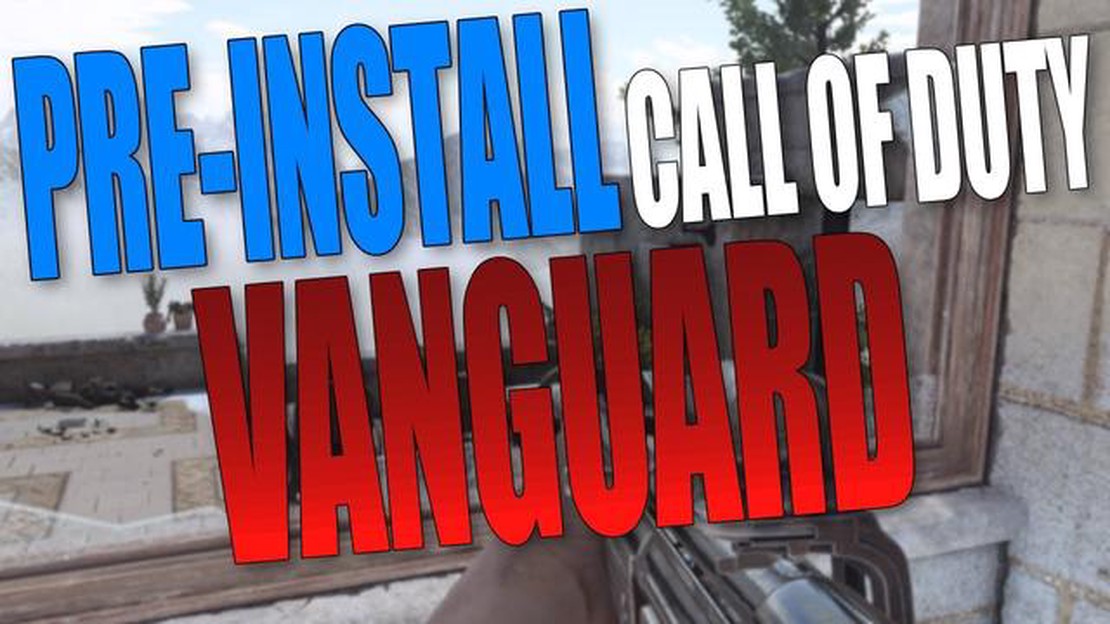
Call of Duty Vanguard is one of the most anticipated games of this year, and fans are eagerly waiting to get their hands on it. To ensure a smooth gaming experience, it is recommended to preload the game before its official release. Preloading allows you to download the game in advance, so you can start playing as soon as it becomes available. In this step-by-step guide, we will walk you through the process of preloading Call of Duty Vanguard.
Step 1: Purchase the Game
The first step to preload Call of Duty Vanguard is to purchase the game. You can do this through various platforms such as PlayStation Store, Xbox Store, or Battle.net. Make sure you have a valid account and sufficient funds to complete the purchase.
Step 2: Check Preload Date and Time
Once you have purchased the game, check the official website or social media channels of Call of Duty for the preload date and time. This information is crucial as it will let you know when the game will be available for download.
Step 3: Download and Install Game Client
Before you can preload Call of Duty Vanguard, you need to download and install the game client on your gaming platform. Visit the official website of your platform (PlayStation, Xbox, or Battle.net) and follow the instructions to download and install the game client.
Step 4: Start Preloading
Once the preload date and time arrive, launch the game client and navigate to the Call of Duty Vanguard page. Look for the preload option and select it. The game will then start downloading onto your device. The download time may vary depending on your internet speed, so make sure you have a stable and fast connection.
Step 5: Monitor Download Progress
While the game is being downloaded, you can monitor the progress on the game client. It will show you how much of the game has been downloaded and how much is remaining. You can also pause and resume the download if needed.
Step 6: Wait for the Official Release
Once the game is fully downloaded, you can wait for the official release of Call of Duty Vanguard. Make sure to keep an eye on the release date, as the game will become playable only after it is officially launched.
Note: Preloading the game does not grant you early access to Call of Duty Vanguard. It simply allows you to download the game in advance, so you can start playing as soon as it becomes available.
Call of Duty Vanguard is one of the most highly anticipated games of the year, and if you’re eager to get your hands on it as soon as possible, preloading the game is the way to go. Preloading allows you to download the game ahead of its release date, so that you can start playing as soon as it becomes available.
Follow the step-by-step guide below to learn how to preload Call of Duty Vanguard:
Preloading Call of Duty Vanguard is a convenient way to ensure that you’re ready to jump into the action as soon as the game is available. By following the above steps, you’ll be able to start playing without any delays.
Preloading Call of Duty Vanguard provides the opportunity to download the game before it releases officially. This guide will walk you through the step-by-step process of preloading Call of Duty Vanguard on various platforms:
Read Also: What Is the Age Rating for Fortnite? - Find Out Here
Before preloading the game, ensure that your PC or console meets the minimum system requirements for Call of Duty Vanguard. This will ensure smooth gameplay once the game is released.
Select the platform you want to play Call of Duty Vanguard on. The game is available on PC, PlayStation, and Xbox consoles.
Read Also: Everything You Need to Know About Xmas Trees in Clash of Clans
If you haven’t already purchased or pre-ordered Call of Duty Vanguard, visit the official website or your platform’s digital store to make the purchase. Pre-ordering may grant you additional bonuses or early access to the game.
Make sure your PC or console has the necessary software installed to run Call of Duty Vanguard. This may include the latest version of your platform’s operating system, graphics drivers, and any required gaming platforms such as Steam or Battle.net.
On your platform’s digital store, navigate to the Call of Duty Vanguard page. Look for the preload option, which is usually available a few days before the game’s official release date.
Click on the preload option to start the download process. The size of the preload may vary depending on your platform and any additional content included in the preordered edition of the game.
While the game is preloading, monitor the download progress to ensure it completes successfully. Make sure you have enough storage space available on your PC or console.
Once the preload is complete, you will have the game ready to play as soon as it officially releases. Keep an eye on the release date and time to be one of the first to play Call of Duty Vanguard.
Following these steps will allow you to preload Call of Duty Vanguard and be prepared for its official release. Enjoy the game and have fun!
If you’re excited about the release of Call of Duty Vanguard and can’t wait to jump into the action as soon as possible, preloading the game is a great option. Preloading allows you to download the game files in advance, so that you can start playing as soon as the game is officially released.
Here is a step-by-step guide on how to preload Call of Duty Vanguard:
By following these steps, you can ensure that you are well prepared to jump into the action-packed world of Call of Duty Vanguard as soon as it is released. Preloading the game eliminates the need to wait for the download on release day and allows you to spend more time playing.
Happy gaming!
Call of Duty Vanguard is the latest installment in the popular Call of Duty franchise. It is a first-person shooter game set during World War II.
The preloading for Call of Duty Vanguard will typically start a few days before the official release date. The exact start date may vary depending on your platform and region, so it’s best to check the game’s store page or official website for the specific date and time.
Yes, console players can also preload Call of Duty Vanguard. The process is similar to PC players, where you would need to download the game from your platform’s store and track the progress through your console’s download manager.
No, you cannot play the game while it is preloading. Preloading allows you to download the game files in advance, but you will still need to wait for the official release date before you can start playing.
Preloading Call of Duty Vanguard has several benefits. It allows you to start playing the game as soon as it is officially released, without having to wait for the download and installation process. This is especially useful for players with slower internet connections, as it gives them more time to download the large game files. Preloading also ensures that you can join in on the action right away and have the best possible experience from the beginning.
Animal Crossing New Horizons When Does Redd Come? Animal Crossing New Horizons is a popular video game that has captured the hearts of many players …
Read ArticleMinecraft Youtuber Bashurverse dies from Covid-19 complications The Minecraft community is mourning the loss of one of its beloved Youtubers. …
Read ArticleWhat type of liquid should I use for cooling when I overclock? Overclocking is a popular technique used by computer enthusiasts to push their hardware …
Read ArticleWhich Country Produce Mobile Legends? Mobile Legends is a popular mobile game that has taken the world by storm. With millions of players around the …
Read ArticleHow to complete Rogier’s questline in Elden Ring Elden Ring, the highly anticipated RPG from FromSoftware and Bandai Namco Entertainment, has finally …
Read ArticleHow To Cheat In Pokemon Go? Are you tired of endlessly walking around your neighborhood trying to catch that elusive Pikachu? Do you want to level up …
Read Article