How to take a screenshot on PC: Step-by-step guide for Windows and Mac
How to take a screenshot on PC Knowing how to take a screenshot on your PC can be incredibly useful in a variety of situations. Whether you want to …
Read Article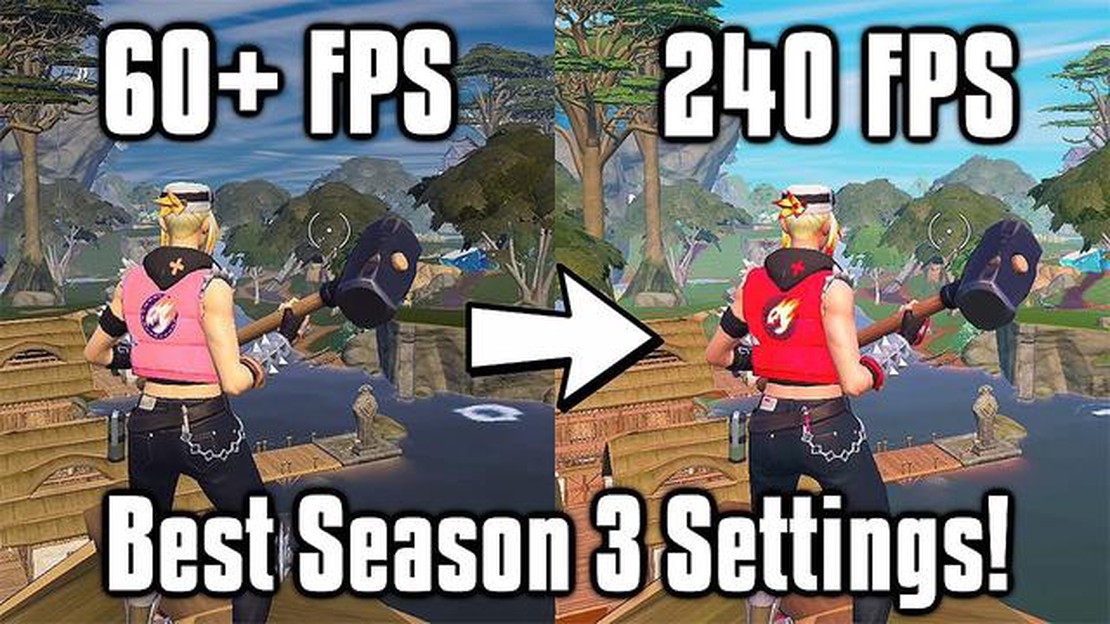
In the world of gaming, achieving a higher frames per second (FPS) is often a top priority for players. This is especially true for competitive games like Fortnite, where a higher FPS can give you a distinct advantage over your opponents. In this complete guide, we will explore various tips and tricks to help you increase your FPS in Fortnite and optimize your gaming experience.
The first step to increasing your FPS in Fortnite is optimizing your hardware. This involves ensuring that your computer meets the minimum system requirements for the game, as well as making any necessary upgrades. Upgrading your graphics card, increasing your RAM, and installing a solid-state drive (SSD) are all effective ways to improve your FPS.
Once your hardware is optimized, you can move on to tweaking the in-game settings. Lowering the graphics settings, disabling unnecessary visual effects, and reducing the render distance can significantly improve your FPS. Additionally, enabling the “Performance Mode” option in the game’s settings can provide a noticeable boost to your FPS.
Another strategy to increase your FPS in Fortnite is to close any unnecessary background processes and applications. These processes can use up valuable system resources and impact your computer’s performance. By closing these processes, you can free up more resources for Fortnite and potentially increase your FPS.
Remember to keep your drivers and game updates up to date as well. Developers often release updates and patches that can improve game performance and fix any issues that may be causing lower FPS.
By implementing these tips and tricks, you can maximize your FPS in Fortnite and gain a competitive edge in the game. However, it is important to note that every system is different, and what works for one player may not work for another. It may take some trial and error to find the optimal settings for your specific hardware and preferences. So, start experimenting and see what works best for you to enjoy Fortnite at its highest FPS!
Welcome to our complete guide on how to increase FPS (frames per second) in Fortnite. Having a higher FPS can make your gaming experience smoother and more enjoyable. Whether you’re experiencing lag or just want to optimize your gameplay, these tips will help you boost your Fortnite FPS.
Ensure that your graphics card drivers are up to date. Outdated drivers can cause performance issues and lower FPS. Visit the website of your graphics card manufacturer and download the latest drivers for your specific model.
Lowering your graphics settings can significantly improve FPS. In Fortnite, go to the settings menu and adjust options like resolution, shadows, textures, effects, and view distance to a lower setting. Experiment with different configurations to find the balance between visuals and performance that suits your preferences.
Close any unnecessary background applications and processes that may be using up valuable system resources. This can include applications like web browsers, chat clients, or music players. By freeing up system resources, your CPU and GPU can focus more on running Fortnite smoothly.
Within the Fortnite settings menu, there are options to adjust various in-game settings that can impact performance. Lowering settings like v-sync, motion blur, or post-processing effects can help improve FPS. Experiment with these settings to see which ones have the most significant impact on your FPS.
The Windows Game Bar can eat up system resources when enabled. Disable it by going to the Settings menu in Windows, selecting Gaming, and then turning off the “Record game clips, screenshots, and broadcast using Game Bar” option.
Make sure that you have the latest version of Fortnite installed. Developers often release updates that include performance optimizations and bug fixes. Launch the Epic Games Launcher and check for any available updates to Fortnite.
Read Also: How to Evolve Feebas in Pokemon Sword: A Comprehensive Guide
Apart from closing background apps, also take note of any unnecessary background processes running on your computer. Open the Task Manager (Ctrl+Shift+Esc) and end any processes that you don’t need. This can help free up additional system resources and improve FPS.
Overheating can cause your computer to throttle performance, resulting in lower FPS. Monitor and control the temperature of your GPU and CPU using software like MSI Afterburner or HWMonitor. Make sure that your computer has proper cooling and consider cleaning any dust buildup that may be obstructing airflow.
Read Also: When Will Among Us Be Available on Xbox One? | Latest Updates and Release Date
Consider using performance optimization software that can help streamline your computer’s processes and improve its overall performance. Programs like CCleaner or Razer Cortex can help optimize settings and clear unnecessary files that may be affecting your FPS.
If all else fails and you are still unsatisfied with your FPS, it may be time to consider upgrading your hardware. Upgrading components like your graphics card, CPU, or adding more RAM can significantly improve performance and increase FPS in Fortnite.
By following these tips, you should be able to increase your FPS in Fortnite and enjoy a smoother gaming experience. Experiment with different settings and optimizations until you find the perfect balance between performance and visual quality.
Fortnite is a popular battle royale game that requires a decent amount of computer resources to run smoothly. If you are experiencing low FPS (frames per second) or lag while playing Fortnite, here are some tips to optimize the game’s performance:
By following these tips, you should be able to optimize your Fortnite performance and enjoy a smoother gaming experience.
Fortnite is a demanding game that requires a lot of processing power and graphical performance to run smoothly. If you’re struggling with low FPS (Frames Per Second) in Fortnite, upgrading your hardware can significantly improve your gaming experience. Here are some hardware upgrades that can boost your FPS in Fortnite:
Before upgrading your hardware, make sure to check the system requirements of Fortnite and ensure that your chosen components are compatible with your current setup. Additionally, consider consulting with a computer technician or doing thorough research before making any hardware upgrades to ensure the best results.
FPS stands for frames per second and it refers to the number of frames or images that are displayed on the screen per second. In Fortnite, a higher FPS can result in a smoother and more enjoyable gaming experience.
There can be several reasons for low FPS in Fortnite. It could be due to outdated graphics drivers, high graphics settings, background processes consuming resources, or hardware limitations. The performance of your computer also plays a significant role in determining the FPS in Fortnite.
There are several ways to increase FPS in Fortnite. You can start by updating your graphics drivers, reducing graphics settings in the game, closing unnecessary background processes, optimizing your computer’s performance, and ensuring that your hardware meets the game’s recommended requirements.
Yes, it is possible to increase FPS in Fortnite on a low-end computer, although the improvement may not be as significant as on a high-end system. You can try lowering graphics settings, disabling unnecessary visual effects, and closing background processes to free up system resources. Additionally, upgrading your hardware, such as adding more RAM, can also help improve FPS.
How to take a screenshot on PC Knowing how to take a screenshot on your PC can be incredibly useful in a variety of situations. Whether you want to …
Read ArticleHow to Redeem a Google Play Card at Fortnite Fortnite is one of the most popular online multiplayer games, loved by millions of players worldwide. One …
Read ArticleDawn of War 3 review The highly anticipated release of Dawn of War 3 has taken the gaming world by storm, breathing new life into the real-time …
Read ArticleMobile Legends How To Get More Legends Point? Mobile Legends is a popular multiplayer online battle arena game that has taken the gaming world by …
Read ArticleHow To Update Clash Of Clans? If you’re an avid player of the popular mobile game Clash of Clans, you know how important it is to keep your game …
Read ArticleNew Overwatch hero Sigma is a gravity-wielding tank Overwatch fans rejoice! The highly anticipated new hero has finally been revealed, and it’s none …
Read Article