Alice Genshin Impact - A Guide to this Powerful Character
Alice Genshin Impact Are you ready to harness the power of Alice in Genshin Impact? Look no further! Our comprehensive guide will provide you with …
Read Article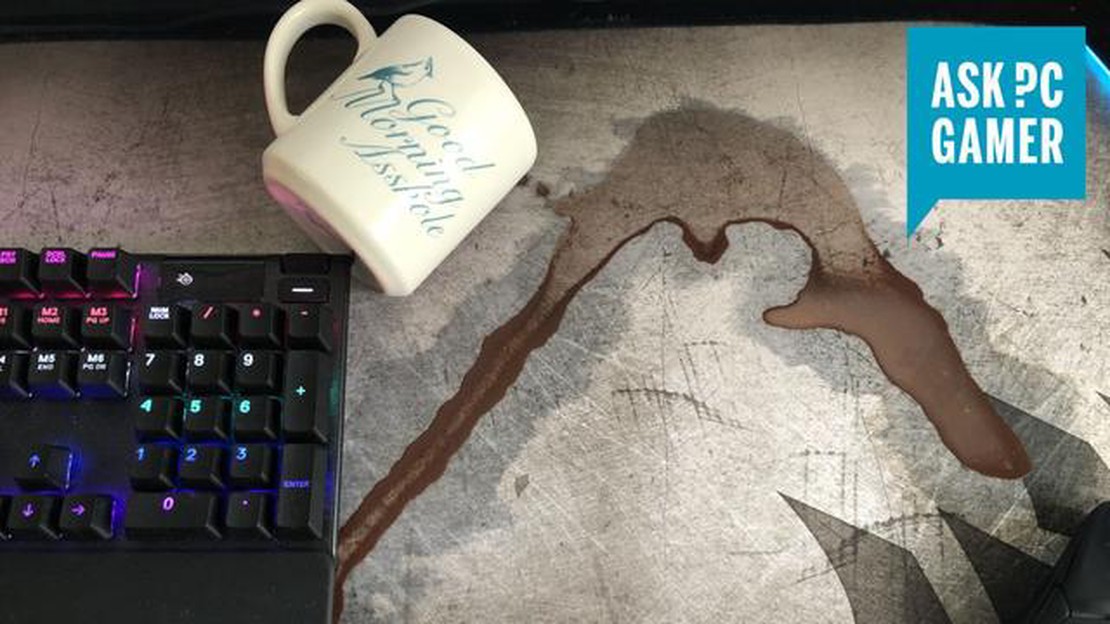
Keeping your mouse pad clean is important for its longevity and performance. Over time, dust, dirt, and oils from your hands can accumulate on the surface of your mouse pad, affecting its tracking and movement. Cleaning your mouse pad regularly will not only improve its functionality but also contribute to a more hygienic workspace.
When it comes to cleaning your mouse pad, it’s crucial to use the right techniques and products to avoid causing any damage. While some mouse pads are machine washable, others require a more delicate approach. In this article, we will guide you through the different methods you can use to safely clean your mouse pad without damaging it.
Method 1: Surface Cleaning
If your mouse pad is made of a durable material like cloth or rubber, you can easily clean it using a surface cleaning method. Start by wiping away the loose dirt and dust with a soft brush or a lint-free cloth. For stubborn stains, you can use a mild detergent diluted in warm water and gently scrub the affected area. Rinse the mouse pad thoroughly with clean water and let it air dry. Avoid placing it under direct sunlight or using heat sources, as this can damage the material.
Method 2: Spot Cleaning
If you have a mouse pad with a delicate surface, such as a gaming mouse pad with a specialized texture, spot cleaning is the way to go. Start by dampening a lint-free cloth with isopropyl alcohol or a specialized mouse pad cleaning solution. Gently dab the affected area, taking care not to rub or scrub vigorously. Repeat this process until the stain is removed, and then let the mouse pad air dry.
Method 3: Machine Washing
Some mouse pads are specifically designed to be machine washable. Check the manufacturer’s instructions to see if your mouse pad falls into this category. If so, remove any detachable components, such as wrist rests or gel pads, and place the mouse pad in a mesh laundry bag. Use a gentle cycle with cold water and a mild detergent. Once the washing cycle is complete, let the mouse pad air dry.
Remember to always check the manufacturer’s instructions before attempting to clean your mouse pad. Following their guidelines will help you avoid any potential damage or voiding the warranty. Additionally, regular cleaning and maintenance will prolong the lifespan of your mouse pad and ensure a smooth and precise cursor movement.
Keeping your mouse pad clean is an important aspect of maintaining a smooth and efficient computing experience. Over time, your mouse pad can accumulate dirt, dust, sweat, and other debris that can affect the performance and lifespan of your mouse. Regularly cleaning your mouse pad not only helps to improve the accuracy of your mouse movements but also extends the longevity of your mouse and prevents the development of bacteria and allergens.
Read Also: How Much Robux Does Roblox Have? Find Out Here!
Here are a few reasons why cleaning your mouse pad is essential:
When it comes to cleaning your mouse pad, it is essential to select the appropriate cleaning method based on the material and type of mouse pad you have. For fabric mouse pads, consider using a mild detergent or soap with warm water to gently scrub away any dirt and stains. For hard-surface mouse pads, you can use a damp cloth or disinfectant wipes to wipe away grime and kill bacteria. Be sure to thoroughly dry your mouse pad before using it again.
In conclusion, regular cleaning of your mouse pad is crucial to maintaining an optimal computing experience. By keeping your mouse pad clean, you can enhance mouse accuracy, extend the lifespan of your mouse pad, and promote a hygienic work environment. Make cleaning your mouse pad a part of your regular computer maintenance routine to ensure a smooth and efficient computing experience.
A dirty mouse pad may seem like a minor inconvenience, but it can have several consequences for your computer experience. Here are a few reasons why it is important to keep your mouse pad clean:
Read Also: Where To Get Bamboo Animal Crossing: Tips and Locations
To avoid these consequences, it is important to regularly clean your mouse pad. By maintaining a clean mouse pad, you can ensure better accuracy, smoother movements, and a more hygienic computer experience.
A clean mouse pad is essential for optimal mouse performance and a comfortable user experience. Follow these step-by-step instructions to safely clean your mouse pad without damaging it:
By following these step-by-step instructions, you can safely clean your mouse pad and maintain its performance and longevity. Remember to regularly clean your mouse pad to prevent the buildup of dirt and grime, which can affect mouse tracking and compromise your gaming or work experience.
No, it is not recommended to clean your mouse pad in a washing machine as it may cause damage to the material and affect its functionality.
The best way to clean a cloth mouse pad is to gently scrub it with a mild detergent and warm water. Rinse thoroughly and allow it to air dry before using again.
Yes, you can use a cleaning solution specifically designed for mouse pads. However, it is important to follow the manufacturer’s instructions and avoid using harsh chemicals that may damage the material.
It is recommended to clean your mouse pad at least once a month, or more frequently if you notice a buildup of dirt or stains. Regular cleaning helps maintain optimal performance and longevity of your mouse pad.
Yes, you can clean a mouse pad with a rubber base using the same method as a cloth mouse pad. However, it is important to avoid excessive scrubbing or using abrasive materials that may cause damage to the surface.
Alice Genshin Impact Are you ready to harness the power of Alice in Genshin Impact? Look no further! Our comprehensive guide will provide you with …
Read ArticleThe best Skyrim Special Edition mods in 2023 Since its release in 2011, The Elder Scrolls V: Skyrim has become one of the most beloved open-world RPGs …
Read ArticleShould I buy an AMD RX 580 8GB graphics card? If you are in the market for a new graphics card, you may be considering the AMD RX 580 8GB. This …
Read ArticleNvidia GeForce GTX 1660 Super review The Nvidia GeForce GTX 1660 Super is a powerful and high-performance graphics card that is designed specifically …
Read ArticleWhat Is The Next Fortnite Item Shop? Fortnite has become one of the most popular online multiplayer games in recent years, captivating players of all …
Read ArticleSo what the hell is going on in Elden Ring’s story, anyway? Elden Ring has been one of the highly anticipated video games of recent years. Developed …
Read Article