Where to Find Tarana's Artifacts in Fortnite: Locations and Guide
Where Are The Artifacts For Tarana In Fortnite? Are you looking to complete Tarana’s challenges and earn some extra XP in Fortnite? One of her …
Read Article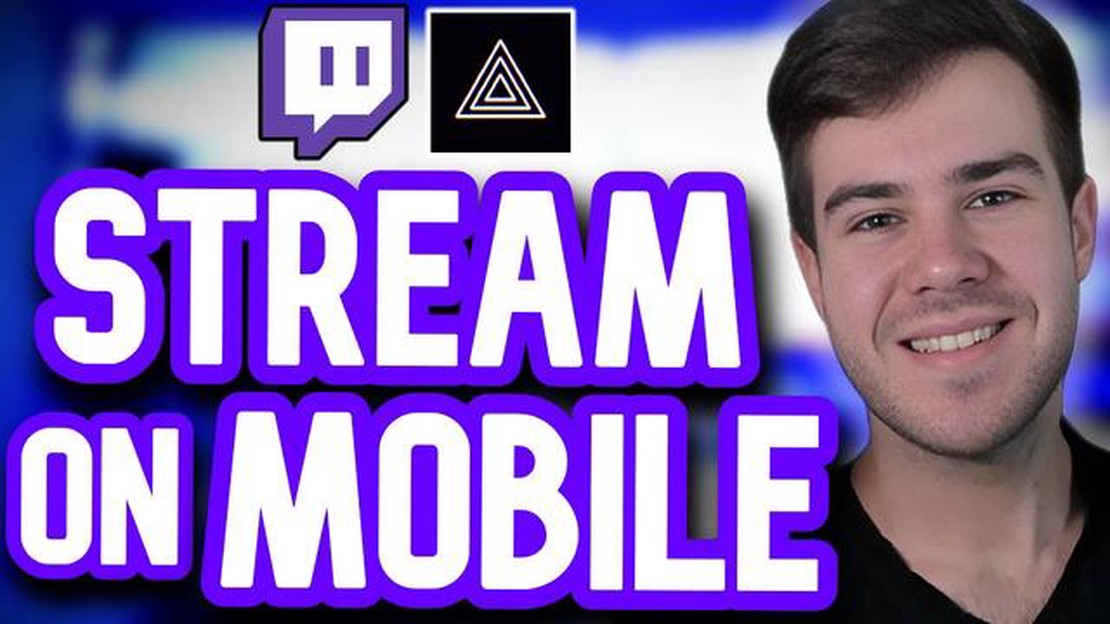
Streaming your Mobile Legends gameplay on Twitch can be a great way to connect with your audience, showcase your skills, and build a community of fellow players. However, if you’re new to streaming, it can be a bit overwhelming to get started.
This guide will provide you with step-by-step instructions on how to stream Mobile Legends on Twitch, from setting up your Twitch account to configuring your streaming software. Whether you’re a beginner or have some streaming experience, this guide will help you navigate the process and ensure a smooth and enjoyable streaming experience.
To start streaming Mobile Legends on Twitch, you’ll first need to create a Twitch account if you don’t already have one. Once you’ve created your account, you’ll need to install streaming software such as OBS (Open Broadcaster Software) or XSplit. These software programs allow you to capture your gameplay and stream it to Twitch in real-time.
After installing the streaming software, you’ll need to configure it to stream Mobile Legends on Twitch. This typically involves selecting the game capture source and adjusting the settings to optimize the stream quality. You should also consider adding a webcam feed and setting up a microphone to enhance the viewer experience.
Once your streaming software is configured, you’ll need to set up your Twitch stream. This includes giving your stream a title and selecting the appropriate category (such as Mobile Legends). You should also consider customizing your stream layout and adding overlays to make your stream visually appealing.
Lastly, before going live, it’s essential to test your stream settings and ensure everything is working correctly. This can involve doing a test stream to verify that your audio and video are in sync and that your stream quality is good. Once you’re confident everything is set up correctly, it’s time to hit that “Go Live” button and start streaming Mobile Legends on Twitch!
If you’re an avid Mobile Legends player and want to share your gameplay with the world, streaming on Twitch can be a great way to do it. Here’s a step-by-step guide to help you get started with streaming Mobile Legends on Twitch:
Streaming Mobile Legends on Twitch can be a fun and rewarding experience. Follow this step-by-step guide to get started and showcase your skills to the world!
Streaming Mobile Legends on Twitch requires the right equipment to ensure a smooth and professional streaming experience. Here are some key equipment considerations to keep in mind:
Additionally, there are some optional equipment and accessories you may consider for an even better streaming experience:
Remember, while having high-quality equipment is important, it’s also essential to practice and develop your streaming skills. With the right equipment and experience, you can create engaging and professional streams that will attract and retain viewers.
Streaming your Mobile Legends gameplay on Twitch can be an exciting way to share your skills and connect with other players. To set up your stream on Twitch, follow these steps:
By following these steps, you’ll be able to set up your stream on Twitch and start sharing your Mobile Legends gameplay with the world. Enjoy streaming and building your own community of fans and fellow players!
Read Also: Where to Buy Call of Duty Modern Warfare PC: Best Places to Purchase
Once you have set up your Mobile Legends stream on Twitch, you’ll want to promote it to attract viewers and grow your audience. Here are some effective strategies to promote and grow your Mobile Legends stream:
Use social media platforms such as Twitter, Facebook, and Instagram to promote your Mobile Legends stream. Regularly post updates about your stream, share exciting moments from your gameplay, and interact with your followers. Engage with Mobile Legends communities and use relevant hashtags to reach a wider audience.
Collaborating with other streamers can help expose your Mobile Legends stream to new viewers. Reach out to other Mobile Legends streamers and propose collaborations, such as playing together in a ranked game or hosting each other’s streams. This cross-promotion can benefit both streamers by sharing audiences.
Consistency is key when it comes to growing your Mobile Legends stream. Stick to a regular streaming schedule so that your viewers know when to expect your streams. This can help build a loyal fanbase and attract new viewers who are looking for regular Mobile Legends content.
Read Also: Step-by-Step Guide: How to Create a New Brawl Stars Account
Interact with your viewers during your Mobile Legends streams to create a sense of community. Respond to chat messages, answer questions, and acknowledge your viewers by name. Building a positive and interactive environment can encourage viewers to stay, engage with your content, and share your stream with others.
Offer valuable insights, tips, and strategies while playing Mobile Legends. Share your knowledge and help viewers learn and improve their gameplay. Additionally, make sure your streams are entertaining by injecting your personality, humor, and excitement into your commentary. Viewers are more likely to stick around and share your stream if they find it enjoyable and informative.
Create a visually appealing stream overlay and graphics that represent your Mobile Legends brand. This can help your stream stand out and leave a memorable impression on viewers. Use graphics to display your social media handles, stream schedule, and any ongoing promotions or giveaways.
Engage with Mobile Legends communities outside of Twitch. Join forums, subreddits, and Discord servers dedicated to Mobile Legends and connect with other players and fans. Actively participate in discussions, share your stream when appropriate, and establish yourself as a knowledgeable and friendly member of the community.
If possible, attend local or online Mobile Legends events to connect with other players and potential viewers. Participate in tournaments, meetups, or fan gatherings to network and promote your stream. This can help you build personal connections and gain more exposure for your Mobile Legends stream.
Regularly analyze your stream’s performance and viewer feedback to identify areas for improvement. Pay attention to the games, strategies, or topics that generate the most engagement and viewership. Use this information to refine your content, experiment with new ideas, and continue growing your Mobile Legends stream.
By following these strategies, you can effectively promote and grow your Mobile Legends stream on Twitch. Be consistent, engage with your audience, and provide value, and you’ll be on your way to building a successful streaming community around your Mobile Legends content.
Mobile Legends is a popular multiplayer online battle arena (MOBA) game developed and published by Moonton. It is available for both iOS and Android devices.
Streaming Mobile Legends on Twitch is a great way to share your gameplay with others and connect with the gaming community. It allows you to showcase your skills, interact with viewers, and potentially gain a following.
To start streaming Mobile Legends on Twitch, you will need a Twitch account and streaming software such as OBS or Streamlabs OBS. Then, you need to connect your Twitch account to your streaming software and set up your stream settings. Finally, you can launch Mobile Legends on your mobile device and start streaming your gameplay.
For streaming Mobile Legends on Twitch, it is recommended to use a resolution of 720p or 1080p, a bitrate of 2500-4500 kbps, and a framerate of 30 or 60 fps. These settings will ensure a high-quality stream while maintaining a stable connection.
Yes, you can earn money by streaming Mobile Legends on Twitch through various means. Twitch offers a partnership program where you can earn revenue from ads, subscriptions, and donations. Additionally, you can also explore sponsorship opportunities and affiliate marketing to generate income from your stream.
Where Are The Artifacts For Tarana In Fortnite? Are you looking to complete Tarana’s challenges and earn some extra XP in Fortnite? One of her …
Read ArticleClash Royale What Is Star Level? Clash Royale is a popular mobile game that combines elements of card games and real-time strategy. Players collect …
Read ArticleWhen Does Fortnite Season 5 End? In the exciting world of Fortnite, players are always eagerly anticipating the start and end of each season. Season 5 …
Read ArticleHow To Tell How Much A Pokemon Card Is Worth? Are you a fan of Pokemon trading cards and curious about the value of your collection? Determining the …
Read ArticleHow To Email Supercell Clash Royale? If you are a Clash Royale enthusiast and have some queries, issues, or suggestions regarding the game, you may …
Read ArticleMinecraft Legends: everything we know about the new strategy spinoff Get ready to embark on an exciting new adventure in the world of Minecraft! The …
Read Article