Audeze Maxwell: Unleashing the Full Potential of Your Audio Experience
Audeze Maxwell Immerse yourself in a world of unparalleled sound quality with Audeze Maxwell. This revolutionary audio technology is designed to …
Read Article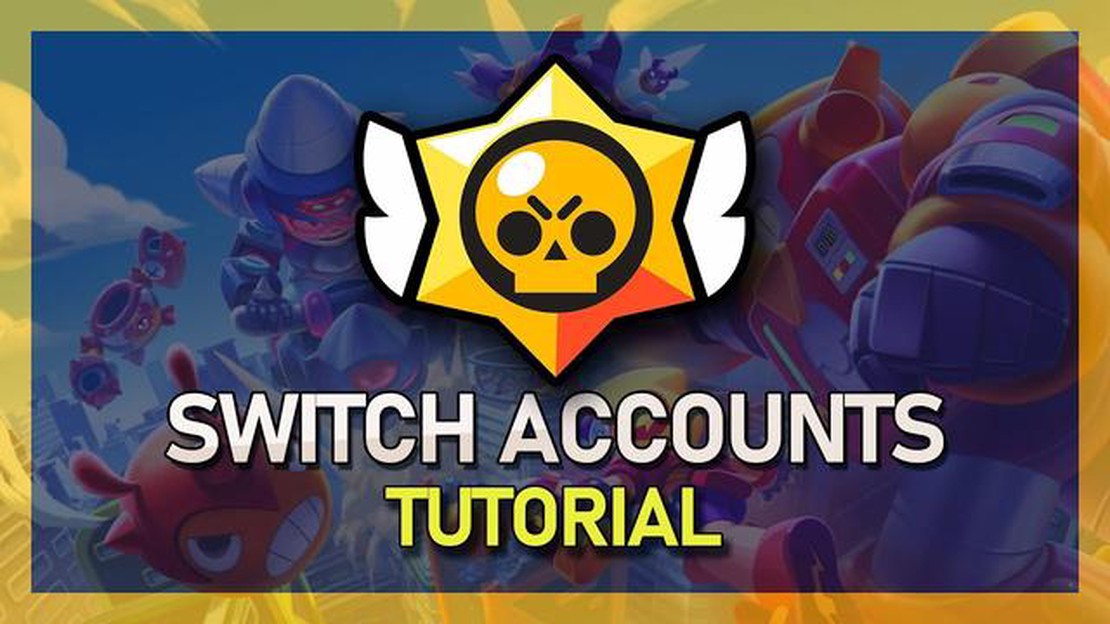
Brawl Stars is a highly popular mobile game that offers intense multiplayer battles and a wide variety of playable characters. Many players have multiple accounts to explore different strategies or simply to have a fresh start. If you want to switch between accounts in Brawl Stars, this step-by-step guide will show you how to do it.
Step 1: Open the Brawl Stars app on your device and tap on the gear icon in the top left corner of the main screen. This will open the settings menu.
Step 2: Scroll down the settings menu until you find the Supercell ID section. Tap on the “Log out” button to sign out of your current account.
Step 3: Once you have signed out, tap on the “Play without an account” button. This will allow you to start a new game without linking it to any account.
Step 4: Play through the tutorial and complete the initial gameplay to set up a new account. This will be your second account in Brawl Stars.
Step 5: To switch between your accounts in the future, simply repeat steps 1 and 2. This will log you out of the current account and allow you to sign in with a different Supercell ID.
Keep in mind that switching accounts in Brawl Stars will reset your progress and you will have to start from the beginning. Make sure to link your account to a Supercell ID or a Google Play/iTunes account if you want to keep your progress safe and easily switch between accounts without losing any data.
With this step-by-step guide, you can easily switch between accounts in Brawl Stars and explore different strategies or play with friends using multiple accounts. Make sure to link your accounts to a Supercell ID or a Google Play/iTunes account to protect your progress and enjoy the game to its fullest!
If you are a Brawl Stars player and want to switch to a different game account, here is a step-by-step guide on how to do it:
By following these steps, you can switch between multiple Brawl Stars accounts and enjoy the game with different progress and achievements.
Read Also: McCree from Overwatch is now known as Cole Cassidy
To switch your account in Brawl Stars, you need to access the Account Settings within the game. Follow the steps below to find the Account Settings:
Once you have successfully signed in with the desired account, you will be able to access all the progress and resources associated with that account. Make sure to sign in with the correct account to avoid losing any progress.
Note that if you want to switch to a completely different Brawl Stars account, you will need to create a new account using a different email address or Google Play Games account.
To switch to a different account in Brawl Stars, you first need to log out of the current account. Here are the steps to do so:
Read Also: How to Get CP in Call of Duty - Easy and Effective Methods
After logging out, you will be taken back to the main menu of the game. Now you can proceed to login with a different Brawl Stars account by following the steps mentioned in the previous section.
If you want to switch to a new account in Brawl Stars, follow these steps:
Note: Switching accounts will reset the game progress and settings associated with the previous account. Make sure to save your progress before switching accounts to avoid losing any data.
If you want to switch back to your previous account, simply repeat these steps and select the desired account from the list. Remember that each account is tied to a unique Supercell ID, so make sure to use the correct login credentials.
To switch your account in Brawl Stars, you need to go to the settings menu within the game. From there, you can select the “Supercell ID” option and follow the prompts to switch to a different account.
Yes, you can switch your account between iOS and Android devices in Brawl Stars. With the Supercell ID feature, you can easily transfer your game progress and purchases across different platforms.
No, it is not currently possible to switch your Brawl Stars account to a different region or server. The game is locked to the region or server that you initially created your account on.
If you forgot your Supercell ID password, you can tap on the “Forgot password?” option on the login screen. Follow the instructions to reset your password and regain access to your account.
Audeze Maxwell Immerse yourself in a world of unparalleled sound quality with Audeze Maxwell. This revolutionary audio technology is designed to …
Read ArticleHow to get the Spellbound code in Cyberpunk 2077 If you’re a fan of Cyberpunk 2077 and you’re looking to get your hands on the powerful Spellbound …
Read ArticleHyperX Cloud Alpha S review When it comes to gaming headsets, the HyperX Cloud Alpha S is often touted as one of the best options available. With its …
Read ArticleHow To Restart Pokemon Ultra Sun? If you’ve been playing Pokemon Ultra Sun and want to start over from the beginning, you’re in luck! Restarting the …
Read ArticleFunny names for Clash of Clans Are you tired of the same old boring Clash of Clans usernames? Do you want to stand out from the crowd and have a name …
Read ArticleNvidia RTX 4070 Founders Edition Nvidia has officially unveiled the highly anticipated RTX 4070 Founders Edition, the next-generation graphics card …
Read Article