World of Warcraft's $25 Server Transfer Fee: Why It's Exorbitantly Overpriced
World of Warcraft’s $25 server transfer fee is infuriatingly overpriced When it comes to online gaming, few titles can rival the immense popularity …
Read Article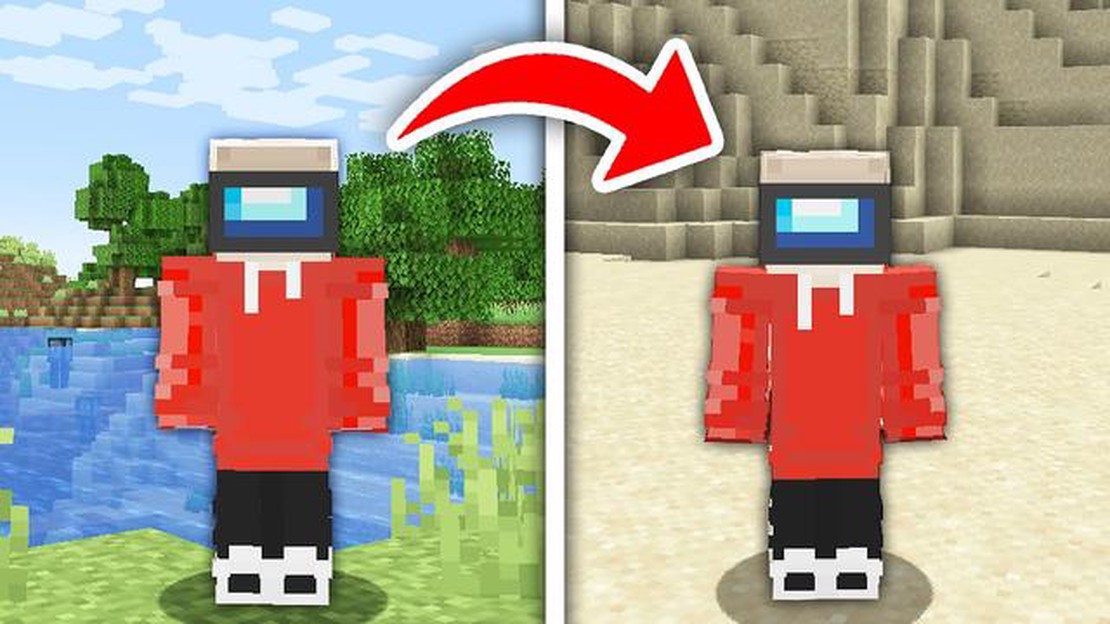
Minecraft is a popular sandbox game that allows players to build and explore their own virtual worlds. One of the key features of the game is the ability to teleport to specific coordinates within the Minecraft world. This can be useful for quickly navigating to specific locations or for finding hidden treasures. In this step-by-step guide, we will show you how to TP to coordinates in Minecraft.
Step 1: Open the Console
In order to TP to coordinates in Minecraft, you will need to open the console. On PC, you can do this by pressing the T key to open the chat window, and then typing /tp followed by the coordinates you want to teleport to. On consoles, you can access the console through the game’s menu.
Step 2: Enter the Coordinates
Once the console is open, you can enter the coordinates you want to teleport to. The coordinates consist of three numbers: the X, Y, and Z coordinates. The X coordinate represents the east-west position, the Y coordinate represents the vertical position, and the Z coordinate represents the north-south position. For example, if you want to teleport to the coordinates X: 100, Y: 70, Z: -200, you would enter /tp 100 70 -200 in the console.
Step 3: Teleport to the Coordinates
After entering the coordinates, press the Enter key or the Send button to teleport to the specified location. Your character will instantly appear at the new location, and you can start exploring your surroundings.
Tip: It’s important to note that teleporting to coordinates in Minecraft is only available in creative mode or if you have enabled cheats in your world. If you are playing in survival mode without cheats, you will not be able to TP to coordinates.
Now that you know how to TP to coordinates in Minecraft, you can easily navigate to specific locations within the game world. Whether you’re looking for a specific biome, want to meet up with friends, or just want to explore new areas, teleporting to coordinates can save you time and make your Minecraft experience more enjoyable.
Minecraft is a popular sandbox game that allows players to build and explore virtual worlds. One of the key features of the game is the ability to teleport, or “tp,” to specific coordinates within the Minecraft world. Learning how to tp to coordinates in Minecraft can greatly enhance your gameplay experience.
Here are some reasons why you should learn how to tp to coordinates in Minecraft:
Learning how to tp to coordinates in Minecraft is a valuable skill that can greatly enhance your gameplay experience. Whether you want to explore new areas, save time on travel, or unleash your creativity, teleportation opens up a whole new world of possibilities in Minecraft.
When playing Minecraft, it’s important to know how to quickly and efficiently travel to different coordinates in the game. Whether you’re exploring new areas, trying to find specific biomes, or wanting to meet up with friends, being able to teleport to coordinates can be a valuable skill.
Here is a step-by-step guide on how to teleport to coordinates in Minecraft:
Once you’ve successfully executed the command, you will be instantly teleported to the specified coordinates. This allows you to quickly traverse long distances in the game without the need for time-consuming walking or flying.
It’s important to note that teleportation commands can only be used in creative mode or by administrators in survival mode. Additionally, using teleportation commands excessively or inappropriately can disrupt the gameplay experience and should be used responsibly.
Read Also: Learn the Best Strategies for Playing Call Of Duty Black Ops Multiplayer
Overall, learning how to teleport to coordinates in Minecraft can greatly enhance your gameplay experience by providing quick and efficient travel options. So go ahead and start exploring different areas of the game or rendezvous with friends with ease!
Precision building and exploration are crucial skills to master in Minecraft. Whether you are constructing intricate structures or trying to navigate your way through a treacherous landscape, being able to move with precision can make the difference between success and failure. This guide will provide you with some tips and techniques to enhance your precision building and exploration skills.
Read Also: How Much Data Does Brawl Stars Use? - Data Usage Guide for Players
Before you start building, it’s essential to have a clear plan in mind. Plan out the dimensions, layout, and design of your structure. You can create a rough sketch on paper or use tools like Minecraft’s Creative Mode to visualize your build. Having a plan will help you build more accurately and efficiently.
Minecraft provides the ability to work with grids and coordinates, which makes precision building much easier. Utilize the game’s coordinate system to guide your placement of blocks. If you need to align objects, make use of the grid pattern on the ground to ensure everything lines up perfectly.
Many blocks and items in Minecraft offer visual cues that can help you build with precision. For example, when placing stairs, the direction of their steps can indicate the correct orientation. Similarly, some blocks have different textures on different sides, providing a visual reference for alignment.
When exploring or building in hard-to-reach areas, having a tool with extended reach can be a game-changer. Opt for using an item like the Elytra, which allows you to glide and reach distant locations quickly. Alternatively, you can use a grappling hook or a trident with the Riptide enchantment. These tools will help you access otherwise inaccessible places.
Precision exploration often involves traversing challenging terrain, which requires excellent parkour skills. Practice jumping and maneuvering through different obstacles, such as gaps and narrow paths, to become more comfortable with precise movements. This practice will help you navigate dangerous areas more effectively.
Redstone contraptions can aid in precision building and exploration. By using Redstone circuits, you can automate mechanisms that require precise timing, such as hidden doors or complex traps. Experiment with Redstone devices to improve your building and navigating capabilities.
If you want to explore massive structures or check your build from different perspectives, use Minecraft’s Spectator Mode. This mode allows you to move freely through blocks and observe your surroundings without any limitations. Spectator Mode enables you to spot potential issues and make adjustments with precision.
By following these tips and practicing, you’ll become a master of precision building and exploration in Minecraft. Remember to plan your builds, use grids and coordinates, utilize visual cues, and take advantage of various tools and game mechanics to enhance your skills.
Navigation in multiplayer Minecraft can be challenging, especially when trying to meet up with friends or find specific locations. However, there are a few simple methods you can use to easily navigate in multiplayer mode.
By using these methods, you can easily navigate in multiplayer Minecraft, making it easier to find and meet up with your friends, explore new areas, and reach specific locations with ease.
To teleport to specific coordinates in Minecraft, you need to open the chat window and type the command “/tp [X] [Y] [Z]”, replacing [X], [Y], and [Z] with the desired coordinates. Press Enter to teleport to those coordinates.
No, you cannot teleport to coordinates in Minecraft without cheats enabled. Teleporting using coordinates requires the use of cheat commands, so you need to have cheats enabled in the world you are playing in.
The purpose of teleporting to specific coordinates in Minecraft can vary. It can be used to quickly travel to specific locations, such as villages or dungeons, or to teleport to a specific spot for building or exploring purposes.
Yes, there are some limitations and restrictions when teleporting to coordinates in Minecraft. First, you need to have cheats enabled in the world. Second, teleporting to coordinates that are too far away from your current location may not be allowed, depending on the game settings. Lastly, teleporting to coordinates that are underground or in a solid block will cause you to be stuck or suffocate, so you need to be careful when choosing your destination.
World of Warcraft’s $25 server transfer fee is infuriatingly overpriced When it comes to online gaming, few titles can rival the immense popularity …
Read ArticleWhat Does The Friendly Flower Do In Clash Of Clans? The Friendly Flower is a special feature in the popular mobile game Clash of Clans. It is a …
Read ArticleHow to get Supple Piel in Monster Hunter Rise: Sunbreak Prepare to embark on a new adventure in the world of Monster Hunter Rise with the highly …
Read ArticleHow To Log Out Of Clash Of Clans? Clash of Clans is a popular mobile game that allows players to build their own village, train troops, and battle …
Read ArticleHow To Pick Up Fruit In Animal Crossing? Welcome to our comprehensive guide on how to pick up fruit in Animal Crossing! In this game, fruit is not …
Read ArticleHow To Get A Shiney Pokemon? Shiny Pokemon are extremely rare and highly sought after by trainers in the world of Pokemon. These special variants of …
Read Article