Learn the Best Among Us Imposter Hack: How to Always be Imposter
How To Be Imposter In Among Us Every Time Hack? Are you tired of always being a crewmate in Among Us? Do you want to be the Imposter every time and …
Read Article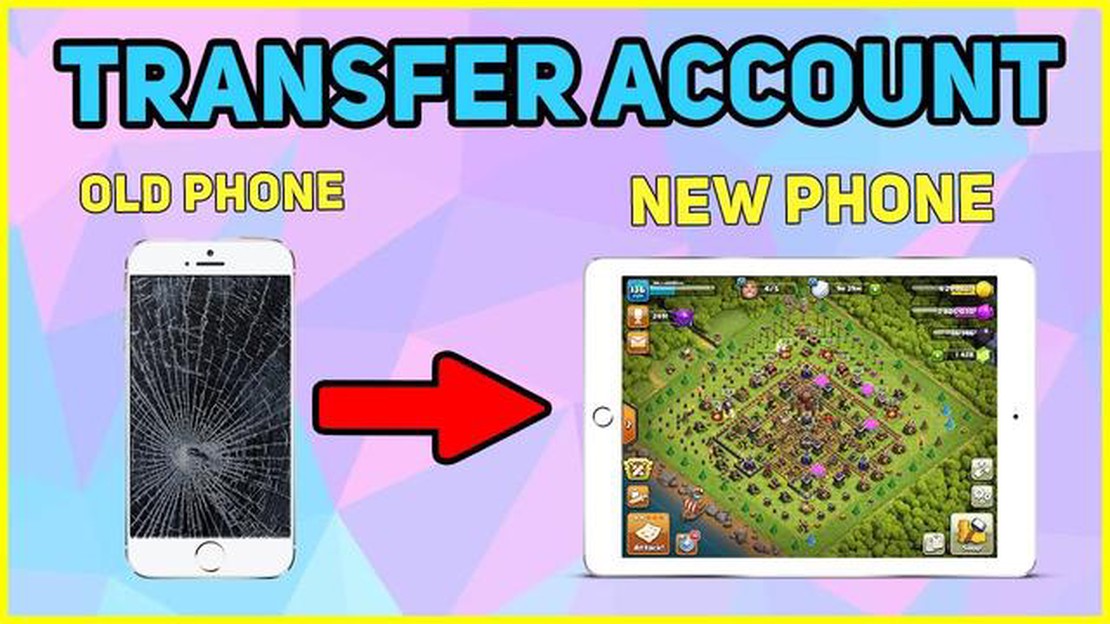
Are you planning to switch to a new device or simply want to ensure that your Clash of Clans progress is safe? Transferring your Clash of Clans account can be a simple and straightforward process if you follow the right steps. In this guide, we will provide you with a step-by-step tutorial on how to transfer your Clash of Clans account to a new device, so you can continue playing and building your village without losing any progress.
Step 1: Create a Supercell ID
The first step in transferring your Clash of Clans account is to create a Supercell ID. This ID will serve as your account’s unique identifier and will allow you to easily transfer your progress to different devices. To create a Supercell ID, open the Clash of Clans app and go to the settings menu. From there, select the “Supercell ID” option and follow the on-screen instructions to create your ID.
Step 2: Link your Account to the Supercell ID
Once you have created a Supercell ID, it’s time to link your Clash of Clans account to it. To do this, open the Clash of Clans app and go to the settings menu. Select the “Supercell ID” option and choose “Log In”. Enter the email and password associated with your Supercell ID and your Clash of Clans account will be linked to it.
Step 3: Transfer your Account to a New Device
If you are switching to a new device, you can easily transfer your Clash of Clans account by following these steps. Install the Clash of Clans app on your new device and open it. Go to the settings menu and select the “Supercell ID” option. Choose “Log In” and enter the email and password associated with your Supercell ID. Your Clash of Clans account will be transferred to the new device, allowing you to continue playing from where you left off.
Step 4: Verify the Transfer
To ensure that the transfer was successful, it’s important to verify that your Clash of Clans account has been transferred to the new device. Open the Clash of Clans app on your new device and go to the settings menu. Select the “Supercell ID” option and choose “Log In”. Enter the email and password associated with your Supercell ID and check if your account details and progress are the same as on your old device.
Step 5: Keep Your Account Secure
Now that you have successfully transferred your Clash of Clans account, it’s crucial to keep it secure. Make sure to keep your Supercell ID login details private and avoid sharing them with anyone. Additionally, enable two-factor authentication for an extra layer of security. By following these steps, you can ensure that your Clash of Clans progress is safe and continue enjoying the game on your new device.
One of the first steps to transfer your Clash of Clans account is to create a Supercell ID. This ID will serve as your universal login across all Supercell games, including Clash of Clans. Follow the steps below to create a Supercell ID:
Congratulations! You have successfully created a Supercell ID, which will be essential for transferring your Clash of Clans account to another device or platform. Make sure to remember your Supercell ID login credentials as they will be required for future account transfers.
If you want to transfer your Clash of Clans account, you will first need to register a Supercell ID. A Supercell ID is a unique identifier that allows you to save your progress and transfer your account to other devices.
Remember to keep your Supercell ID email and password secure as they are essential for accessing and transferring your Clash of Clans account.
| Tips: |
|---|
| • Make sure to use a valid and accessible email address when registering your Supercell ID. |
| • If you don’t receive the verification email, check your spam or junk folder. |
| • You can also use Google Play Games or Game Center to save your progress, but using a Supercell ID is recommended for easier account transfer. |
| • Keep your Supercell ID details safe and avoid sharing them with others. |
Read Also: The Sims 4 Cheats: Unlocking Cheat Codes and Life Hacks
Now that you have registered a Supercell ID, you are ready to transfer your Clash of Clans account to a new device or operating system. Stay tuned for the next step in our guide!
Now that you’ve successfully downloaded Clash of Clans on your new device, it’s time to link your account so you can transfer all your progress.
Here’s how to do it:
Once you have successfully logged in or created a new account, you will see a message stating that your account has been linked. Congratulations! Your Clash of Clans account is now linked to your new device.
Read Also: What Does The Name Roblox Actually Mean? Uncover The Mysteries Behind Roblox's Name
By linking your account, you ensure that all your progress, achievements, and purchases are carried over to your new device, allowing you to continue playing from where you left off.
Important Notes
| Device Compatibility | Make sure that your old device and new device are both compatible with Clash of Clans. The game may not work properly on certain devices, so it’s essential to check the system requirements before transferring your account. | | One Account per Device | You can only link one Clash of Clans account per device. If you have multiple accounts, you will need to use separate devices or create multiple user profiles on the same device. | | Secure Your Account | It’s crucial to keep your account information, such as your login credentials, secure to prevent unauthorized access. Avoid sharing your account details with others and regularly change your password for added security. |
Linking your Clash of Clans account to your Supercell ID is a simple process that allows you to easily transfer your game progress to different devices or platforms. By linking your account, you can ensure that you never lose your hard-earned progress and continue playing wherever you want.
Now, you can play Clash of Clans on any device or platform by simply logging in with your Supercell ID. Your game progress, including your village, troops, and resources, will be synchronized and available on all devices.
Note: Make sure to remember your Supercell ID and keep it secure. It is your responsibility to protect your account and prevent unauthorized access.
By linking your Clash of Clans account to your Supercell ID, you can enjoy a seamless gaming experience and never have to worry about losing your progress again.
Once you have prepared your new device or new game center account, it’s time to transfer your Clash of Clans account. Follow the steps below:
Note: If you encounter any issues during the transfer process, make sure to check your internet connection and double-check that you are following the steps correctly. You can also contact Supercell support for further assistance.
Congratulations! You have successfully transferred your Clash of Clans account to a new device or game center account. Now you can continue your gaming journey without losing any progress!
To transfer your Clash of Clans account, you need to link it to a Game Center or Google Play account. Then, on your new device, log in to the same Game Center or Google Play account and your Clash of Clans account will be transferred automatically.
Yes, you can transfer your Clash of Clans account from an Android device to an iOS device. Just make sure your Clash of Clans account is linked to a Google Play account. On your iOS device, download Clash of Clans and sign in with the same Google Play account. Your account will be transferred.
If you’re not sure if your Clash of Clans account is linked to a Game Center or Google Play account, you can check by going to the game’s settings on your device. Look for the options to link or sign in with a Game Center or Google Play account.
No, it is not possible to transfer your Clash of Clans account to a different Game Center or Google Play account. Once it is linked to a specific account, it cannot be transferred to another one.
If you have already started a new Clash of Clans account on your new device before transferring your old account, you will need to contact Clash of Clans support for assistance. They may be able to help you recover your old account and merge it with your new account.
How To Be Imposter In Among Us Every Time Hack? Are you tired of always being a crewmate in Among Us? Do you want to be the Imposter every time and …
Read ArticleHow To Make A Great Throw In Pokemon Go? Throwing Pokéballs is a crucial skill to master in Pokémon Go. As a Pokémon Trainer, your success in catching …
Read ArticleHow Do You Play Animal Crossing? Welcome to the charming world of Animal Crossing! Whether you’re a new player or someone looking to brush up on your …
Read ArticleWhat Is Pity In Genshin Impact? Genshin Impact has taken the gaming world by storm with its rich storyline, stunning graphics, and immersive gameplay. …
Read ArticleIntel’s Kaby Lake: Everything you need to know Intel’s Kaby Lake is the latest processor generation from the tech giant. With enhanced performance, …
Read ArticleYou’d better believe House Flipper 2 was the most played Steam Next Fest demo The highly anticipated release of House Flipper 2 has already made waves …
Read Article