Learn How to Earn CP in Call of Duty and Level Up Your Gameplay
How To Earn Cp In Call Of Duty? If you’re an avid player of the popular first-person shooter game, Call of Duty, you know that CP (or CoD Points) are …
Read Article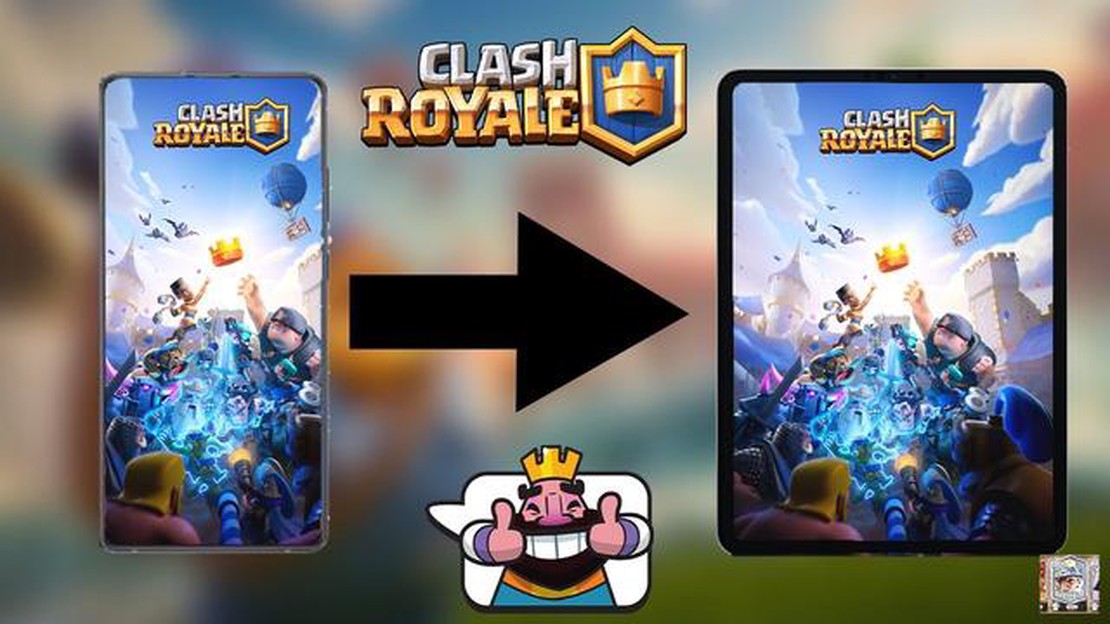
If you’re a fan of Clash Royale and have been playing the game for a while, you might want to transfer your account to a new device or switch from iOS to Android (or vice versa). Fortunately, Supercell, the developer of Clash Royale, has made it possible to transfer your account data from one device to another. In this step-by-step guide, we will walk you through the process of transferring your Clash Royale account, so you can continue your progress on a new device without losing any of your hard-earned cards and achievements.
Step 1: Connect your account to Supercell ID
The first and most important step in transferring your Clash Royale account is to connect it to Supercell ID. Supercell ID is a free service provided by Supercell that allows you to secure your game progress and play on multiple devices. To connect your account to Supercell ID, open Clash Royale on your current device, go to the Settings menu, and tap on the Supercell ID button. Follow the instructions to create a new Supercell ID or log in to an existing one.
Step 2: Create a Supercell ID on your new device
Once you’ve connected your account to Supercell ID on your current device, you’ll need to create a Supercell ID on your new device. Download and install Clash Royale on the new device, open the game, and go to the Settings menu. Tap on the Supercell ID button and follow the instructions to create a new Supercell ID. Make sure to use the same email address and password that you used to connect your account on your current device.
Step 3: Transfer your account to the new device
After creating a Supercell ID on your new device, go back to your current device and open Clash Royale. Go to the Settings menu and tap on the Supercell ID button. Select the “Disconnected” option and log in with your Supercell ID email address and password. You’ll then be prompted to transfer your account to the new device. Follow the on-screen instructions to complete the transfer process.
Tip: It’s important to make sure that your game is connected to a stable internet connection during the transfer process to avoid any issues.
Step 4: Verify the account transfer
Once the transfer process is complete, open Clash Royale on your new device and log in with your Supercell ID. You should see a notification confirming the transfer and your account data should now be available on the new device. Double-check that all your cards, progress, and achievements are intact before continuing to play.
With these simple steps, you can easily transfer your Clash Royale account to a new device or platform without losing any of your progress. Now you can enjoy the game on your preferred device and continue battling with your favorite cards against players from around the world!
If you want to transfer your Clash Royale account to a different device, you will first need to create a Supercell ID. A Supercell ID is a unique account that allows you to save your progress and access your game data across multiple devices.
To create a Supercell ID, follow these steps:
Read Also: Dead Space Review: Unlocking the Horrors of This Classic Survival Game
It is recommended to use a valid and accessible email address for your Supercell ID to ensure the security and ease of transferring your Clash Royale account.
Supercell ID is a unique account system introduced by Supercell, the developers of Clash Royale. It provides several benefits and features that make it essential for all Clash Royale players. Here are some reasons why you need a Supercell ID:
Read Also: SimCity: A Disastrous Launch that Killed the Series
Overall, a Supercell ID is crucial for any Clash Royale player who wants to enhance the security of their account, safeguard their game progress, and enjoy the full benefits and features offered by Supercell.
In order to transfer your Clash Royale account, you will need to link it to a Supercell ID. Supercell ID is a secure login system that allows you to access your game accounts across different devices.
Here are the steps to link your Clash Royale account to Supercell ID:
It is important to note that once your Clash Royale account is linked to a Supercell ID, it cannot be unlinked or transferred to another Supercell ID. Make sure to remember your login credentials and keep them secure.
If you want to link your Clash Royale account to another device or a new account, you can follow the steps below:
By following these steps, you should be able to successfully link your Clash Royale account to another device or a new account. Remember to always double-check the linked accounts to avoid any unwanted transfers.
Once you have created a Supercell ID and set up your email and password, you can easily transfer your Clash Royale account to a new device. Here’s how:
It is important to be patient during this process as it may take some time for the support team to assist you. Make sure to provide accurate information and follow the instructions given by the support team to ensure a successful transfer of your Clash Royale account.
Yes, you can transfer your Clash Royale account to another device. This can be done by linking your account to a social media account or using the Supercell ID feature.
Supercell ID is a feature that allows you to easily transfer your Clash Royale account between devices. To use Supercell ID, you need to create a Supercell ID account and link your Clash Royale account to it. Once linked, you can easily switch between devices without losing your progress.
Yes, even if you don’t have a social media account, you can still transfer your Clash Royale account. In this case, you can use the Supercell ID feature to create an account and link your Clash Royale account to it.
Yes, you can transfer your Clash Royale account from Android to iOS or vice versa. This can be done by linking your account to a social media account or using the Supercell ID feature. Keep in mind that you can only have one Clash Royale account linked to a single game center or Google account at a time.
How To Earn Cp In Call Of Duty? If you’re an avid player of the popular first-person shooter game, Call of Duty, you know that CP (or CoD Points) are …
Read ArticleWhat Do Goats Eat In Minecraft? Goats are an exciting new addition to the world of Minecraft. Not only are they fun to have around, but they also …
Read ArticleHow Many Archon Quests In Genshin Impact? Genshin Impact is an open-world action role-playing game developed and published by miHoYo. The game takes …
Read ArticleOculus co-founder creates a ’thought-provoking’ VR headset that will literally kill you if you die in a game In a stunning leap forward for virtual …
Read ArticleWhat Is Wbs In Clash Of Clans? If you are a fan of the popular mobile strategy game Clash of Clans, you may have heard of the WBS feature. WBS stands …
Read ArticleHow to Get Pumpkins in Animal Crossing In the popular game Animal Crossing, pumpkins are a highly sought-after item. Not only do they make for great …
Read Article