How Old Is Among Us? Discover the Game's Release Date and History
How Old Is Among Us? Among Us is a popular online multiplayer game that has gained immense popularity in recent years. It is a social deduction game …
Read Article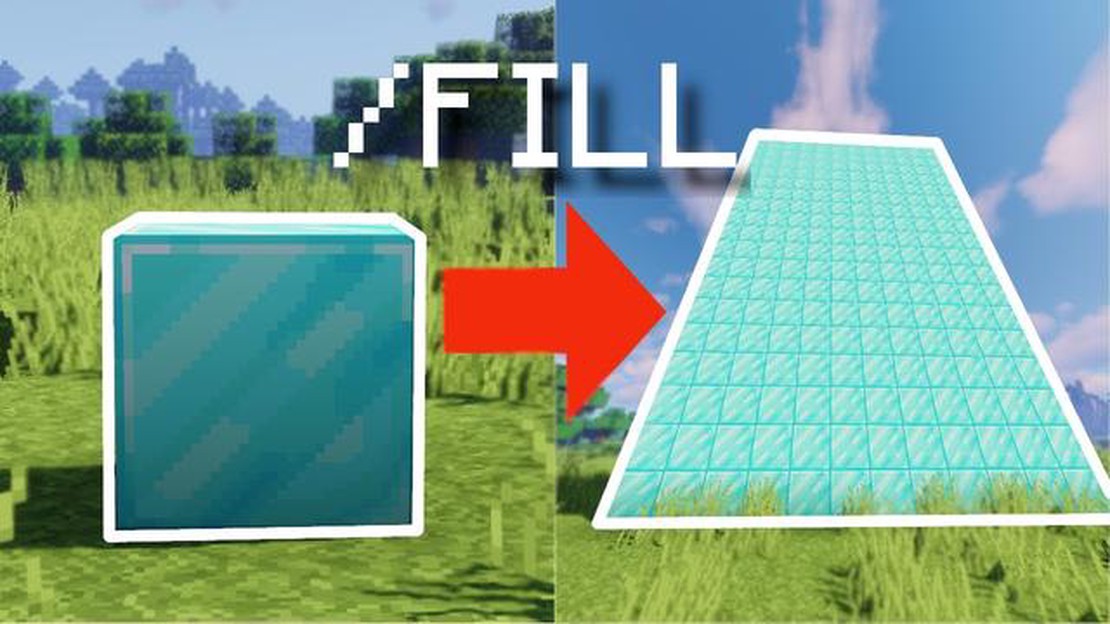
One of the most powerful commands in Minecraft is the Fill command. With this command, players can quickly and easily fill large areas with blocks, creating structures and landscapes with ease. In this step-by-step guide, we will walk you through the process of using the Fill command effectively.
To start, you’ll need to open the chat window in Minecraft by pressing the T key. Once the chat window is open, you can type in the command in the following format:
/fill x1 y1 z1 x2 y2 z2 block
The x1, y1, and z1 coordinates represent the starting point of the area you want to fill, while the x2, y2, and z2 coordinates represent the ending point. The “block” parameter represents the type of block you want to fill the area with.
For example, if you want to fill a rectangular area from coordinates (10, 10, 10) to (20, 20, 20) with stone blocks, you would type the following command:
/fill 10 10 10 20 20 20 stone
Once you have entered the command, press enter to execute it. You will see the designated area of blocks fill up with the specified block type. It’s important to note that the Fill command will completely replace any blocks that were previously in the designated area, so make sure to use it with caution.
With the Fill command, you can quickly and efficiently create large-scale structures, clear out areas for building, or even change the landscape of your Minecraft world. By mastering this command, you will have a powerful tool at your disposal for all your building and creative needs in Minecraft.
The Fill command is a powerful tool in Minecraft that allows players to quickly and efficiently modify their game world. Whether you’re creating large structures, clearing out areas, or simply adding decoration, mastering the Fill command is essential.
Step 1: Understanding the Fill Command
The Fill command is used to replace blocks in a specified region with another block or set of blocks. The basic syntax of the command is:
| /fill [DataValue] |
Where:
Step 2: Selecting the Region
Before using the Fill command, you need to select the region you want to modify. This can be done by using the WorldEdit plugin or by manually specifying the coordinates. You can use the command “/pos1” to set the first position and “/pos2” to set the second position.
Step 3: Using the Fill Command
Once you have selected the region, you can use the Fill command to replace blocks. For example, to replace all stone blocks in the region with dirt blocks, you would use the command:
Read Also: How to Solve Coin Master Facebook Connection Error Message
| /fill dirt |
If you want to replace multiple blocks, you can use a block tag or specify multiple blocks separated by commas. For example, to replace stone and dirt blocks with sandstone, you would use the command:
| /fill sandstone |
Step 4: Advanced Functionality
The Fill command also offers several advanced features:
/fill air replace stone/fill brick hollow/fill water keepStep 5: Experiment and Practice
Read Also: 6 Effective Strategies to Keep Your Trophies Safe in Clash Royale
The best way to master the Fill command is through practice and experimentation. Try using different block types, combinations, and options to see their effects. Familiarize yourself with the command’s syntax and learn to use it effectively in various situations.
With enough practice and understanding, you’ll become a master of the Fill command and be able to shape your Minecraft world to your heart’s desire.
The Fill command is a powerful tool in Minecraft that allows players to quickly and efficiently modify large areas of blocks. By using the /fill command, players can replace or add blocks to specific locations in the game world.
Here are some key points to understand about the Fill command:
/fill [starting position] [ending position] [block]. The starting and ending positions specify the corners of the region that will be filled, and the block argument specifies the type of block that will be placed in that region.~ symbol, players can specify a relative position based on their current location. For example, ~ ~ ~ represents the player’s current position, and ~1 ~ ~ represents a position one block forward from the player’s current position.minecraft:stone or minecraft:dirt. They can also use the block’s name or the block’s item ID.replace keyword followed by a block type to only replace specific blocks. For example, /fill ~ ~ ~ ~5 ~5 ~5 minecraft:dirt replace minecraft:grass would replace only grass blocks with dirt blocks.hollow and outline. The hollow mode leaves the interior of the specified region empty, while the outline mode only fills the perimeter of the region.The Fill command is an essential tool for building and terraforming in Minecraft. By understanding its syntax and options, players can effectively and efficiently transform the game world to their liking.
The Fill command in Minecraft is a useful tool that allows players to quickly and efficiently fill large areas with specific blocks or liquids. Whether you’re building a structure, creating a landscape, or clearing out an area, the Fill command can save you time and effort.
Here is a step-by-step guide on how to effectively use the Fill command in Minecraft:
Using the Fill command in Minecraft can significantly speed up your building process and allow you to create large structures or landscapes more efficiently. Experiment with different block types and fill types to achieve the desired effect in your world.
Remember, the Fill command can only be used in creative mode or by players with appropriate permissions in multiplayer servers.
The Fill command in Minecraft is a command that allows players to replace blocks or fill areas with a specific block type. It is a useful command for building and creating structures in the game.
To use the Fill command in Minecraft, you need to open the chat window and type in the command with the specific parameters. For example, to fill an area with stone blocks, you would type “/fill x1 y1 z1 x2 y2 z2 stone”. The first set of coordinates (x1, y1, z1) represents the starting position of the area, and the second set of coordinates (x2, y2, z2) represents the ending position of the area.
Yes, the Fill command can be used to replace blocks in Minecraft. To do this, you need to specify the block type you want to replace and the block type you want to replace it with. For example, “/fill x1 y1 z1 x2 y2 z2 dirt stone” would replace all dirt blocks within the specified area with stone blocks.
Yes, there is a limit to the size of the area you can fill with the Fill command in Minecraft. The maximum size is 32,768 blocks in each dimension. This means that the maximum volume you can fill is 107,374,182,400 blocks.
Yes, the Fill command can be used to create structures or shapes in Minecraft. By specifying the block type and the dimensions of the area you want to fill, you can build walls, floors, roofs, and more. You can also use the Fill command in conjunction with other commands like Clone or SetBlock to create more complex structures.
Yes, there are some limitations to using the Fill command in Minecraft. First, you need to have the appropriate permissions to use the command, either as an operator or with the correct command block settings. Additionally, using the Fill command to fill large areas can cause lag or performance issues, especially on older or less powerful computers. It is also important to note that the Fill command cannot replace blocks that are considered “indestructible” in the game, such as bedrock or command blocks.
No, once the Fill command is executed in Minecraft, it cannot be undone. This means that any blocks filled or replaced with the command are permanent and cannot be reverted. It is important to double-check your coordinates and parameters before using the Fill command to avoid any unintended changes to your world.
How Old Is Among Us? Among Us is a popular online multiplayer game that has gained immense popularity in recent years. It is a social deduction game …
Read ArticleCrucial T700 preview: The fastest PCIe 5.0 SSD on the planet… for what that’s worth When it comes to finding the perfect solid-state drive (SSD) for …
Read ArticleWhat Is A Farming Base Clash Of Clans? If you’re a avid Clash of Clans player, you know how important it is to protect your resources from enemy …
Read ArticleWhen Does It Start Snowing In Animal Crossing? Animal Crossing is a popular video game that allows players to create and manage their own virtual …
Read ArticleHow To Get Razor Genshin Impact? Genshin Impact is an open-world action role-playing game developed by miHoYo. With its immersive world, compelling …
Read ArticleWhere to find the Slumbering Wolf’s Shack NPC in Elden Ring Elden Ring is an upcoming highly anticipated RPG game developed by FromSoftware and …
Read Article