Who Is The Best Fortnite Player In The World? Unveiling the Top Competitors
Who Is The Best Fortnite Player In The World? In the world of competitive gaming, Fortnite has emerged as one of the most popular and highly contested …
Read Article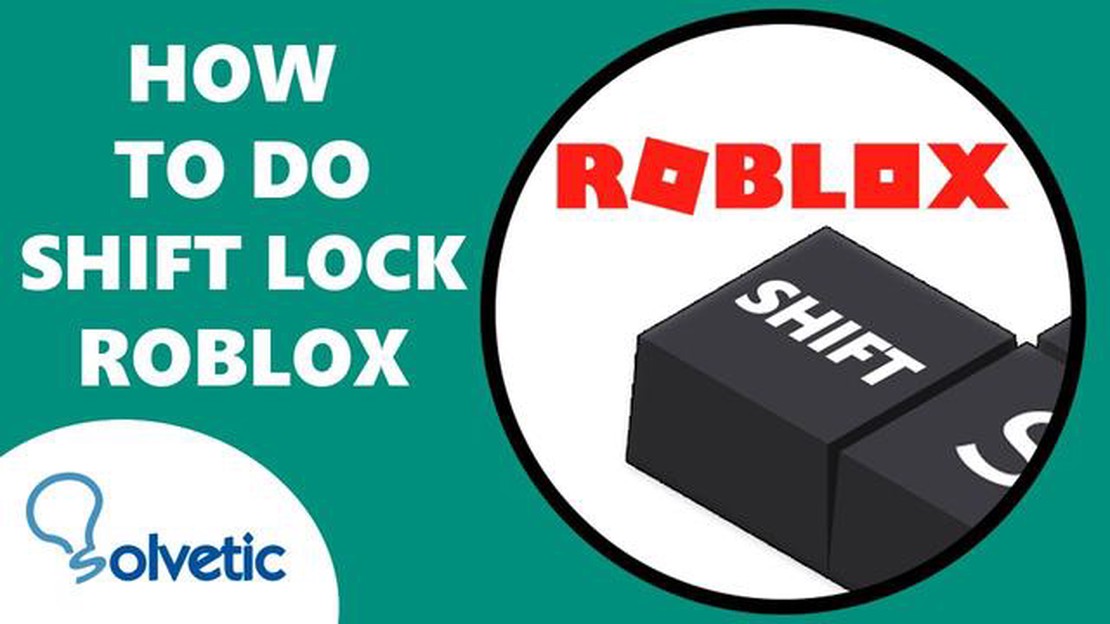
If you’re a Roblox player, you may have heard of a feature called Shift Lock. Shift Lock is a unique camera option in the game that allows players to lock their camera’s angle. This can be useful for various reasons, such as improving your aim in shooting games or getting a better view of your surroundings in exploration games.
To use Shift Lock, simply press the Shift key on your keyboard. This will toggle the camera’s angle, locking it in place. You can then use your mouse or directional keys to move your character while the camera remains in the same position. This can be especially helpful in situations where you need to move your character in a different direction than the camera is facing.
Shift Lock can be a game-changer in certain Roblox games. For example, in first-person shooting games, it allows you to focus on your target without constantly adjusting your camera. In platforming games, it lets you see your character and the surrounding area more clearly, helping you navigate challenging obstacles. In role-playing games, it offers a more immersive experience by keeping the camera fixed on your character.
It’s important to note that not all Roblox games support Shift Lock. It’s up to the developers to enable this feature in their games. So, if you find that Shift Lock isn’t working in a particular game, it’s likely because the game doesn’t have this option enabled. However, many popular Roblox games do support Shift Lock, so it’s worth trying it out in different games to see if it enhances your gameplay.
In conclusion, Shift Lock is a useful feature in Roblox that allows players to lock their camera’s angle. Whether you’re playing a shooting game, a platformer, or a role-playing game, Shift Lock can improve your overall gameplay experience. So, give it a try and see how it enhances your Roblox adventures!
Roblox Shift Lock is a feature in the popular online gaming platform Roblox that allows players to change the way their camera behaves. By enabling shift lock, players can have a fixed camera angle and perspective while moving their character in any direction.
Shift lock is particularly useful in games where precise movement and control are required, such as obstacle courses, platformers, or first-person shooter games. It allows players to focus on their movements without constantly adjusting the camera angle, enhancing their gameplay experience.
When shift lock is enabled, players can use the W, A, S, and D keys or arrow keys to move their character forward, left, backward, and right, respectively. The camera angle remains fixed, giving players a consistent viewpoint as they navigate through the game world.
To enable shift lock in Roblox, players can press and hold the left Shift key on their keyboard. Once activated, a small icon indicating the shift lock feature will appear on the screen. Pressing the left Shift key again will disable shift lock and return the camera to its default mode.
Shift lock can greatly improve the overall gameplay experience in Roblox, allowing for smoother character movement and enhanced control. Whether players are exploring virtual worlds, engaging in battles, or completing challenges, shift lock is a helpful tool to have at their disposal.
Roblox Shift Lock is a useful feature that can greatly enhance your gaming experience on the platform. Here are some of the key benefits of using Roblox Shift Lock:
In conclusion, Roblox Shift Lock offers several benefits that enhance gameplay, improve camera control, aid in aiming, and support different playstyles. Whether you’re exploring virtual worlds or engaging in combat, Shift Lock is a valuable feature that can significantly enhance your Roblox gaming experience.
Read Also: Which Call Of Duty Games Have Prop Hunt Mode?
In Roblox, Shift Lock is a feature that allows players to lock the camera’s perspective on their character. This can be useful in various situations, such as when navigating through tight spaces or when using a mouse and keyboard to control your character. Here is a step-by-step guide on how to use Shift Lock on Roblox:
Note: Depending on the game you are playing, Shift Lock may have different effects. Some games may restrict or limit the use of Shift Lock. Additionally, certain games may have alternative camera controls or perspectives that override Shift Lock.
If you are using a mouse and keyboard to play Roblox, using Shift Lock can help improve your overall control and navigation. However, if you are playing on a mobile device or using a controller, the Shift Lock feature may not be available or necessary.
Experiment with Shift Lock in different games to see how it affects your gameplay. It may take some time to get used to, but mastering Shift Lock can greatly enhance your Roblox experience.
Read Also: Step-by-Step Guide: How to Unlock Diluc in Genshin Impact
Remember to check the game’s settings or controls menu for any specific instructions or additional options related to Shift Lock. Each game may have its own unique features and controls.
Shift Lock is a feature in Roblox that allows players to lock their camera view in one direction while the character moves in another direction. This can be useful for more precise movements, especially in games that require precise aiming or platforming. Enabling Shift Lock in Roblox is a simple process that can be done within the game settings.
Now that you have enabled Shift Lock in Roblox, you can use it in-game. To use Shift Lock, simply press and hold the Shift key on your keyboard while moving your character. This will lock the camera view in one direction while the character moves in another.
Shift Lock can be especially useful in games that require precise aiming or platforming, as it allows for more control over your character’s movements. Experiment with using Shift Lock in different situations to see how it can improve your gameplay experience.
Note: Keep in mind that not all games in Roblox may support Shift Lock. Some games may have their own camera controls or restrictions that override the Shift Lock feature. If Shift Lock doesn’t seem to be working in a particular game, it’s possible that the game developer has disabled or modified the feature.
Shift Lock is a feature in Roblox that allows you to control the camera perspective without changing the direction of your character. This can be useful in various situations, such as when you need to navigate through tight spaces or want to have a better view of your surroundings.
Here are some steps on how to use Shift Lock for camera control in Roblox:
Additionally, here are some tips for using Shift Lock effectively:
Overall, Shift Lock is a valuable tool in Roblox that can greatly improve your camera control and enhance your gaming experience. With some practice and experimentation, you’ll be able to navigate through the game world with ease and precision.
Roblox Shift Lock is a feature that allows players to change the way the camera behaves in the game. When Shift Lock is enabled, the camera will stay fixed in the direction the player is facing, giving them more control and a different perspective.
Most Roblox games support Shift Lock, but there may be some games that do not have this feature enabled. It ultimately depends on the game developer’s choice to include or exclude Shift Lock in their game. However, the majority of games on Roblox do support Shift Lock, so you should be able to use it in many games.
Who Is The Best Fortnite Player In The World? In the world of competitive gaming, Fortnite has emerged as one of the most popular and highly contested …
Read ArticleWhat Are The Zombies In Fortnite Called?? Fortnite, the massively popular online video game, has captured the imaginations of millions of players …
Read ArticleHow Do You Play Animal Crossing? Welcome to the charming world of Animal Crossing! Whether you’re a new player or someone looking to brush up on your …
Read ArticleWhat Programming Language is Used by Roblox - A Developer’s Guide Roblox is a popular online platform that allows users to create and play games. If …
Read ArticleHow To Mod Coin Master? If you’re an avid player of Coin Master, you know how frustrating it can be to run out of resources. From coins to spins, …
Read ArticleYou could power at least an RTX 3060 Ti with this 600W PSU, on sale for just $40 If you’re in need of a power supply unit (PSU) for your gaming rig, …
Read Article