Why Buying an RTX 3080 at MSRP, Even with Price Drops, is a Costly Mistake
Don’t be blinded by GPU price drops, buying an RTX 3080 even at MSRP is a mistake The release of the NVIDIA RTX 3080 graphics card was highly …
Read Article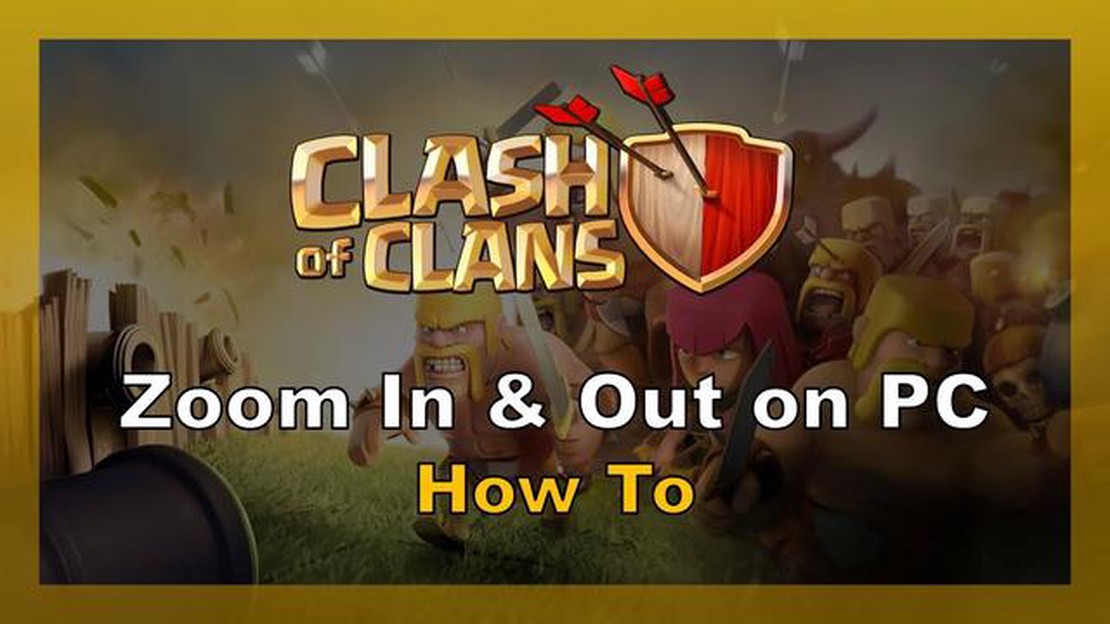
If you’re an avid Clash of Clans player who enjoys playing the game on your PC, you may have noticed that the zoom level in the game is quite limited. This can be frustrating, especially when you’re trying to see the entire battlefield or plan your attack strategy. Fortunately, there is a way to zoom out on Clash of Clans PC, and in this step-by-step guide, we’ll show you exactly how to do it.
First, you’ll need to download and install an Android emulator on your PC. There are several options available, but for the purpose of this guide, we’ll be using Bluestacks, a popular and user-friendly emulator. Once you have Bluestacks installed, open the program and sign in with your Google account.
Once you’re signed in, you can search for Clash of Clans in the Google Play Store within Bluestacks and install it on your PC. After the game is installed, launch Clash of Clans and log in to your account. Now, here comes the trick to zooming out on Clash of Clans on PC.
Press and hold the Ctrl key on your keyboard, and then scroll your mouse wheel downwards to zoom out. You can keep scrolling downwards to zoom out further and get a better view of your base and the entire battlefield. If you want to zoom back in, simply scroll your mouse wheel upwards while holding the Ctrl key.
And there you have it! By following these simple steps, you can now zoom out on Clash of Clans PC and enjoy a wider view of the battlefield. This can be particularly helpful when planning your attack strategy or designing your base layout. So go ahead, give it a try, and take your Clash of Clans gameplay to the next level!
Clash of Clans is a popular mobile strategy game that has taken the gaming world by storm. While primarily played on mobile devices, many players also enjoy playing Clash of Clans on their PC using an emulator. One common issue that players face when playing the game on a PC is the inability to zoom out, as the zoom levels are often limited.
If you are struggling to zoom out while playing Clash of Clans on your PC, don’t worry! This step-by-step guide will show you how to zoom out on Clash of Clans PC and enhance your gaming experience.
Now that you have followed these steps, you should be able to zoom out on Clash of Clans PC and enjoy a broader view of your base and gameplay. Remember to adjust the zoom level according to your preference and save the settings for future use.
Read Also: How to Make Friends on Coin Master: A Step-by-Step Guide
With the ability to zoom out, you can now strategize more efficiently, keep a better eye on your defenses, and make more informed decisions during battles. Happy zooming and good luck in your Clash of Clans journey!
If you’re playing Clash of Clans on PC, you may find that the default zoom level is too close for your liking. Luckily, there are a few ways you can adjust the zoom settings in Clash of Clans to get a better view of your base and the battlefield. Here’s a step-by-step guide to help you zoom out in Clash of Clans PC:
Keep in mind that adjusting the zoom level may affect the visibility of certain elements in the game. If you zoom out too much, some details may become harder to see. Experiment with different zoom settings to find the right balance between getting a wider view and maintaining clear visibility of important game elements.
Now that you know how to adjust the zoom settings in Clash of Clans PC, you can enjoy a more customized gaming experience and strategically plan your base layout with a better view of the battlefield.
If you want to zoom out in Clash of Clans on your PC, you can use third-party software to achieve this. Here’s a step-by-step guide on how to do it:
Using third-party software to zoom out in Clash of Clans can be a useful way to see more of the game and make strategic decisions. However, keep in mind that using third-party software may not be allowed by the game’s developers and can potentially lead to penalties or account suspensions. Use third-party software at your own risk and discretion.
Read Also: How To Get Heroes In Clash Royale: Proven Strategies
If you’re playing Clash of Clans on a PC and want to zoom out for a better view of your village, here are some useful tips and tricks to help you achieve that:
Remember that some of these methods may not work for all devices or game versions, so it’s always a good idea to experiment and find the method that works best for you. Enjoy zooming out and getting a better overview of your Clash of Clans village!
Yes, it is possible to zoom out on Clash of Clans PC. In this guide, we will show you how to do it step-by-step.
Zooming out on Clash of Clans PC allows you to see more of your village and the surrounding area. This can be helpful for strategizing and planning your attacks.
The default zoom level on Clash of Clans PC is set to a relatively close view of your village. Many players find this zoom level too restrictive and prefer to zoom out for a broader view.
Yes, there are limitations to zooming out on Clash of Clans PC. The game is designed to be primarily played on mobile devices, so the zooming functionality on PC may not be as smooth or precise. Additionally, zooming out too far may make it difficult to see the details of your village and troops.
No, you cannot adjust the zoom level while in an attack or a war. The zoom controls are only available in the village view. Once you start an attack or join a war, the zoom level will remain fixed until you return to the village view.
Don’t be blinded by GPU price drops, buying an RTX 3080 even at MSRP is a mistake The release of the NVIDIA RTX 3080 graphics card was highly …
Read ArticleHow To Get Wheat In Minecraft? Wheat is an essential resource in Minecraft that can be used for various purposes. Whether you’re a beginner or an …
Read ArticleBest cheap microphone for streaming and gaming When it comes to streaming and gaming, having a high-quality microphone is essential. Whether you’re …
Read ArticleExtreme gaming PC build 2022 If you are a hardcore gamer looking to take your gaming experience to the next level, then look no further. The Extreme …
Read ArticleMobile Legends Why Does It Unready Me In Hero Choice? In the highly popular mobile game, Mobile Legends, players often face a frustrating issue where …
Read ArticleHow To Breed Cats In Minecraft? If you’re an avid player of Minecraft, you’ve probably encountered a variety of different animals in the game, …
Read Article