Learn how to gift skins in Fortnite from your locker with these simple steps!
How To Gift Skins In Fortnite From Your Locker? Gifting skins in Fortnite has never been easier! With our step-by-step guide, you’ll be able to …
Read Article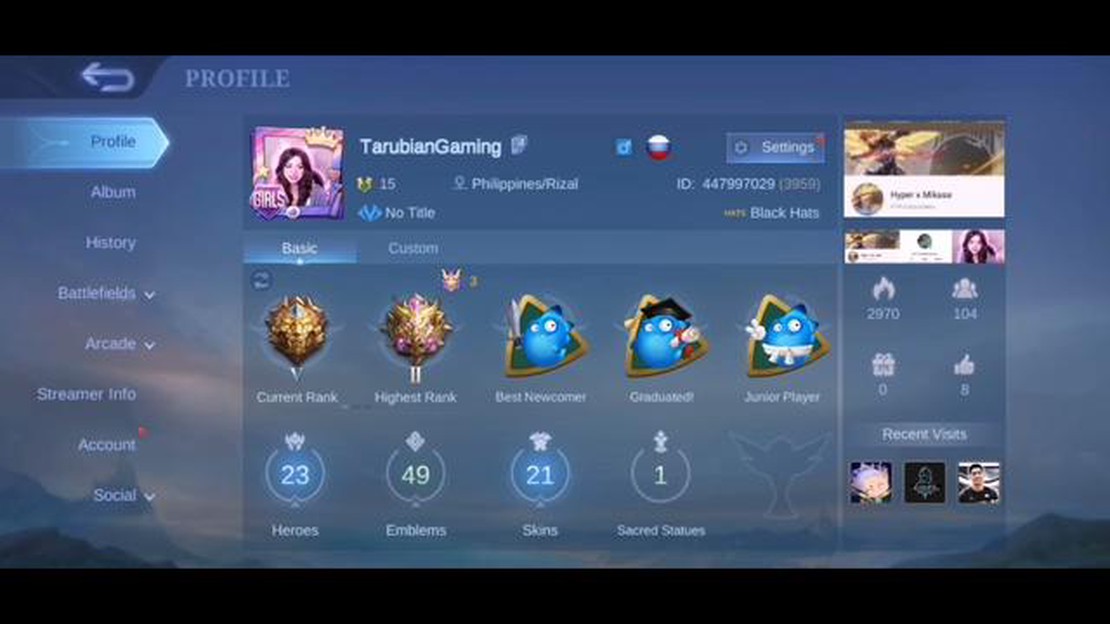
Mobile Legends is a popular multiplayer online battle arena (MOBA) game that has gained a massive following around the world. In the game, players join teams and battle against each other in real-time battles. One of the important features in Mobile Legends is the ability to create and join squads, which are groups of players who can play together and communicate easily.
However, sometimes players may want to remove their squad name for various reasons, such as changing teams or going solo. Removing a squad name in Mobile Legends is actually quite easy and can be done in just a few simple steps. This guide will walk you through the process of removing your squad name in Mobile Legends, so you can easily make any changes or adjustments you need.
To remove your squad name in Mobile Legends, follow these steps:
By following these steps, you can easily remove your squad name in Mobile Legends and make any necessary adjustments to your team or playing style. Whether you want to go on solo missions or join a new team, this guide will help you navigate the process of removing your squad name with ease.
In the popular mobile game Mobile Legends, players have the option to create and join a squad to team up with other players. These squads often have a unique name that represents the team. However, there may be situations where you want to remove your squad name for various reasons. This guide will walk you through the easy steps to remove your squad name in Mobile Legends.
Launch the Mobile Legends app on your mobile device. Make sure you are signed in to your account.
On the main menu of the game, locate and tap on the squad icon. It is usually represented by an icon with multiple characters.
Once you are in the squad menu, look for the “Squad Settings” option. This option is often found in the top right corner of the screen. Tap on it to access the squad settings.
In the squad settings, you will see various options related to your squad. Find the “Squad Name” option and tap on it.
After tapping on “Squad Name,” you will see the current name of your squad. Simply delete the existing name and leave the field blank.
Once you have cleared the squad name, scroll down to the bottom of the settings page and locate the “Save” button. Tap on it to save the changes.
Read Also: Why is Minecraft so laggy? Learn the reasons behind Minecraft's lag
A confirmation prompt will appear, asking you to confirm the removal of your squad name. Tap on the “Confirm” or “Yes” button to proceed.
And there you have it! Your squad name has been successfully removed in Mobile Legends. Now you can continue playing the game without a squad name.
Removing your squad name is a simple process and can be done in just a few steps. Remember that you can always change your squad name again in the future if you wish. Good luck with your Mobile Legends gameplay!
Mobile Legends is a popular multiplayer online battle arena (MOBA) game where players can team up and compete against each other. One of the features in the game is the ability to create and join squads, which are teams of players that can coordinate and communicate during matches.
Read Also: Understanding the Mystery of Gyroid Fragments in Animal Crossing
However, if you no longer want to be part of a squad or want to remove the squad name you created, you can easily do so by following these step-by-step instructions:
It’s important to note that removing the squad name doesn’t automatically disband the squad. If you want to disband the squad completely, make sure to communicate with your squad members and coordinate the decision.
By following these simple steps, you can easily remove the squad name in Mobile Legends and continue playing the game either solo or with a new squad.
Mobile Legends is a popular multiplayer online battle arena game where players form squads and compete against each other. While having a squad name can be a fun and creative way to represent your team, there are several benefits to removing it:
Overall, removing your squad name in Mobile Legends can provide you with more flexibility, anonymity, and individuality within the game. It allows you to focus on your own gameplay and tactics without the constraints of representing a specific team.
Yes, it is possible to remove the squad name without disbanding the squad. Just follow the steps mentioned in the previous answer to remove the squad name. Disbanding the squad is not necessary.
Yes, you can change your squad name as many times as you want. There is no limit to how often you can change it. However, keep in mind that some naming restrictions may apply, such as offensive or inappropriate words.
No, changing your squad name will not affect your squad’s rank or progress in the game. It is simply a cosmetic change and does not have any impact on gameplay or game progress.
If you encounter any issues while trying to remove your squad name, such as the name not getting saved or the option not being available, you can try restarting the game and repeating the steps. If the issue persists, you may need to contact the game’s customer support for further assistance.
How To Gift Skins In Fortnite From Your Locker? Gifting skins in Fortnite has never been easier! With our step-by-step guide, you’ll be able to …
Read ArticleHow to make friends Pokémon Go Are you a Pokémon Go enthusiast looking to expand your social circle in the game? Making friends in Pokémon Go can …
Read ArticleReviewers are calling Hogwarts Legacy the perfect Harry Potter RPG that fans have been waiting for. The highly anticipated game Hogwarts Legacy has …
Read ArticleKrupp Genshin Impact Krupp Genshin Impact is a formidable boss that players encounter in the popular game Genshin Impact. This powerful creature …
Read ArticleHow to Get Delicious Fruit in Animal Crossing New Leaf In the world of Animal Crossing New Leaf, delicious fruit is a valuable commodity that can be …
Read ArticleWhat Is The Best Assassin In Mobile Legends? Mobile Legends is a popular multiplayer online battle arena (MOBA) game that has gained a dedicated …
Read Article