The First Trans Hero to Join Apex Legends - A New Milestone in Gaming
The next Apex Legends character is the game’s first trans hero Apex Legends, the popular battle royale game developed by Respawn Entertainment, has …
Read Article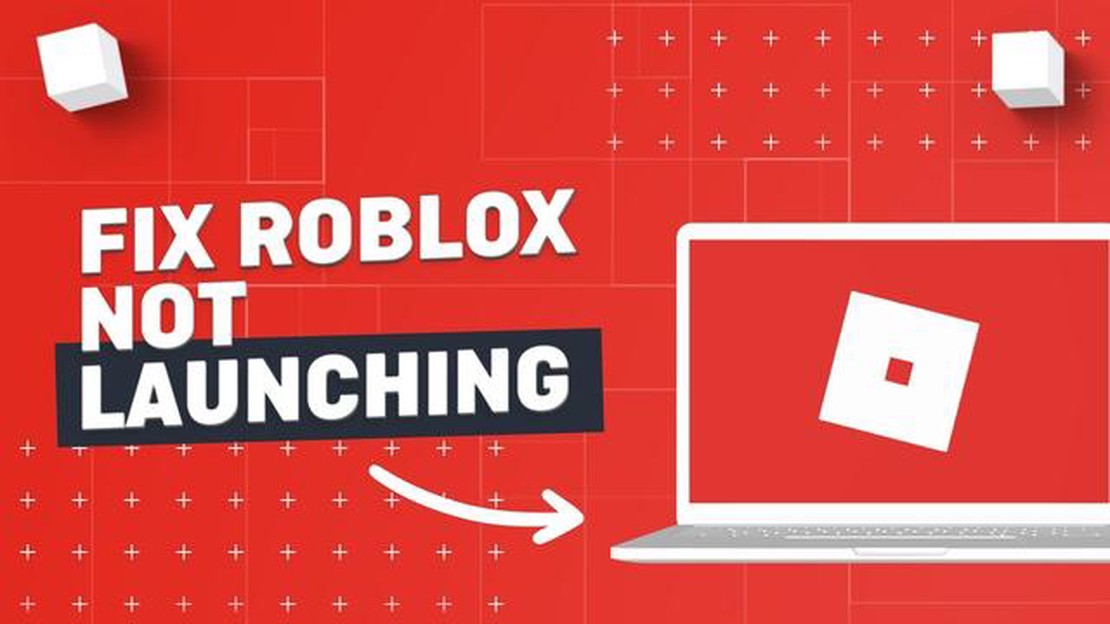
If you’re an avid Roblox player, you may have encountered some issues that prevented you from playing the game. It can be frustrating to encounter technical difficulties when you’re eager to dive into the world of Roblox. In this troubleshooting guide, we’ll explore some common reasons why your Roblox might not be working and provide solutions to help you get back to gaming.
One possible reason for Roblox not working could be a problem with your internet connection. Roblox is an online game, so a stable and reliable internet connection is essential for smooth gameplay. If your internet connection is slow or unstable, it could result in lag, slow loading times, or even disconnections from the game. Make sure to check your internet speed and consider restarting your router to ensure a strong connection.
Another potential issue could be related to Roblox’s servers. Sometimes, the game’s servers may be experiencing technical difficulties or undergoing maintenance, which can cause disruptions in gameplay. If this is the case, you can check Roblox’s official social media accounts or forums for any announcements about server issues. If the problem persists, you may need to wait until the servers are back online.
Lastly, it’s important to ensure that your device meets the system requirements for playing Roblox. Older devices or devices with outdated software may struggle to run the game smoothly. Check Roblox’s official website for the minimum system requirements and compare them to your device’s specifications. If your device falls short, you may need to consider upgrading to a more powerful device to enjoy optimal Roblox gameplay.
By following these troubleshooting tips, you can identify and resolve common issues that might be preventing your Roblox from working. Remember to keep your internet connection stable, stay informed about server statuses, and ensure your device meets the necessary requirements. Happy gaming!
Roblox is an online gaming platform that allows users to play, create, and share games with others. However, sometimes users may encounter issues with Roblox not working properly. Here are some common reasons why Roblox may not be working:
If none of the above solutions work, you can try contacting Roblox support for further assistance. They may be able to provide specific troubleshooting steps or address any technical issues that may be affecting your Roblox experience.
In conclusion, there can be various reasons why Roblox is not working for you. It is important to check your internet connection, browser compatibility, browser extensions, firewall or antivirus settings, and device compatibility to ensure a smooth gaming experience on Roblox.
Roblox is a popular online gaming platform, but it can sometimes experience technical issues. Here are some common problems that users may encounter:
If you are experiencing any of these issues, there are several troubleshooting steps you can try to resolve the problem. Check your internet connection, update Roblox to the latest version, restart your device, and adjust your firewall settings. If the problem persists, you may need to contact Roblox support for further assistance.
If you are experiencing connection problems while playing Roblox, there are a few things you can check and troubleshoot:
Read Also: How Long Is The Call Of Duty Vanguard Beta?
If none of these solutions work, you may want to contact Roblox support for further assistance. They can provide more specific troubleshooting steps based on your situation.
If you are experiencing issues with Roblox, it could be due to various software-related problems. Here are a few common software issues you may encounter:
If you are still experiencing problems after troubleshooting these software issues, it is recommended to reach out to Roblox Support for further assistance. They can provide specific solutions based on your situation.
If you are experiencing issues with Roblox not working, it is possible that the problem lies with your hardware. Here are some common hardware problems that can cause Roblox to not work properly:
Read Also: What Beats Ground Pokemon? Discover the Best Counters!
If you suspect that a hardware problem is causing Roblox to not work, you may need to consult with a professional technician to diagnose and resolve the issue.
If you are experiencing issues with your Roblox game or application, there are several troubleshooting techniques you can try to resolve the problem. Here are some steps to follow:
By following these troubleshooting techniques, you should be able to identify and resolve most common issues with Roblox. Remember to reach out to the Roblox community or support if you need further assistance.
If you are unable to log into your Roblox account, there could be several reasons for this issue. Firstly, ensure that you are entering the correct username and password. If you have forgotten your password, you can use the “Forgot Password” option to reset it. If you are still unable to log in, there may be a temporary issue with Roblox’s servers. In such cases, you can wait for some time and try again later. If the problem persists, you can contact Roblox support for further assistance.
If Roblox is freezing or crashing on your computer, there could be a few reasons behind this issue. Firstly, ensure that your computer meets the minimum system requirements to run Roblox smoothly. Outdated graphics drivers or other software conflicts can also cause freezing or crashing. Try updating your graphics drivers and closing any unnecessary background applications. If the problem persists, reinstalling Roblox may help resolve the issue. Additionally, running a malware scan on your computer is recommended to rule out any potential malware-related issues.
If you are experiencing lag while playing Roblox, there are a few possible causes for this issue. Firstly, check your internet connection and ensure that it is stable. Slow internet speeds or a high ping can lead to lag. Additionally, if your computer does not meet the minimum system requirements for Roblox, it can result in lag. Closing any unnecessary background applications and lowering graphic settings within Roblox can also help improve performance. If the issue persists, contacting your internet service provider or upgrading your computer’s hardware might be necessary.
If you are unable to join or play games on Roblox, there could be a few reasons for this issue. Firstly, ensure that you have a stable internet connection. Slow internet speeds or network issues can prevent you from joining or playing games. Additionally, some games on Roblox may have specific requirements, such as a certain device or age restrictions. Make sure to check the game’s description or requirements to ensure compatibility. If you still can’t join or play games, clearing your browser cache or trying a different browser might resolve the issue.
If the audio and sound are not working on Roblox, there could be a few potential reasons. Firstly, ensure that your sound is not muted and the volume is turned up within Roblox’s settings. If the issue persists, check your computer’s sound settings and ensure that the correct audio output device is selected. Clearing your browser cache or reinstalling Roblox might also help resolve any audio-related issues. If the problem still persists, there may be an issue with the specific game or audio file you are trying to play.
If you are receiving error messages while playing Roblox, it could be due to various reasons. Common errors include “Roblox has stopped working” or “An error occurred while starting Roblox.” These errors can occur due to software conflicts, outdated graphics drivers, or issues with Roblox’s servers. Try updating your graphics drivers, closing any unnecessary applications, and restarting your computer. If the problem persists, contacting Roblox support or checking the Roblox forums for any known issues or solutions might be helpful.
The next Apex Legends character is the game’s first trans hero Apex Legends, the popular battle royale game developed by Respawn Entertainment, has …
Read ArticleWhat Is Call Of Duty Ww2 Season Pass? Call of Duty WW2 Season Pass is a special offer for players who want to enhance their gaming experience in the …
Read ArticleHow to get Epochal Integration in Destiny 2 Are you ready to take your skills to the next level in Destiny 2? In this comprehensive guide, we will …
Read ArticleWhat Is F2p In Genshin Impact? Genshin Impact is a popular free-to-play open-world action role-playing game developed and published by miHoYo. In the …
Read ArticleHow to make a pool in Minecraft If you’re an avid Minecraft player looking to add some fun and relaxation to your virtual world, why not build a pool? …
Read ArticleAll about Skye: The latest details on Valorant’s upcoming Initiator agent, Skye Valorant, the popular first-person shooter game developed by Riot …
Read Article