Among Us: When the Imposter is Sus?
Among Us When The Imposter Is Sus? Among Us is a popular online multiplayer game that has taken the gaming community by storm. Developed and published …
Read Article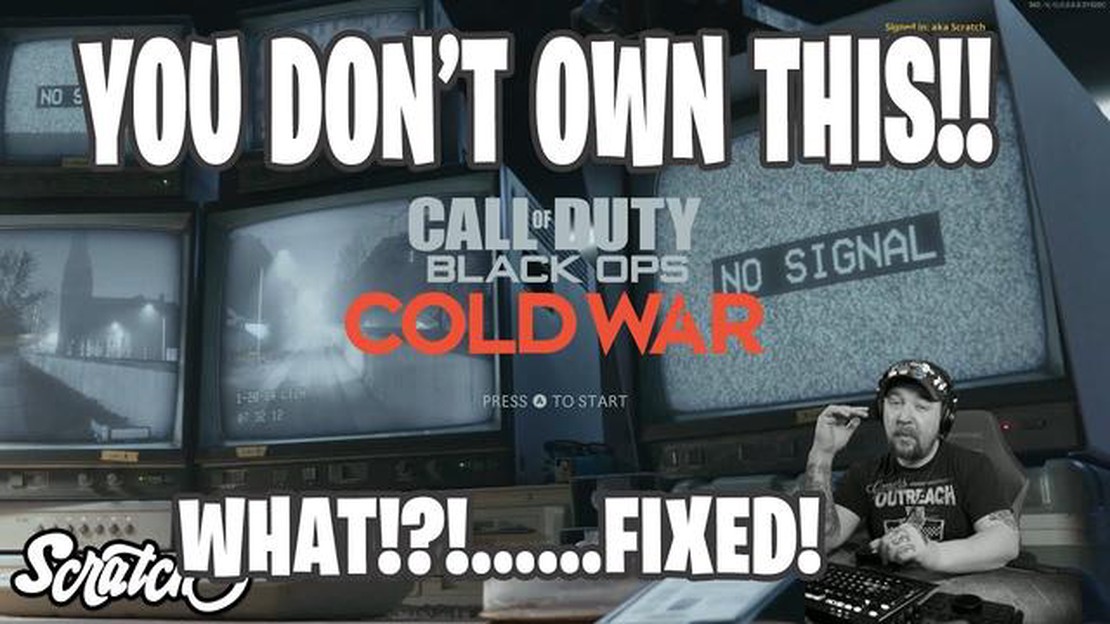
If you’re experiencing difficulties getting Call Of Duty Cold War to load, you’re not alone. Many players have encountered this frustrating issue, but luckily, there are several troubleshooting steps you can take to try and resolve the problem. In this guide, we’ll walk you through some common causes for the game not loading, as well as provide solutions to help get you back in the action.
One possible reason why Call Of Duty Cold War isn’t loading is a problem with the game files themselves. Over time, these files can become corrupted or damaged, resulting in loading issues. To fix this, try verifying the game files through the game launcher or on the platform you are playing on. This process will check for any missing or corrupted files and replace them as needed.
Another potential cause for Call Of Duty Cold War not loading is an outdated graphics driver. Your graphics driver is what allows your computer or console to display the game properly. If your driver is out of date, it can lead to compatibility issues and prevent the game from loading. To update your graphics driver, visit the manufacturer’s website and download the latest version for your specific hardware.
In some cases, a lack of system resources can also cause Call Of Duty Cold War to fail to load. If you have too many programs running in the background or your computer’s hardware doesn’t meet the game’s minimum requirements, you may experience loading problems. Try closing any unnecessary programs or upgrading your hardware if needed.
Lastly, network issues can also prevent Call Of Duty Cold War from loading properly. If you’re experiencing slow or unstable internet connection, it can disrupt the game’s ability to connect to the servers and load the necessary files. Make sure you have a stable and fast internet connection, and consider resetting your router or contacting your internet service provider if the problem persists.
By following these troubleshooting steps, you should be able to resolve most issues preventing Call Of Duty Cold War from loading. If you’re still unable to get the game to load after trying these solutions, it may be worth reaching out to the game’s support team for further assistance.
If you are experiencing issues with Call of Duty Cold War not loading, there can be several common reasons for this problem. Here are some possible causes and troubleshooting steps you can try:
If you have tried all of the above troubleshooting steps and Call of Duty Cold War still won’t load, it’s recommended to reach out to the game’s support team or consult online forums for further assistance.
One of the common reasons why Call of Duty Cold War may not load on your system is due to compatibility issues. Here are some system compatibility issues to consider:
Read Also: Easy Steps to Get Toca Boca on Mac | [Website Name]
If you have checked all of the above and are still experiencing issues with loading Call of Duty Cold War, you may need to contact the game’s support team or seek assistance from the community forums for further troubleshooting.
If Call of Duty Cold War is not loading, one possible cause could be related to software and driver problems. Here are some troubleshooting steps to help you resolve these issues:
By following these troubleshooting steps, you should be able to resolve software and driver problems that may be preventing Call of Duty Cold War from loading properly. If the issue persists, it may be worth reaching out to the game’s support team for further assistance.
Your network connection and server issues can also be the reason why Call of Duty Cold War won’t load. Here are a few steps to troubleshoot network connection and server-related problems:
Read Also: Among Us: How Many Players Can Play the Game?
By following these troubleshooting steps, you can address network connection and server-related issues that might be preventing Call of Duty Cold War from loading correctly.
There could be several reasons why Call of Duty Cold War is not loading on your PC. It might be due to outdated graphics drivers, insufficient system requirements, or a problem with the game files. To troubleshoot this issue, you can try updating your graphics drivers, making sure your system meets the game’s requirements, and verifying the integrity of the game files through the game launcher or the platform you are using.
If Call of Duty Cold War freezes while loading, there are a few steps you can take to resolve the issue. First, try closing any unnecessary background programs that may be using up system resources. Additionally, ensure that your PC meets the minimum system requirements for the game. If the problem persists, you can try reinstalling the game or contacting the game’s support team for further assistance.
The “Fatal Error” message when loading Call of Duty Cold War can occur due to various reasons. One possible solution is to update your graphics card drivers to the latest version. You can also try verifying the integrity of the game files through the game launcher or the platform you are using. If the issue persists, you may need to reinstall the game or contact the game’s support team for further assistance.
Call of Duty Cold War may crash on startup due to a variety of reasons. It could be a compatibility issue with your system, outdated graphics card drivers, or conflicts with other software. To troubleshoot this issue, you can try updating your graphics card drivers, disabling any unnecessary background programs, and running the game as an administrator. If the problem continues, you may need to reinstall the game or contact the game’s support for further assistance.
If you are experiencing the “Connection Interrupted” error in Call of Duty Cold War, there are a few steps you can take to fix it. First, check your internet connection to ensure it is stable. You can try restarting your router or connecting to a different network. Additionally, make sure that your game and system are fully updated. If the issue persists, you can try forwarding the necessary ports for the game or contacting your internet service provider for further assistance.
If Call of Duty Cold War is taking a long time to load on your console, it could be due to various factors. One common reason is a slow internet connection. You can try restarting your console, router, or switching to a wired connection for a more stable and faster connection. Clearing the cache on your console might also help improve load times. If the problem persists, you can try reinstalling the game or contacting the game’s support for further assistance.
If Call of Duty Cold War won’t load after the latest update, there are a few steps you can take to troubleshoot the issue. First, make sure that your game and system are fully updated. You can try restarting your console or PC and checking your internet connection. If the problem persists, you can try verifying the integrity of the game files or reinstalling the game. If none of these solutions work, you may need to contact the game’s support team for further assistance.
Among Us When The Imposter Is Sus? Among Us is a popular online multiplayer game that has taken the gaming community by storm. Developed and published …
Read ArticleHow To Get Remote Raid Passes In Pokemon Go? If you’re a Pokemon Go player, you know that raid battles are an essential part of the game. They allow …
Read ArticleHow To Catch Snowflakes In Animal Crossing? With the arrival of winter in Animal Crossing, players can now enjoy a beautiful snowy landscape and …
Read ArticleFallout: New Vegas console commands If you’re a fan of the Fallout series, then you’re probably familiar with the joy of discovering new cheats, tips, …
Read ArticleHow To Make Flour In Animal Crossing? If you’ve been playing Animal Crossing: New Horizons, you know that there are endless possibilities for crafting …
Read ArticleHow To Get Legendary Pokemon In Pokemon Go? Pokémon Go has been a worldwide phenomenon ever since its release in 2016. One of the biggest goals for …
Read Article