Upgrade Your Level Quickly with These Elden Ring Rune Farming Locations
These Elden Ring rune farm spots will help you level up in no time If you’re looking to level up your character quickly in Elden Ring, then you’ll …
Read Article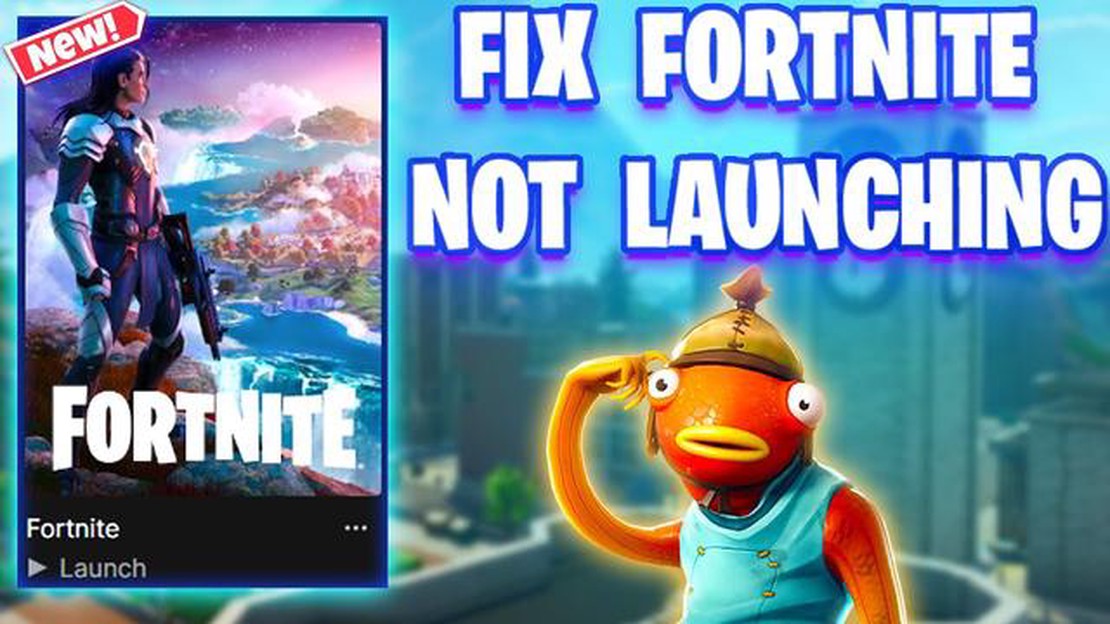
Fortnite is one of the most popular video games in the world, with millions of players logging in every day to battle it out on the virtual battlefield. However, just like any other piece of software, Fortnite can sometimes experience issues and fail to open properly. If you’re experiencing this problem, don’t worry - you’re not alone. In this article, we’ll explore some common reasons why Fortnite may not be opening and provide you with some potential solutions.
One possible reason why Fortnite won’t open is because of outdated or corrupt game files. Over time, the files associated with Fortnite can become corrupted or outdated, causing issues when trying to launch the game. To fix this, you can try verifying the game files through the Epic Games Launcher. This will check for any missing or corrupt files and replace them if necessary.
Another common issue that can prevent Fortnite from opening is conflicting software. Some antivirus programs or firewall settings may mistakenly flag Fortnite as a potential threat and block it from running. To solve this problem, you can try temporarily disabling your antivirus or firewall and see if the game will launch. If that doesn’t work, you may need to add Fortnite to the list of allowed applications in your security software.
In addition to the above issues, Fortnite may also have trouble opening if your graphics card drivers are outdated or incompatible. Graphics card drivers are responsible for rendering the game’s graphics, so if they’re not up to date, you may encounter problems when trying to launch Fortnite. To fix this, you can try updating your graphics card drivers to the latest version. You can usually do this through the manufacturer’s website or by using a driver update tool.
Remember, if Fortnite won’t open on your computer, it’s important not to panic. There are several potential solutions you can try to resolve the issue. By following the steps outlined in this article, you’ll hopefully be able to enjoy the game once again in no time.
Fortnite is a popular online video game that can sometimes encounter issues when trying to launch. There can be various factors that contribute to the game not opening properly. Here are some common reasons why Fortnite won’t open:
To fix the issue of Fortnite not opening, you can try the following troubleshooting steps:
By addressing these common reasons why Fortnite won’t open and following the troubleshooting steps, you should be able to resolve the issue and get back to playing the game.
One of the reasons why Fortnite may not be opening is because either the game itself or the game launcher is outdated. Fortnite regularly releases updates to fix issues, add new features, and improve performance. If you’re using an outdated version of the game or launcher, it could cause compatibility issues or prevent the game from launching altogether.
To fix this issue, follow these steps:
Read Also: Understanding the Crossplay Mechanics in Warzone 2: A Detailed Guide
Once you have updated Fortnite and the game launcher, try launching the game again to see if the issue is resolved. If the game still won’t open, move on to the next troubleshooting step.
Note: It’s also worth checking if your computer’s operating system is up to date. Outdated operating systems can sometimes cause compatibility issues with certain games, including Fortnite.
One of the reasons why Fortnite may not open is due to corrupted game files. Corrupted files can occur due to various reasons, such as a faulty game installation, incomplete game updates, or issues with the game’s files.
If you suspect that your game files may be corrupted, follow these steps to fix the issue:
By following these steps, you should be able to resolve any issues with corrupted game files and get Fortnite to open properly.
If Fortnite is not opening, one possible reason could be that there is software or hardware on your system that is conflicting with the game. This can prevent the game from launching or cause it to crash during gameplay.
Read Also: What To Spend Gems On Clash Royale? Find the Best Ways to Use Gems!
Software conflicts:
Hardware conflicts:
If you have tried these troubleshooting steps and Fortnite still won’t open, consider reaching out to the game’s support team for further assistance. They may be able to provide additional troubleshooting steps specific to your situation.
There could be several reasons why Fortnite is not opening on your computer. It could be due to a problem with your internet connection, outdated graphics drivers, or other software conflicts. It is recommended to troubleshoot the issue by checking for updates, verifying the game files, and disabling any conflicting software.
To fix the issue of Fortnite not opening on your computer, you can try several solutions. First, make sure your computer meets the minimum system requirements for the game. Then, check for any updates for the game and your graphics drivers. You can also try verifying the game files or reinstalling the game entirely. If the issue persists, you may need to contact Epic Games customer support for further assistance.
If Fortnite shows a black screen when you try to open it, it could be due to a graphics card issue. Try updating your graphics drivers to the latest version. You can also try changing the display mode in the game settings from fullscreen to windowed or vice versa. Additionally, make sure your computer meets the minimum system requirements for the game.
Yes, antivirus software can sometimes cause Fortnite not to open. Antivirus programs, especially those with aggressive scanning features, may interfere with the game files and prevent them from loading properly. To fix this issue, you can try temporarily disabling your antivirus software or adding Fortnite to the list of exclusions in the antivirus settings.
If Fortnite freezes on the loading screen and won’t open, you can try several solutions. First, make sure your internet connection is stable and not experiencing any disruptions. Then, try restarting your computer and relaunching the game. If the problem persists, you can try verifying the game files or reinstalling the game entirely. If none of these solutions work, you may need to contact Epic Games customer support for further assistance.
These Elden Ring rune farm spots will help you level up in no time If you’re looking to level up your character quickly in Elden Ring, then you’ll …
Read ArticleHow To Get Epic Chest In Clash Royale? If you’re a fan of Clash Royale, you know how important it is to have powerful cards in your deck. These cards …
Read ArticleHow to Earn Free Turkeys on Fortnite Are you looking to take your Fortnite game to the next level? Do you want to earn free turkeys without having to …
Read ArticleHow Much People Play Clash Of Clans? Clash of Clans is a popular mobile game developed by Supercell that was released in 2012. Since its launch, the …
Read ArticleWhat Time Does The Fortnite Event Start? Are you a fan of Fortnite and eagerly waiting for the next big event? Well, look no further, we have all the …
Read ArticleMonster Hunter World: Iceborne review Monster Hunter World: Iceborne is an expansion to the critically acclaimed game, Monster Hunter: World. Released …
Read Article