Mastering the Art of Brawl Stars: A Guide to Becoming a Pro Player
How To Become A Pro Brawl Stars Player? Are you ready to take your Brawl Stars game to the next level? Becoming a pro player requires a combination of …
Read Article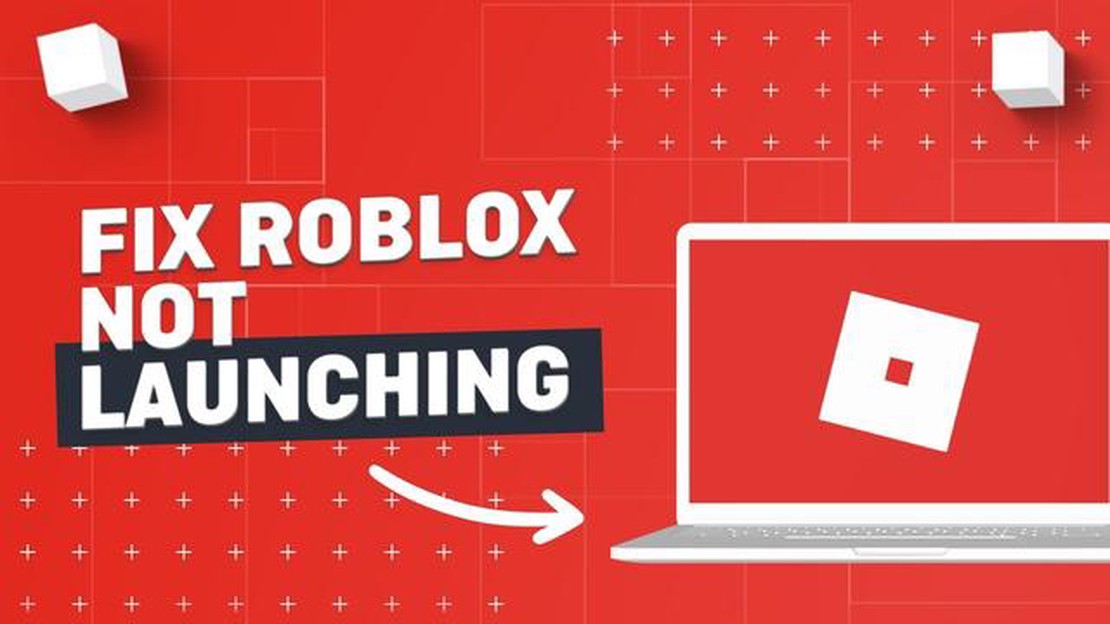
If you’re an avid Roblox player, you may have encountered the frustrating situation where you try to open the game, only to find that it won’t load. This can be incredibly frustrating, especially if you were looking forward to playing with friends or exploring new worlds. In this article, we’ll explore some common issues that can prevent Roblox from opening and provide troubleshooting tips and solutions to help you get back into the game as quickly as possible.
One possible reason why Roblox won’t open is a problem with your internet connection. If you’re experiencing slow or unstable internet, it may prevent Roblox from loading properly. In such cases, try restarting your router or connecting to a different network to see if that resolves the issue. Additionally, make sure your internet connection meets the minimum requirements for playing Roblox, as slow speeds or a poor connection can hinder the game’s performance.
Another common reason for Roblox not opening is a problem with your device’s hardware or software. Outdated drivers, incompatible software, or conflicting antivirus programs can all interfere with Roblox’s ability to open. It’s essential to keep your device’s operating system and drivers up to date, as well as regularly check for any conflicting software. Disabling or temporarily pausing your antivirus program while launching Roblox can also help determine if it’s causing the issue.
Furthermore, corrupted or outdated game files can prevent Roblox from loading. In such cases, clearing your browser cache and reinstalling the Roblox client can often fix the problem. Additionally, ensure that you’re running the latest version of your web browser and that it’s compatible with Roblox. Some browsers may have compatibility issues, so it’s worth trying an alternative browser if you’re experiencing difficulties opening Roblox.
In conclusion, there can be several reasons why Roblox won’t open, including internet connection problems, device hardware or software issues, and corrupted game files. To troubleshoot these issues, try restarting your router, updating your device’s operating system and drivers, disabling conflicting software, clearing browser cache, and reinstalling Roblox. If the problem persists, contacting Roblox support can provide further assistance in resolving the issue. Don’t let technical difficulties keep you from enjoying your favorite Roblox games; follow these troubleshooting tips and solutions to get back to the world of creativity and fun!
Roblox is a popular online gaming platform that allows users to create and play a variety of games. However, sometimes users may encounter issues when trying to open Roblox. Here are some common reasons that could prevent Roblox from opening:
If none of these solutions work, you can try reaching out to Roblox support for further assistance. They may be able to provide additional troubleshooting steps or help you resolve the issue.
1. Outdated or incompatible software
If your Roblox won’t open, it could be due to outdated or incompatible software. Make sure that you have the latest version of the Roblox application installed. Additionally, check if your device meets the system requirements specified by Roblox.
2. Firewall or antivirus blocking
It is possible that your firewall or antivirus software is preventing Roblox from opening. Check your firewall settings and make sure that Roblox has the necessary permissions to access the internet. Similarly, add Roblox to the exclusion list of your antivirus software to prevent it from blocking the application.
3. Internet connection issues
Inadequate or unstable internet connection can also prevent Roblox from opening properly. Ensure that you have a stable internet connection and try restarting your router if necessary. If you are connected to a public Wi-Fi network, try switching to a different network.
4. Corrupted installation files
Read Also: When Is The Call Of Duty Modern Warfare Beta? Find Out Here!
If Roblox is not opening, it could be due to corrupted installation files. Uninstall the Roblox application from your device, then download and install the latest version from the official Roblox website. This will ensure that you have a clean installation of the application.
5. Other running programs
Certain running programs or background processes can conflict with Roblox and prevent it from opening. Close any unnecessary programs or applications that may be running in the background. Additionally, check the task manager on your device to ensure that there are no processes related to Roblox running.
6. Parental controls
If you are a child or have parental controls enabled on your device, it is possible that Roblox is being blocked by these settings. Check the parental control settings and ensure that Roblox is allowed to run on your device.
7. Server issues
Read Also: How to Find Buried Treasure in Minecraft: A Comprehensive Guide
If Roblox is experiencing server issues or undergoing maintenance, it may not open properly. Check the Roblox status page or official social media accounts to see if there are any reported issues. In such cases, you may need to wait until the issue is resolved.
8. Device compatibility
Some devices or operating systems may not be compatible with Roblox. Ensure that your device meets the minimum system requirements specified by Roblox. If your device is not listed as compatible on the Roblox website, it may not be able to run the application.
9. Graphics driver issues
If you have outdated or incompatible graphics drivers, Roblox may fail to open or run properly. Update your graphics drivers to the latest version compatible with your device. Check the manufacturer’s website for your graphics card to find and install the appropriate drivers.
10. Contact Roblox support
If none of the above solutions work, it is recommended to contact Roblox support for further assistance. They can provide personalized troubleshooting steps based on your specific issue.
If you’re experiencing problems with opening Roblox, there are a few troubleshooting tips you can try to resolve the issue. Here are some suggestions:
By following these troubleshooting tips, you should be able to resolve most opening issues with Roblox and get back to enjoying your favorite games.
There could be several reasons why Roblox won’t open on your computer. Firstly, ensure that you have a stable internet connection. Roblox requires an active internet connection to run. Also, make sure that your browser and the Roblox application are up to date. If the problem still persists, try disabling any ad-blocker or antivirus software that may be blocking Roblox. Additionally, check if your computer meets the minimum system requirements to run Roblox.
If Roblox keeps crashing, there are a few troubleshooting steps you can take. Firstly, try clearing the cache and cookies of your browser. These temporary files can sometimes cause conflicts with the Roblox application. You can also try running Roblox in Compatibility Mode by right-clicking the Roblox icon and selecting Properties. If the issue persists, try reinstalling the Roblox application. Lastly, make sure that your computer meets the recommended system requirements for running Roblox.
If Roblox freezes when you try to open it, it could be due to several reasons. Firstly, make sure that you have a stable internet connection. A slow or unstable internet connection can cause Roblox to freeze. Additionally, check if your browser and the Roblox application are up to date. Outdated software can sometimes lead to freezing issues. If the problem still persists, try disabling any unnecessary browser extensions or plugins that may be interfering with Roblox.
If you encounter the “Roblox failed to initialize” error, there are a few steps you can take to fix it. Firstly, try restarting your computer and running Roblox again. This simple step can sometimes resolve the issue. If that doesn’t work, ensure that your browser and the Roblox application are up to date. You can also try disabling any unnecessary browser extensions or plugins that may be causing conflicts. If the problem still persists, consider reinstalling the Roblox application or contacting Roblox support for further assistance.
How To Become A Pro Brawl Stars Player? Are you ready to take your Brawl Stars game to the next level? Becoming a pro player requires a combination of …
Read ArticleHow To Call Lord In Mobile Legends? If you’re an avid player of Mobile Legends, you know that calling the Lord can be a game-changer. The Lord is a …
Read ArticleHow to get John Wick on Fortnite Fortnite, the popular battle royale game, often collaborates with various franchises to bring unique and exciting …
Read ArticleHow Many People Play Clash Royale? Clash Royale, a popular mobile strategy game developed and published by Supercell, has amassed a huge player base …
Read ArticleHyper Demon review Are you ready for an adrenaline-pumping adventure that will leave you on the edge of your seat? Look no further than Hyper Demon, …
Read ArticleSteam sale dates: When is the next Steam sale? Steam, the popular online gaming platform, is known for its frequent and highly anticipated sales …
Read Article