How to Catch Aerodactyl in Pokémon Go: Complete Guide
How to Get an Aerodactyl in Pokémon Go If you’re a fan of Pokémon Go, you may have noticed that Aerodactyl is one of the rarer Pokémon to come across. …
Read Article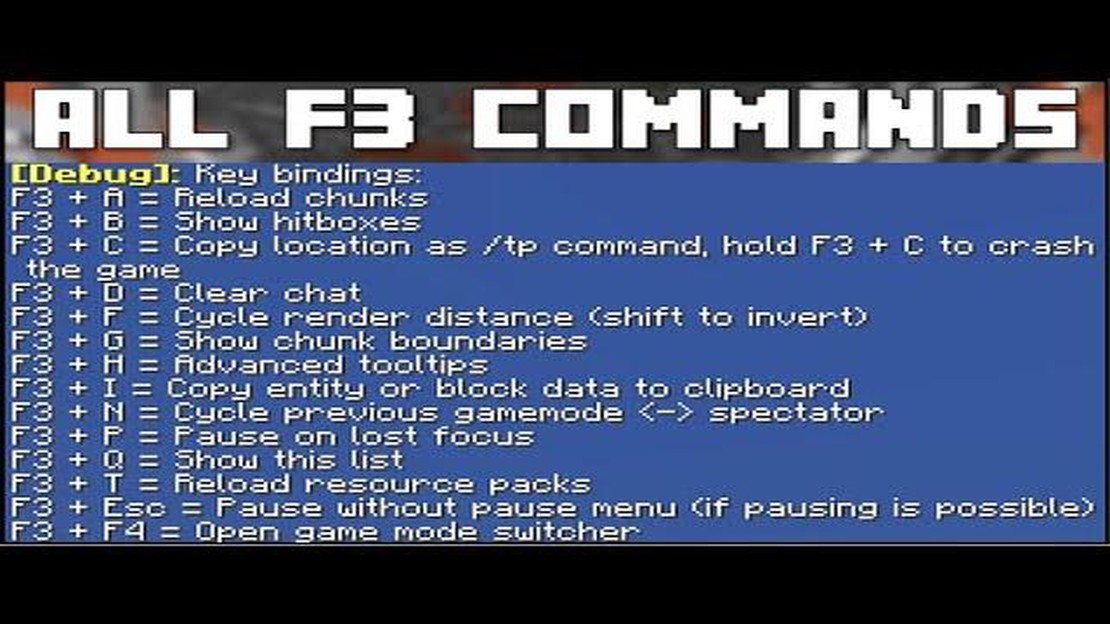
When playing Minecraft, it’s not uncommon to encounter bugs or issues that hinder your gameplay experience. Luckily, the game provides a set of powerful debugging features known as F3 commands that can help you identify and troubleshoot these problems. Whether you’re a new player or a seasoned veteran, familiarizing yourself with these commands can greatly enhance your Minecraft experience.
The F3 menu in Minecraft is a comprehensive tool that provides vital information about your game world. By pressing the F3 key (or Fn + F3 on some keyboards), you can access a plethora of debugging data including your coordinates, frame rate, biome information, and much more. This information can be invaluable when trying to locate specific items or identify performance issues.
One of the most useful F3 commands is “f3+b”, which toggles hitbox visualization. By enabling this feature, you can see the hitboxes of entities in the game, allowing you to more accurately interact with them. This is particularly useful in combat situations or when trying to move around crowded areas. Additionally, the “f3+p” command shows a detailed display of current performance metrics such as memory usage and chunk updates, helping you identify potential performance bottlenecks.
Another handy F3 command is “f3+h”, which displays advanced information about blocks. Enabling this command shows you the block states and properties of the block you’re looking at, which can be useful for understanding how certain blocks interact with each other. For example, you can see the specific properties of a redstone repeater or the age of a crop block. This information can be particularly useful for builders and redstone enthusiasts who want to optimize their creations.
In conclusion, mastering the F3 commands in Minecraft can greatly improve your understanding and troubleshooting abilities within the game. Whether you’re trying to optimize performance, locate specific items or debug issues, these commands provide a wealth of information at your fingertips. By familiarizing yourself with the F3 menu and its various commands, you’ll be well-equipped to tackle any challenges that Minecraft throws your way.
In Minecraft, the F3 commands are essential debugging features that provide valuable information about the game’s performance and environment. These commands can help players optimize their gameplay, troubleshoot issues, and gain a deeper understanding of the game mechanics. Here is a guide to some of the most important F3 commands in Minecraft:
This command shows hitboxes around entities, which are visual representations of the areas where players and mobs can be hit.
This command performs a force reload of all resources, which can be useful when troubleshooting texture or resource pack issues.
When used in the game’s debug screen, this command toggles the display of the hitbox outline on entities.
This command reloads chunks around the player, which can help to troubleshoot rendering issues or optimize performance.
This command shows chunk boundaries, which can be helpful when exploring or building in the game.
When used in conjunction with an enchanted item in the inventory, this command provides detailed information about its durability, enchantments, and other attributes.
Read Also: How to Get Gifting in Fortnite: A Step-by-Step Guide
This command opens the player’s inventory, allowing for quick item management.
This command provides information about the currently held item, including its durability and enchantments.
Read Also: All you need to know about AMD Ryzen 9 7950X: Features, Specifications, and Performance
By pressing this command, players can reload all textures, which can help to troubleshoot texture-related issues in the game.
These are just a few of the many F3 commands available in Minecraft. Experimenting with these commands can greatly enhance your gameplay experience and provide valuable insights into the game’s mechanics. Whether you are a casual player or a seasoned veteran, using these commands can help you become a more skilled and knowledgeable Minecraft player.
In Minecraft, the F3 key can be used to open a debug screen that provides valuable information for debugging and optimizing gameplay. The debug screen displays various details about the game’s performance, including the player’s coordinates, entity information, and performance statistics.
By using F3 commands, players can access specific features of the debug screen to help troubleshoot issues and optimize their Minecraft experience. Here are some essential F3 commands to use for debugging:
These F3 commands can be incredibly useful for troubleshooting and optimizing gameplay in Minecraft. Whether you’re experiencing performance issues or want to better understand how the game mechanics work, utilizing the debug screen and F3 commands is a crucial tool for any player.
The F3 key in Minecraft is a powerful tool for debugging and analyzing the game world. By pressing F3, players can access a menu of useful debug information about the game’s performance, coordinates, entities, and other important data. This guide will explore some advanced F3 commands that can help players further with their debugging efforts.
In conclusion, the F3 key and its associated commands offer a wealth of debugging and analysis features in Minecraft. By utilizing these advanced tools, players can gain a deeper understanding of the game world, identify issues, optimize performance, and enhance their overall gameplay experience.
F3 commands in Minecraft are essential debugging features that allow players to access useful information about the game’s performance, coordinates, and other game data.
To enable F3 commands in Minecraft, simply press the F3 key on your keyboard while playing the game. This will bring up a debug screen with various information about the game.
With F3 commands, you can see information such as your coordinates, the direction you’re facing, the number of entities in the game, your current FPS (frames per second), and much more. It’s a useful tool for debugging and understanding the game mechanics.
Yes, besides F3 commands, there are many other useful commands in Minecraft. Some examples include /give (to give yourself items), /tp (to teleport), /gamemode (to change your game mode), and /time (to change the time of day in the game). These commands can be used to enhance your gameplay or to troubleshoot issues.
How to Get an Aerodactyl in Pokémon Go If you’re a fan of Pokémon Go, you may have noticed that Aerodactyl is one of the rarer Pokémon to come across. …
Read ArticleMobile Legends What Hero To Buy Epic? In Mobile Legends, having a strong lineup of heroes is crucial for success. Epic heroes are some of the most …
Read ArticleWhat Is Dps In Genshin Impact? Genshin Impact is a popular role-playing game that has taken the gaming world by storm. With its stunning open-world …
Read ArticleHow To Find Diamonds In Minecraft Fast? If you’re a dedicated Minecraft player, you know that diamonds are one of the most valuable resources in the …
Read ArticleThe six biggest changes in Dota 2’s 6.85 patch Dota 2, the popular multiplayer online battle arena (MOBA) game, recently released its 6.85 patch, …
Read ArticleHow To Publish A Roblox Game? Are you an aspiring game developer looking to share your creation with the world? Look no further! This step-by-step …
Read Article