Step-by-Step Guide: Creating a New Mobile Legends Account on iOS
How To Make A New Mobile Legends Account On Own Device Ios? Mobile Legends is a popular multiplayer online battle arena (MOBA) game that allows …
Read Article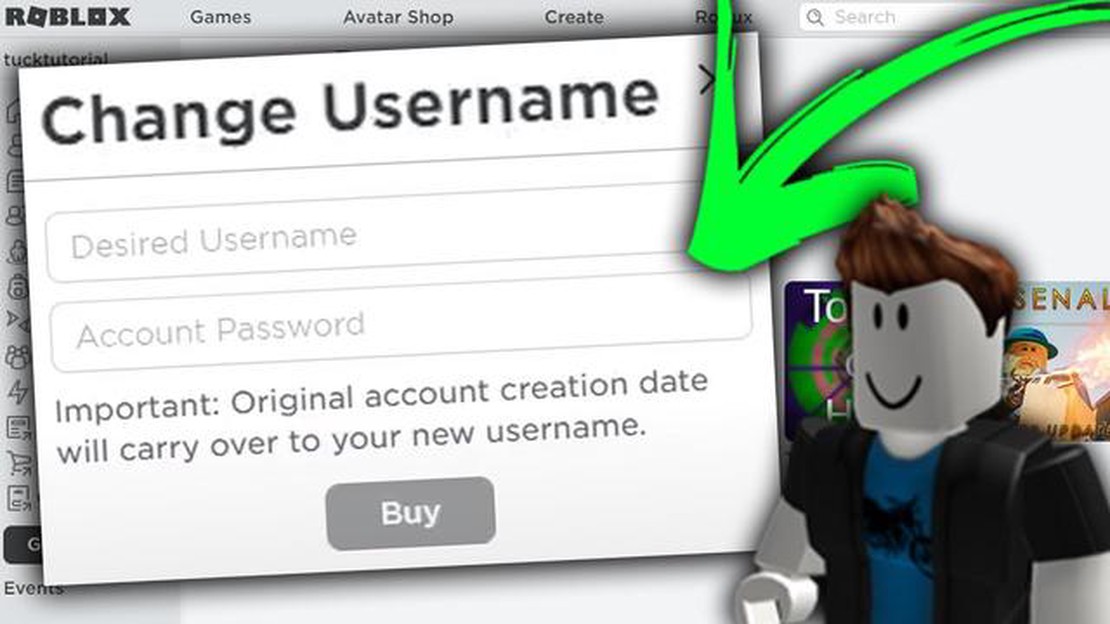
Are you tired of your current username on Roblox and want to change it to something more exciting and personal? Look no further! This step-by-step guide will walk you through the process of changing your name on Roblox, allowing you to create a unique identity in the Roblox community.
Step 1: Log in to your Roblox account
The first step in changing your name on Roblox is to log in to your account. Enter your username and password and click on the “Login” button to access your account dashboard.
Step 2: Go to the Account Settings page
Once you’re logged in, navigate to the Account Settings page. You can find this by clicking on the gear icon in the upper-right corner of your screen and selecting “Settings” from the drop-down menu. Alternatively, you can use this direct link: www.roblox.com/my/account#!/settings .
Step 3: Click on the “Change Username” button
On the Account Settings page, scroll down until you find the “Username” section. Click on the “Change Username” button to begin the process of changing your Roblox name.
Step 4: Enter your desired username
A pop-up window will appear, prompting you to enter your desired username. Make sure to choose a name that is available and adheres to Roblox’s guidelines for usernames. It’s important to note that you can only change your username once every seven days, so choose wisely!
Step 5: Confirm the name change
After entering your desired username, click on the “Buy for R$” button to confirm the name change. Please note that changing your username on Roblox requires spending Robux, the in-game currency. The cost will vary depending on your membership type, with premium members receiving a discount.
Step 6: Enjoy your new username!
Once you’ve confirmed your name change, you can sit back and enjoy your new username on Roblox! Be sure to let your friends and fellow Roblox players know about your new identity, and have fun exploring the vast world of Roblox with your personalized username.
Read Also: Step-by-Step Guide: Purchase V-Bucks on Fortnite Xbox One using Gift Card
Remember, your username represents you in the Roblox community, so choose a name that reflects your personality and interests. Changing your Roblox name can breathe new life into your gaming experience and make you stand out from the crowd.
In conclusion, following these step-by-step instructions will enable you to change your name on Roblox and create a unique identity in the gaming community. So go ahead and create a username that you’ll be proud to show off to your friends and fellow players!
Changing your name on Roblox is a simple process that can be done through your account settings. Follow these steps to access your account settings:
Now that you have successfully accessed your Roblox account settings, you can proceed to the next step to change your name on Roblox.
Changing your name on Roblox requires accessing your account settings. Follow these steps to find and access your account settings:
Remember to choose a username that complies with Roblox’s guidelines and terms of service. Additionally, keep in mind that changing your username may impact your friends, followers, and any in-game progress or purchases associated with your previous username.
Read Also: Intel's Next-Gen CPUs Could Boost Gamers' Performance with 75% More L2 Cache
Once you have successfully changed your username, you can now enjoy using your new name on Roblox!
Once you have decided on a new username, follow these steps to change your name on Roblox:
It’s important to note that after changing your name on Roblox, you will have to wait 7 days before being able to change it again. So make sure to choose a username that you will be happy with for an extended period of time.
Now that you know how to change your name on Roblox, you can customize your identity and continue enjoying the platform with a fresh username!
Roblox is a popular online gaming platform that allows users to create and play games created by other players. If you’re an avid Roblox player and have been using the platform for some time, you may be looking to change your username to something that better represents you or simply to freshen up your online presence. Luckily, changing your name on Roblox is a fairly straightforward process.
Here is a step-by-step guide to help you change your name on Roblox:
It’s important to note that changing your username on Roblox is not a free process and requires the use of in-game currency, Robux. Therefore, make sure you have enough Robux in your account before attempting to change your name.
Once you have successfully changed your name, your new username will be reflected across all Roblox games and platforms. You can now enjoy playing Roblox with a fresh new identity!
Yes, you can change your username on Roblox. Roblox allows users to change their username once every 7 days. However, there are certain limitations and restrictions in place to prevent abuse.
You can change your name on Roblox once every 7 days. This limitation is in place to prevent abuse and maintain a stable and secure environment for all users.
No, changing your name on Roblox does not affect your friends or progress. Your friends will not be removed from your friends list, and your progress in games, items, and virtual currency will remain intact. However, it is worth noting that some games or external services may not update your username immediately.
How To Make A New Mobile Legends Account On Own Device Ios? Mobile Legends is a popular multiplayer online battle arena (MOBA) game that allows …
Read ArticleDuration of Personal Breaks in Clash of Clans: What You Need to Know In Clash of Clans, personal breaks are an important aspect of the game. They …
Read ArticleWhat Are Ground Type Pokemon Weak Against? Ground type Pokemon are known for their strong physical prowess and their ability to manipulate the earth …
Read ArticleHow To Link Your Genshin Impact Account To Ps4? Genshin Impact is an immensely popular open-world action role-playing game that has captured the …
Read ArticleWhat Is The Creator Code For Clash Royale? If you’re an avid player of Clash Royale, you may have heard about the Creator Code. But what exactly is …
Read ArticleWhat Are The Toca Boca Characters Names? If you’re a fan of Toca Boca, you know that their games are filled with colorful and imaginative characters. …
Read Article