Ultimate Guide: How To Breed Axolotls In Minecraft
How To Breed Axolotls In Minecraft? Welcome to the ultimate guide on how to breed axolotls in Minecraft! Axolotls are cute aquatic creatures that were …
Read Article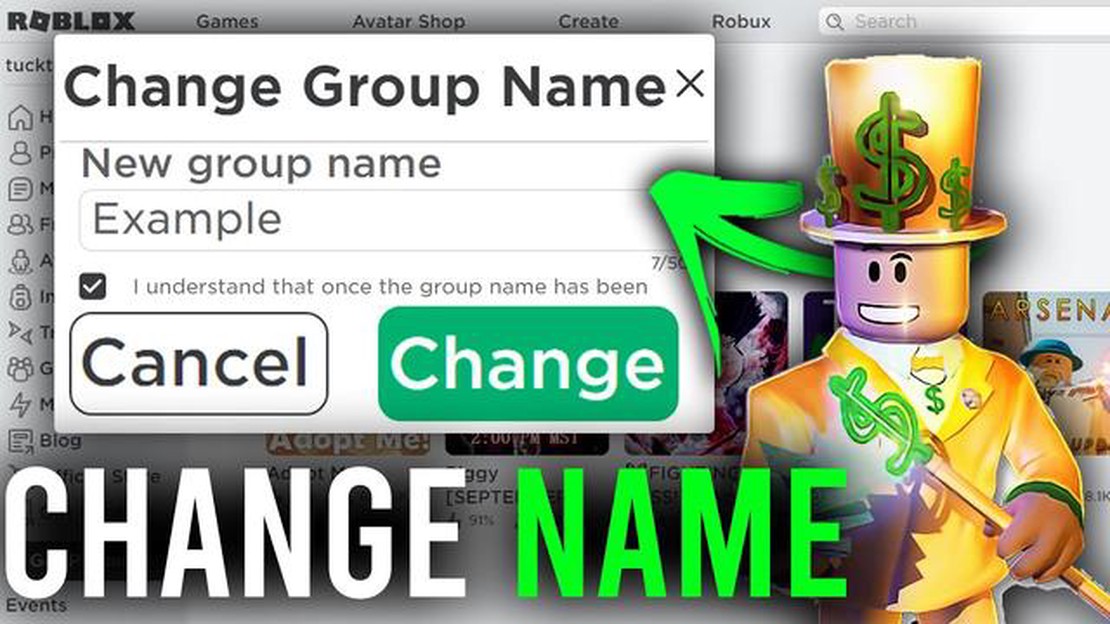
Roblox is a popular online platform where users can create and play games. One of the features of Roblox is the ability to create and join groups. These groups allow users to connect with others who have similar interests and collaborate on projects. However, if you’re a group owner and want to change the group name, you might be wondering how to do it.
Changing your Roblox group name is a simple process, and this step-by-step guide will walk you through it. Follow these instructions to change your Roblox group name and give your group a fresh new identity.
Step 1: Open Roblox Studio
To start the process of changing your Roblox group name, you need to open Roblox Studio. This is the development software that allows you to create and edit Roblox games. It’s important to note that you need to be the group owner to change the group name, as members don’t have this ability.
Pro tip: Make sure you have the latest version of Roblox Studio installed on your computer.
Step 2: Access the Group
Once you have Roblox Studio open, go to your group’s page. You can find this by clicking on the “Create” tab on the Roblox website, then selecting “Groups” from the drop-down menu. Find your group’s name and click on it to access the group’s main page.
Step 3: Go to Group Settings
On the group’s main page, you’ll see a series of tabs at the top. Click on the “Group Admin” tab. This will take you to the group administration page, where you can access various settings and options for your group.
Step 4: Change Group Name
In the group administration page, you’ll see a section called “Group Details.” This is where you can change your group name. Click on the “Edit” button next to the group name to open the name editing field. Type in the new name you want for your group, then click “Save” to apply the changes.
That’s it! You have successfully changed your Roblox group name. Remember that changing your group’s name can impact how others perceive and find your group, so choose a name that best represents its purpose and values.
Read Also: Discover The Powers of the Heart of the Sea in Minecraft
Changing your Roblox group name is a straightforward process that starts with opening Roblox Studio, accessing your group’s page, going to group settings, and finally, changing the group name. By following these steps, you can give your Roblox group a fresh new identity and continue connecting with like-minded individuals in the Roblox community.
Changing the name of your Roblox group is a simple process that can be done in just a few steps. Follow the guide below to learn how:
After following these steps, the name of your Roblox group will be changed to the new name you provided. Keep in mind that there may be limitations or restrictions on the new group name, such as character limits or prohibited words. Make sure to choose a name that complies with Roblox’s guidelines and policies.
Changing the name of your Roblox group can help give it a fresh identity and attract new members. Make sure to choose a name that accurately represents your group’s purpose and reflects its values or theme. Remember, you can always modify the group name again in the future if needed!
To change your Roblox group name, you will need to access your group settings. Here is a step-by-step guide on how to do that:
Once you have followed these steps, your Roblox group’s name will be changed to the new name you have entered. Keep in mind that there may be some restrictions on what you can name your group, so make sure to adhere to the guidelines provided by Roblox.
Read Also: How To Catch Cleffa in Pokemon Sword? - Step-by-Step Guide
If you want to change the name of your Roblox group, you can do so by following these simple steps:
Once you have followed these steps, your Roblox group name will be successfully changed. Keep in mind that there may be limitations and restrictions on group name changes, such as name availability and moderation guidelines.
If you encounter any issues or have any questions regarding changing your group name, you can contact Roblox support for further assistance.
Once you have made the necessary changes to your Roblox group’s name, it is important to save the changes to ensure they take effect. Follow these steps to save the changes to your Roblox group:
It is important to note that changing your Roblox group’s name may have some limitations and requirements. For example, you may need to meet certain criteria or be the group’s owner to change its name. Additionally, some words or phrases may be prohibited from use in group names, and Roblox reserves the right to deny name changes that violate their guidelines.
If you encounter any issues or have any questions while trying to save the changes to your Roblox group, you can contact Roblox support for assistance.
Roblox is an online platform where users can create, play, and share games. It allows users to design their own virtual worlds and play in other users’ creations.
Yes, you can change your Roblox group name. There is a simple process to follow to change the name of your group.
To change your Roblox group name, you need to be the owner of the group. Go to your group’s page, click on the three dots menu, and select “Group Admin”. In the group admin section, click on “Edit Group Info” and enter the new name for your group. Finally, click on the “Save” button to save the changes.
Yes, there is a limit to how many times you can change your Roblox group name. You can only change it once every seven days.
No, changing your Roblox group name will not affect the group’s members or settings. It only changes the name of the group, and everything else remains the same.
How To Breed Axolotls In Minecraft? Welcome to the ultimate guide on how to breed axolotls in Minecraft! Axolotls are cute aquatic creatures that were …
Read ArticleHow to get to the Isolated Divine Tower in Elden Ring Elden Ring, the highly anticipated action role-playing game developed by FromSoftware and …
Read ArticleWhat Is A Good Clan Name For Clash Of Clans? Are you struggling to come up with a cool and unique clan name for Clash of Clans? Look no further! Our …
Read ArticleHow To Beat The Maze Roblox? Roblox is a popular online gaming platform that offers a wide range of games for players to explore and enjoy. One of the …
Read ArticleFallout’s Vaults, ranked from worst to best The Fallout series is well-known for its post-apocalyptic setting and the different Vaults scattered …
Read ArticleBest gaming keyboards in 2023 In today’s fast-paced gaming world, having the right equipment can make all the difference. A gaming keyboard is an …
Read Article