How to Buy V-Bucks at Fortnite Chile: Step-by-Step Guide
How to Buy V-Bucks at Fortnite Chile Are you ready to take your Fortnite gaming experience to the next level? It’s time to stock up on V-Bucks, the …
Read Article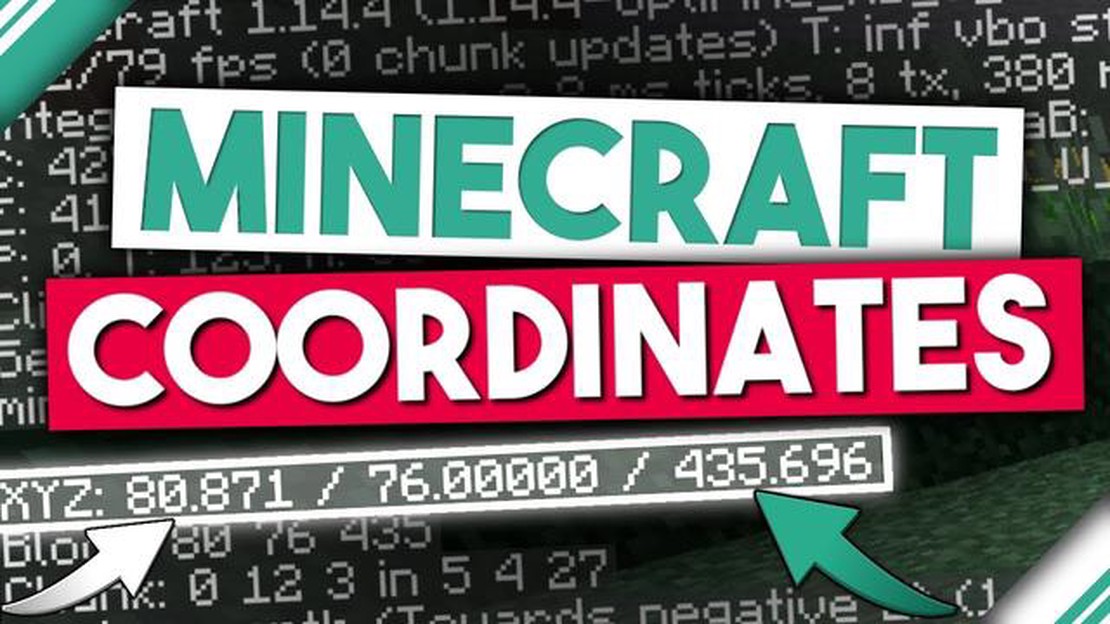
If you’re new to Minecraft or simply haven’t paid much attention to the coordinates in the game, you may be missing out on a useful tool. Coordinates in Minecraft can help you navigate your world, find specific locations, and even share your discoveries with others. In this guide, we’ll show you step by step how to check coordinates in Minecraft, so you can enhance your gameplay and explore the vast world of possibilities.
The first thing you need to know is how to access the coordinates in Minecraft. To do this, you’ll need to open the in-game chat window. To open the chat on a computer, press the “T” key. On a console, press the “D-Pad” or “Start” button. And on a mobile device, tap the chat icon in the top right corner of the screen.
Once you have the chat window open, you can type in the command to display your coordinates. The command is “/tp ~ ~ ~”, which stands for teleport to the current coordinates. After typing the command, press enter or send to execute it. The coordinates will appear in the chat window, typically shown as three numbers separated by spaces. The first number represents the X-axis, the second number represents the Y-axis, and the third number represents the Z-axis.
Now that you know how to check coordinates in Minecraft, let’s explore some practical uses for this information. One common use is for navigation. By knowing your coordinates, you can easily find your way back to a specific location, such as your base or a village. You can also share your coordinates with friends, so they can find you or meet up at a specific spot in the game.
Coordinates are also helpful for exploring and discovering new areas. If you’re looking for a specific biome or structure, such as a desert or a stronghold, you can use your coordinates to navigate in the right direction. Additionally, coordinates can be useful for building structures or creating maps, as they provide precise placement for your creations.
Now that you understand how to check coordinates in Minecraft and their importance to gameplay, you have a valuable tool at your disposal. Whether you’re a seasoned player or new to the game, coordinates can enhance your experience and help you make the most of your time in the vast and limitless world of Minecraft.
Being able to check your coordinates in Minecraft is an essential skill for navigating the vast world of the game. Whether you’re trying to find your way back home or locate a specific point of interest, knowing your coordinates can make your Minecraft experience much easier.
Here are the steps to check your coordinates in Minecraft:
Knowing your coordinates can be helpful in many situations in Minecraft. For example, if you’re exploring a cave system and want to remember the location of valuable resources, you can write down the coordinates and easily find your way back later.
If you ever get lost in the vast Minecraft world, knowing your coordinates can also help you find your way back to your base or any other point of interest. You can simply follow the coordinates back to your desired location.
In addition to using the debug screen, there are also in-game mods and external tools that can provide even more detailed information about your coordinates and other aspects of the game. These can be useful for advanced players or those who want more precise information.
Read Also: Guide on How to Reach Inazuma in Genshin Impact
Now that you know how to check your coordinates in Minecraft, go ahead and explore the world with confidence! Happy mining!
Minecraft is a sandbox game that allows players to explore and create their own worlds. One important aspect of playing the game is being able to check your coordinates to navigate and locate specific areas. Here is a step-by-step guide on how to check coordinates in Minecraft:
One of the most important skills to master in Minecraft is understanding how to check and use coordinates. Coordinates allow you to pinpoint your exact location in the vast Minecraft world, making navigation and exploration much easier. In this Minecraft coordinates guide, we will provide you with tips and tricks to help you efficiently navigate and explore your surroundings.
In Minecraft, coordinates consist of three values: X, Y, and Z. The X coordinate represents the east-west position, the Z coordinate represents the north-south position, and the Y coordinate represents the vertical position (height).
It is important to note that the Y coordinate is not the same as altitude. The Y coordinate represents the vertical position, with higher values indicating higher positions. Altitude, on the other hand, refers to the height above sea level and can vary depending on the terrain.
To check your coordinates in Minecraft, follow these steps:
Read Also: What Devices Can You Play Genshin Impact On? - Ultimate Guide 2021
Coordinates can be extremely useful for navigating and finding specific locations in Minecraft. Here are some tips to help you efficiently use coordinates:
If you enjoy building intricate structures in Minecraft, coordinates can be invaluable for achieving precision. Here are some tips for using coordinates during building:
Mastering coordinates in Minecraft is essential for efficient navigation and precise building. By understanding how to check coordinates and utilizing them effectively, you can easily explore the Minecraft world and create stunning structures. Use the tips and tricks provided in this Minecraft coordinates guide to enhance your gameplay and take your Minecraft skills to the next level.
Coordinates in Minecraft are a set of numbers that represent a player’s position in the game world. They include the X, Y, and Z axes, which correspond to horizontal, vertical, and depth positions respectively.
To check your coordinates in Minecraft, press the F3 key (or Fn+F3 on some laptops) on your keyboard. This will bring up a debug screen that displays various information, including your current coordinates.
Coordinates are important in Minecraft because they allow players to easily navigate and locate specific points in the game world. They are especially useful for finding important landmarks, resources, or other players.
To use coordinates to find your friends in Minecraft, simply share your coordinates with them and have them do the same. You can then compare your coordinates and determine the direction and distance needed to reach each other.
The XYZ coordinates in Minecraft represent the exact position of a player in the game world, including fractions. Block coordinates, on the other hand, round the XYZ coordinates to the nearest whole number, which corresponds to the block the player is in.
To teleport using coordinates in Minecraft, open the chat box and type “/tp [player] [x] [y] [z]”. Replace [player] with your username and [x], [y], [z] with the desired coordinates. Press enter to teleport to the specified location.
Yes, you can use coordinates to find specific biomes in Minecraft. Every biome has its own unique set of coordinates, which can be found online or by using specific biome finder tools.
How to Buy V-Bucks at Fortnite Chile Are you ready to take your Fortnite gaming experience to the next level? It’s time to stock up on V-Bucks, the …
Read ArticleWhat Level Does Slowpoke Evolve In Pokemon Sword? In Pokemon Sword, Slowpoke is a unique Water/Psychic-type Pokemon known for its slow-moving nature …
Read ArticleWhen To Evolve Pokemon Go? One of the main goals in Pokémon Go is to catch and evolve Pokémon. Evolving Pokémon can make them stronger and unlock new …
Read ArticleHow To Get Color Name In Clash Royale? Clash Royale, the popular mobile strategy game developed by Supercell, has captivated millions of players …
Read ArticleHyte Y60 PC case review The Hyte Y60 PC Case is the latest offering from the renowned PC case manufacturer. This highly anticipated model has been …
Read ArticleHow much power does my PC use? Have you ever wondered how much power your computer consumes? With technology becoming an essential part of our daily …
Read Article