How To Send A Gift In Animal Crossing: Step-by-Step Guide
How To Send A Gift In Animal Crossing? Sending gifts in Animal Crossing is a great way to show your appreciation for your virtual friends and make …
Read Article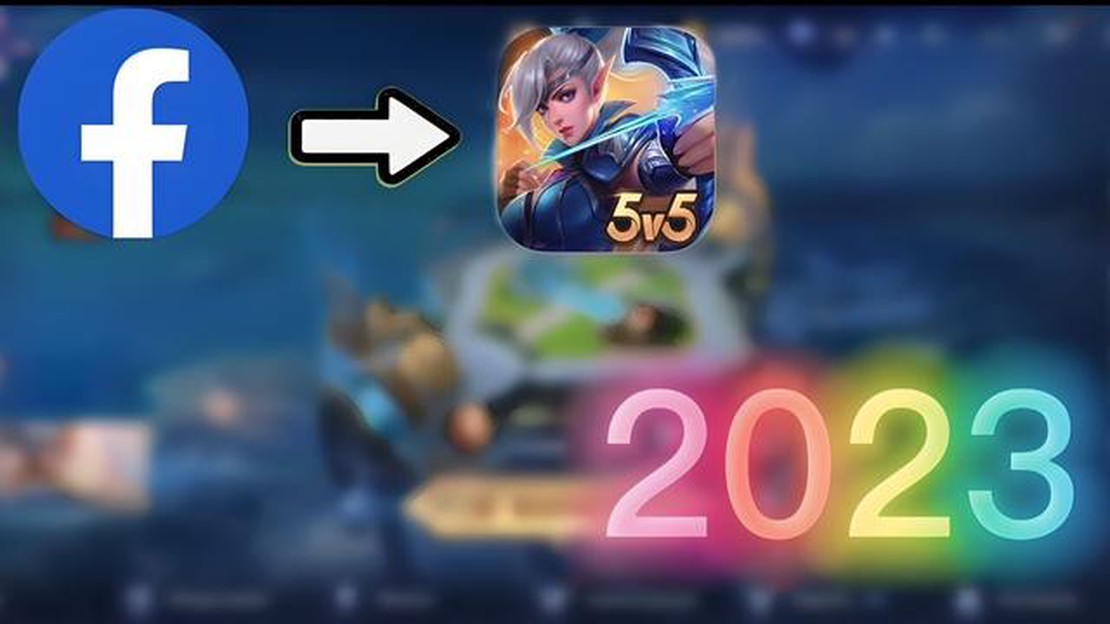
If you’re an avid Mobile Legends player, you may want to connect your game progress to your Facebook account. By linking your Mobile Legends account to Facebook, you can easily share your achievements, invite friends to play, and continue your game progress across different devices.
In this step-by-step guide, we’ll show you how to connect Mobile Legends to Facebook in just a few simple steps. Whether you’re a beginner or an experienced player, we’ve got you covered!
Step 1: Launch the Mobile Legends Game
To start the process, make sure you have the Mobile Legends game installed on your device. Launch the game and wait for it to load completely.
Step 2: Access the Account Settings
Once the game is launched, tap on the profile icon located on the top left corner of the screen. This will take you to your profile page. From there, tap on the “Account Settings” option.
Step 3: Tap on the Facebook Connect Button
In the Account Settings page, you’ll find an option labeled “Facebook Connect.” Tap on this button to start the process of connecting Mobile Legends to your Facebook account.
Step 4: Sign in to Facebook
A pop-up window will appear, prompting you to sign in to your Facebook account. Enter your Facebook credentials and tap on the “Log In” button.
Step 5: Allow Mobile Legends to Access Your Facebook Account
After signing in to your Facebook account, you’ll see a prompt asking for your permission to allow Mobile Legends access to your Facebook account. Tap on the “Continue” button to grant access.
Step 6: Confirm the Connection
Read Also: 5 Tips for Finding Easy Opponents in Clash of Clans
Once you’ve granted access, you’ll see a message confirming the successful connection between Mobile Legends and Facebook. Tap on the “OK” button to complete the process.
Congratulations! You’ve successfully connected Mobile Legends to your Facebook account. Now you can enjoy the benefits of sharing your achievements and playing with friends. Happy gaming!
Mobile Legends is a popular mobile game that allows players to battle against each other in a multiplayer online battle arena (MOBA) setting. If you want to connect your Mobile Legends account to Facebook, follow these simple steps:
Note: If you ever want to disconnect your Mobile Legends account from Facebook, simply follow the same steps and tap on the “Disconnect” button instead of the “Facebook” button in the account settings menu.
By following these steps, you can easily connect your Mobile Legends account to Facebook and enhance your gaming experience. Enjoy playing Mobile Legends with your friends and show off your skills on social media!
To login to your Mobile Legends account, follow these steps:
Read Also: Discover the Price of Genshin Impact on PS4: Unleash the Adventure!
Once you have successfully logged in, you will have access to all the features and progress associated with your Mobile Legends account.
To connect Mobile Legends to your Facebook account, you will need to access the Settings menu in the game. Here is a step-by-step guide on how to do it:
Alternatively, you can also access the Settings menu by tapping on your profile picture located at the top-left corner of the main screen. This will bring up a drop-down menu, where you can find the Settings option.
After following these steps, you should now be in the Settings menu of Mobile Legends. From here, you can proceed with connecting your game to your Facebook account.
Connecting your Mobile Legends account to your Facebook account allows you to easily access and save your game progress, as well as connect with your friends. Here is a step-by-step guide on how to connect Mobile Legends to your Facebook account.
Congratulations! You have now successfully connected your Mobile Legends account to your Facebook account. You can now easily save your game progress, connect with your Facebook friends, and share your achievements.
Connecting Mobile Legends to Facebook allows you to easily save and transfer your game progress between devices. It also enables you to play with friends and share achievements on your Facebook profile.
To connect Mobile Legends to Facebook, open the game and go to the Settings menu. From there, tap on “Account” and select “Facebook.” You will be prompted to log in to your Facebook account and give the game permission to access your profile. Once connected, you will see your Facebook profile picture in the game and be able to access the Facebook sharing features.
No, Mobile Legends can only be connected to one Facebook account at a time. If you wish to switch to a different Facebook account, you will need to first disconnect the game from your current account and then connect it to the new account following the same steps mentioned earlier.
If you disconnect Mobile Legends from Facebook, your game progress will still be saved locally on your device. However, you will no longer be able to transfer your progress to another device or access the Facebook sharing features. If you reconnect to Facebook at a later time, your progress will be restored.
Yes, you can connect Mobile Legends to Facebook on an emulator. Simply open the game on the emulator and follow the same steps to connect to Facebook as you would on a mobile device. Make sure to log in to the correct Facebook account that you want to connect to the game.
Yes, you can disconnect Mobile Legends from Facebook at any time. Simply go to the game’s Settings menu, tap on “Account,” and select “Facebook.” From there, you will see an option to disconnect the game from your Facebook account. Keep in mind that if you disconnect, you will lose access to the Facebook sharing features and the ability to transfer your progress to another device.
How To Send A Gift In Animal Crossing? Sending gifts in Animal Crossing is a great way to show your appreciation for your virtual friends and make …
Read ArticleWho Are The Creators Of Among Us? If you’ve been living under a gaming rock for the past year or so, you might not have heard of Among Us. This …
Read ArticleHow Much Health Does Predator Have In Fortnite? Predator is one of the most iconic characters in the Fortnite universe. Known for his stealth and …
Read ArticleHow To Get The Jade Key In Roblox? If you are a fan of the popular online gaming platform Roblox, you may have heard of the incredible adventure game …
Read ArticleHow To Link Toca Boca Apps On A Kindle Fire Kids Edition? Welcome to our step-by-step guide on how to link Toca Boca apps on a Kindle Fire Kids …
Read ArticleHell Let Loose review With an intense and immersive World War II setting, Hell Let Loose takes players on a thrilling journey through one of history’s …
Read Article