Chivalry 2 Combat Guide: Master Every Battle with Our Tips
Chivalry 2 combat guide: Everything you need to be a master soldier Chivalry 2 is an intense and immersive multiplayer game that pits players against …
Read Article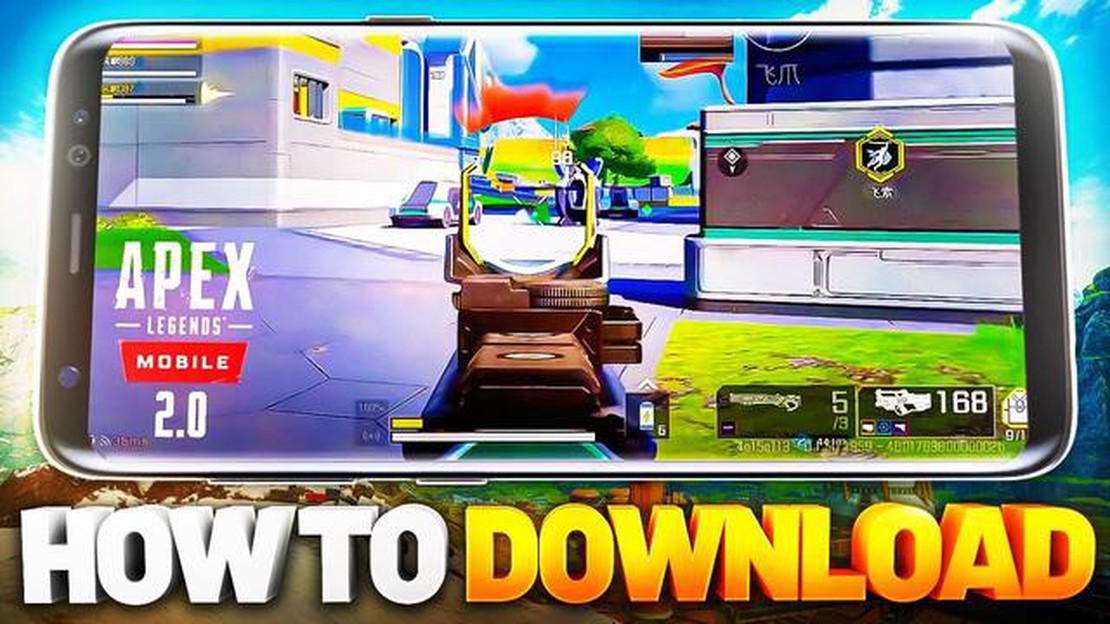
Apex Legends, developed by Respawn Entertainment and published by Electronic Arts, is a free-to-play battle royale game that has taken the gaming world by storm. Originally released for PC and consoles, Apex Legends has gained a massive following and has been highly anticipated for a mobile release. The wait is finally over, and now you can enjoy the adrenaline-pumping action of Apex Legends on your mobile device. In this step-by-step guide, we will walk you through the process of downloading Apex Legends on your mobile device.
Step 1: Check Device Compatibility
Before diving into the downloading process, it is crucial to ensure that your mobile device is compatible with Apex Legends. The game is currently available for iOS and Android devices. Make sure your device meets the minimum system requirements specified by the game developers. This will ensure that you have the optimal gaming experience without any performance issues.
Step 2: Visit the App Store or Google Play Store
Once you have confirmed that your device is compatible, open the App Store (for iOS devices) or the Google Play Store (for Android devices). These are the official platforms for downloading mobile applications. Use the search bar to search for “Apex Legends”. The game should appear as one of the top results.
Step 3: Download and Install Apex Legends
Tap on the Apex Legends icon from the search results to access the game’s official page. Here, you will find additional information about the game, including user ratings and reviews. Tap on the “Download” or “Install” button to initiate the downloading process. Depending on your internet connection speed, this may take a few minutes. Once the download is complete, the game will automatically install on your device.
Step 4: Create an Account and Start Playing
After the installation is complete, open Apex Legends on your mobile device. You will be prompted to create a new account or log in with an existing one. Follow the on-screen instructions to set up your account. Once you have created an account, you can start playing Apex Legends on your mobile device.
Experience the thrill of Apex Legends on the go with the mobile version of this popular battle royale game. Follow our step-by-step guide to download Apex Legends on your mobile device and join millions of players in the ultimate battle for survival.
Before you can download and play Apex Legends on your mobile device, make sure you meet the following requirements:
Once you have ensured that you meet all the requirements mentioned above, you are ready to proceed with the download and installation of Apex Legends on your mobile device.
In order to download Apex Legends on your mobile device, it is important to ensure that your device is compatible with the game. Apex Legends is available for both iOS and Android devices, but there are certain requirements that your device must meet in order to run the game smoothly.
Read Also: What Are Roblox Slenders? - Unleash Your Imagination and Adventure in the Roblox Slender World
Here is a list of compatible mobile devices for Apex Legends:
Please note that this is not an exhaustive list and there may be other compatible devices as well. It is always recommended to check the official app store for the most up-to-date list of compatible devices before downloading Apex Legends.
Before downloading Apex Legends on your mobile device, it is important to ensure that you have sufficient storage space available. Apex Legends is a large game and requires a certain amount of space to install and run smoothly.
Read Also: Step-by-Step Guide on Getting Rare Candy in Pokemon Sword
To check the amount of storage space available on your mobile device, follow these steps:
If you have enough free space to install Apex Legends, you can proceed with the download. However, if your device does not have enough space, you will need to free up some storage space before you can download the game.
To free up storage space on your mobile device, consider the following options:
By following these steps and freeing up sufficient storage space on your mobile device, you will be ready to download and enjoy Apex Legends.
Having a stable internet connection is crucial when downloading Apex Legends on mobile. A poor or intermittent connection can result in slow download speeds and interrupted downloads. To ensure a stable internet connection, follow these steps:
By following these steps, you can ensure that you have a stable internet connection when downloading Apex Legends on mobile, resulting in a smoother and faster download process.
Apex Legends, the popular battle royale game, is now available to download and play on mobile devices. To get started with this exciting game on your mobile, follow these step-by-step instructions:
That’s it! You are now ready to experience the thrilling world of Apex Legends on your mobile device. Enjoy the fast-paced battles, strategic gameplay, and intense competition as you strive for victory!
Yes, you can download Apex Legends on your mobile phone. The game is available for both iOS and Android devices.
To download Apex Legends on your iPhone, you need to open the App Store and search for “Apex Legends”. Once you find the game, tap on the “Get” button to start the download. Make sure you have enough storage space on your phone before downloading.
Yes, Apex Legends is available for Android devices. You can download the game from the Google Play Store by searching for “Apex Legends” and tapping on the “Install” button. Ensure that your Android device meets the game’s system requirements.
Yes, there are in-app purchases in Apex Legends for mobile. The game offers various cosmetic items, such as character skins and weapon skins, that can be purchased using real money. However, the game is free to download and play, and you can enjoy the full experience without making any purchases.
Chivalry 2 combat guide: Everything you need to be a master soldier Chivalry 2 is an intense and immersive multiplayer game that pits players against …
Read ArticleWhat Does Kda Mean In Mobile Legends? When you start playing the popular mobile game Mobile Legends, you may come across the term KDA. But what does …
Read ArticleHow Does Clash Of Clans Matchmaking Work? Clash of Clans is a popular strategy game where players build their own villages, train troops, and battle …
Read ArticleHow To Get Chinese Clash Royale? Welcome to the ultimate guide on how to obtain Chinese Clash Royale! If you’re a fan of the popular mobile game Clash …
Read ArticleHow to get around Among Us on PC Among Us has taken the gaming world by storm with its fun and addictive gameplay. Whether you’re new to the game or a …
Read ArticleHow To Switch Accounts In Brawl Stars? If you’re an avid Brawl Stars player, you may have multiple accounts to level up your skills and try out …
Read Article