How To Get Shedinja In Pokemon Go?: Step-by-Step Guide
How To Get Shedinja In Pokemon Go? Shedinja is one of the most unique and sought-after Pokemon in Pokemon Go. Its unique ability, Wonder Guard, makes …
Read Article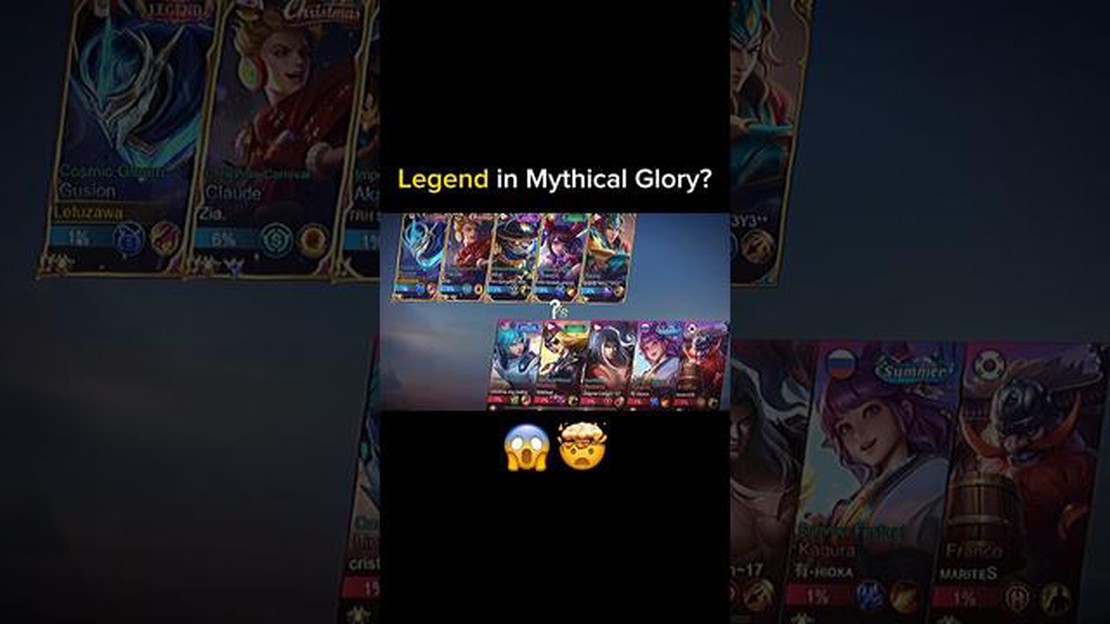
Mobile Legends is a wildly popular multiplayer online battle arena (MOBA) game that has captivated the hearts of millions of players worldwide. However, like any other game, Mobile Legends is not without its fair share of bugs and glitches. These issues can range from minor inconveniences to game-breaking problems that can ruin your gaming experience. In this article, we will explore some simple and effective solutions to fix bugs in Mobile Legends.
One common bug that players encounter is the game crashing or freezing during gameplay. This can be incredibly frustrating, especially when you are in the middle of an intense match. To fix this issue, try clearing the cache of the game. This can help remove any temporary files or corrupted data that may be causing the crash. To clear the cache on Android, go to Settings > Apps > Mobile Legends > Storage > Clear Cache. On iOS, go to Settings > General > iPhone Storage > Mobile Legends > Offload App. Once you have cleared the cache, restart your device and relaunch the game.
Another bug that players often encounter is lag or a slow internet connection. This can greatly affect your gameplay and make it difficult to enjoy the game. To fix this issue, make sure you are connected to a stable and reliable internet connection. Try switching to a different network or resetting your router if necessary. Additionally, you can try optimizing your device’s performance by closing any unnecessary apps running in the background. This will free up resources and improve the overall performance of the game.
One frustrating bug that many players experience is the game not loading properly or getting stuck on the loading screen. This can prevent you from accessing the game and can be quite bothersome. To fix this issue, try clearing the game’s data on your device. On Android, go to Settings > Apps > Mobile Legends > Storage > Clear Data. On iOS, go to Settings > General > iPhone Storage > Mobile Legends > Delete App. After clearing the data, reinstall the game and try launching it again. This should resolve any issues with the game not loading properly.
In conclusion, bugs and glitches can be a frustrating aspect of playing Mobile Legends. However, with these simple and effective solutions, you can easily fix these issues and get back to enjoying the game. Whether it’s clearing the cache, optimizing your device’s performance, or clearing the game’s data, these steps can help resolve most common bugs in Mobile Legends. Remember, if you continue to encounter issues, reach out to the game’s support team for further assistance.
Mobile Legends is a popular mobile game with a large player base. Like any other game, it is not immune to bugs and technical issues that can affect the gameplay experience. However, there are simple solutions that players can try to fix these bugs and continue enjoying the game.
One of the simplest solutions to fix bugs in Mobile Legends is to restart the game. Sometimes, bugs occur due to temporary glitches or errors in the game’s system. By closing the game and relaunching it, you can potentially resolve the issue and continue playing without any problems.
If a bug persists even after restarting the game, you can try clearing the cache and data of the Mobile Legends app. This is particularly helpful when the bug is related to corrupted or outdated temporary files. To clear the cache and data, go to your device’s settings, find the App Manager or Application section, locate Mobile Legends, and choose the options to clear cache and data.
Regular updates are released for Mobile Legends to fix existing bugs and improve overall performance. If you encounter a bug, make sure that your game is updated to the latest version. Check the Google Play Store or Apple App Store for any available updates and install them. Updating the game may rectify the bug you are facing.
If the bug persists even after trying the above solutions, it may be a more complex issue that requires developer intervention. In such cases, it is advisable to report the bug to the game developers. Provide them with detailed information about the bug, including the steps to reproduce it and any specific in-game conditions. This will assist the developers in identifying and resolving the bug more efficiently.
Read Also: Can your inactive Ubisoft account be permanently deleted? Ubisoft clarifies stance regarding attached purchases (Updated)
While awaiting a fix from the developers, you can also explore temporary workarounds to minimize the impact of the bug on your gameplay. These workarounds could include avoiding specific actions or areas in the game that trigger the bug, or utilizing alternative strategies to navigate through the game. However, keep in mind that these workarounds may not solve the bug entirely, but they can help mitigate the issue until a permanent fix is implemented.
By following these simple solutions, you can effectively address and fix bugs in Mobile Legends, ensuring a smoother and more enjoyable gaming experience.
Mobile Legends is a popular mobile game enjoyed by millions of players around the world. However, like any other software, it is not immune to bugs and glitches. These issues can range from minor inconveniences to major gameplay disruptions. Fortunately, there are several effective methods that can help resolve the bugs in Mobile Legends.
By following these effective methods, you can increase the chances of resolving bugs and enjoying a smoother gameplay experience in Mobile Legends.
Read Also: Lady Genshin Impact: Unleash the Power of the Female Characters
Mobile Legends is one of the most popular multiplayer online battle arena (MOBA) games on mobile devices. However, like any software, it is not immune to bugs and glitches. In this article, we will provide expert recommendations on how to troubleshoot and fix common bugs in Mobile Legends.
| Bug | Possible Solutions |
|---|---|
| Game Freezing or Crashing | * Restart your device and relaunch the game. |
Remember, these recommendations are provided by experts, but they may not guarantee a solution for every bug. If the issues persist, it is always recommended to reach out to Mobile Legends’ support team for further assistance.
Some common bugs in Mobile Legends include freezing and crashing of the game, server connection issues, input delay, and visual glitches.
To fix the freezing and crashing issue in Mobile Legends, you can try restarting your device, clearing the cache of the game, updating the game to the latest version, or reinstalling the game.
If you experience server connection issues in Mobile Legends, you can try switching to a more stable internet connection, restarting your router, or contacting the game’s support team for assistance.
To reduce input delay in Mobile Legends, you can try closing any background apps, disabling unnecessary notifications, turning off battery-saving mode, or using a gaming-focused device.
If you encounter visual glitches in Mobile Legends, you can try clearing the game’s cache, updating your device’s graphics drivers, or contacting the game’s support team for further assistance.
How To Get Shedinja In Pokemon Go? Shedinja is one of the most unique and sought-after Pokemon in Pokemon Go. Its unique ability, Wonder Guard, makes …
Read ArticleNight Waltz Genshin Impact Genshin Impact has introduced a new event called Night Waltz, which allows players to unlock a dreamy adventure and obtain …
Read ArticleWhat Is The Game Among Us? Among Us has taken the gaming world by storm, captivating millions of players around the globe. This multiplayer online …
Read ArticleHow to Change your House of Place in Animal Crossing New Horizons Animal Crossing: New Horizons has taken the gaming world by storm, providing a …
Read ArticleWhat Does A Smoker Do In Minecraft? Minecraft is a popular sandbox game that allows players to build and explore virtual worlds. One of the essential …
Read ArticleAnimal Crossing How To Get Turnips? Are you a fan of Animal Crossing? Have you ever wondered how to get turnips in the game? Look no further, because …
Read Article