Step-by-Step Guide: How to Install Clash of Clans on Amazon Fire Tablet
How To Get Clash Of Clans On Amazon Fire Tablet? If you are an avid gamer and own an Amazon Fire Tablet, you may be wondering how to install Clash of …
Read Article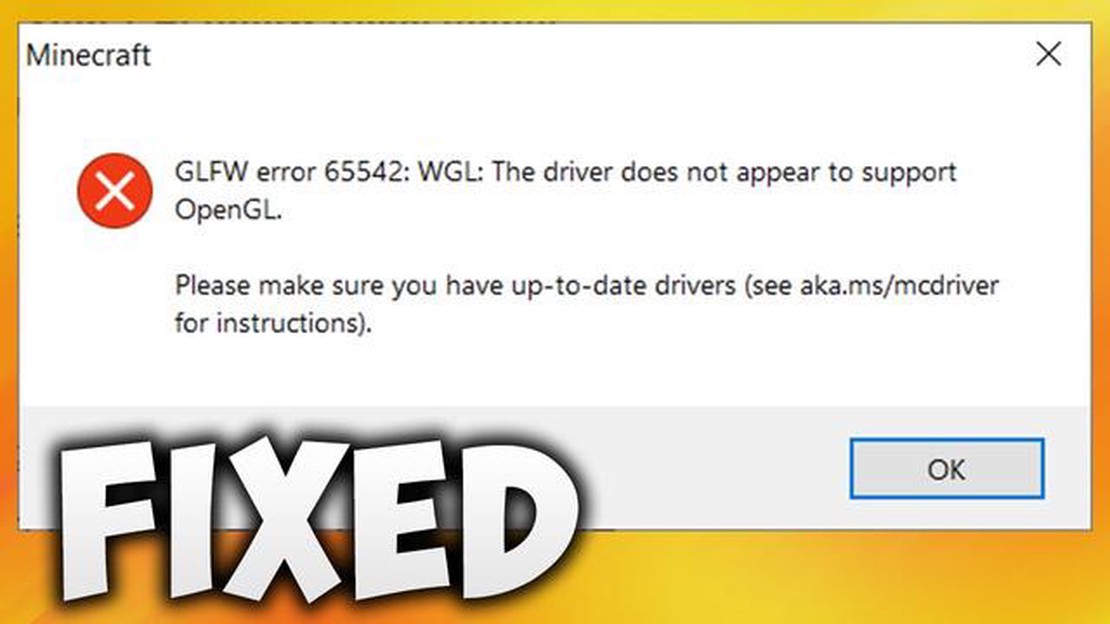
Are you encountering Error 65542 while playing Minecraft? Don’t worry, you’re not alone. This error is a common issue that can occur due to various reasons, such as corrupted game files or conflicts with mods or plugins. Fortunately, there are several quick and easy ways to fix this error and get back to enjoying your Minecraft adventures.
One of the first things you can try is to update your Minecraft client. Sometimes, outdated software can cause compatibility issues and result in errors like Error 65542. Simply go to the official Minecraft website or launcher and check for any available updates. Installing the latest version can often resolve the problem.
If updating doesn’t solve the issue, another potential solution is to check for conflicts with mods or plugins. Minecraft is known for its vast community of modders, and sometimes, certain mods or plugins can cause conflicts that lead to errors. Disable any recently installed mods or plugins and see if the error persists. If the error goes away, you can try re-enabling them one by one to identify the specific one causing the conflict.
Corrupted or damaged game files can also trigger Error 65542. To fix this, you can try verifying the game files through the Minecraft launcher. This process will scan your game files and replace any corrupted or missing ones. To do this, open the launcher, click on “Options,” then select “Force update!” This will initiate the verification process and hopefully resolve the error.
In some cases, the error may be related to a problem with Java, the programming language Minecraft relies on. If you suspect this is the case, try updating Java to the latest version. You can download the latest version from the official Java website. Once installed, restart your computer and relaunch Minecraft to see if the error persists.
Overall, Error 65542 in Minecraft can be frustrating, but with these quick and easy solutions, you can get back to enjoying the game in no time. Remember to always keep your game and mods/plugins updated, and regularly check for any conflicts or corrupted files. Happy crafting!
If you are a Minecraft player, you may have encountered various errors while playing the game. One such error is Error 65542, which can be frustrating and disrupt your gameplay experience. This error occurs when there is a problem with the graphics driver or an issue with Minecraft itself.
Possible Causes of Error 65542:
How to Fix Error 65542 in Minecraft:
If none of the above solutions work, you may need to seek further assistance from Minecraft support or forums to troubleshoot the specific cause of Error 65542 in your case. Remember to provide detailed information about your system specifications and the steps you have already taken to troubleshoot the error.
Read Also: Best Upgrades to Prioritize in Clash of Clans
By following these steps, you should be able to fix Error 65542 in Minecraft and get back to enjoying the game without any disruptions.
Error 65542 is a common issue that Minecraft players encounter. This error can occur due to a variety of factors, including:
To resolve error 65542, you can try the following solutions:
By following these steps, you should be able to fix error 65542 and enjoy a seamless Minecraft experience.
Read Also: Learn How To Master Emz in Brawl Stars | Beginner's Guide
Error 65542 in Minecraft can be frustrating, but there are several quick and easy solutions that you can try to resolve the issue. Here are some possible solutions:
These are some common solutions that can help fix error 65542 in Minecraft. If the error still persists after trying these solutions, it may be indicative of a more complex issue that requires further investigation.
Error 65542 in Minecraft is a common error that players encounter while playing the game. It usually occurs when there is a problem with the game files or when there is a conflict with other software on your computer.
There are several quick and easy ways to fix Error 65542 in Minecraft. First, you can try restarting your computer and then launching the game again. If that doesn’t work, you can try verifying the integrity of the game files using the game launcher. Another option is to update your graphics drivers. If none of these solutions work, you may need to reinstall the game.
Yes, it is possible to fix Error 65542 in Minecraft without reinstalling the game. You can try restarting your computer and launching the game again. If that doesn’t work, you can try verifying the integrity of the game files using the game launcher. Updating your graphics drivers may also resolve the issue. Reinstalling the game should be the last resort if none of these solutions work.
Error 65542 in Minecraft can occur due to various reasons. It can happen when there is a conflict with other software on your computer, when there are issues with the game files, or when your graphics drivers are outdated. It can also occur if there are hardware issues or if your computer does not meet the minimum system requirements for the game.
Yes, Minecraft has specific minimum system requirements that your computer must meet in order to run the game. The minimum system requirements include a processor with at least 2.6 GHz clock speed, 4 GB of RAM, and a graphics card with at least 128 MB of VRAM. It is important to ensure that your computer meets these requirements in order to avoid encountering errors like Error 65542.
If none of the quick and easy solutions fix Error 65542 in Minecraft, you may need to try more advanced troubleshooting steps. You can try reinstalling the game, updating your operating system, or checking for any conflicting software on your computer. If the issue persists, you may need to seek further assistance from Minecraft support or from a technical professional.
How To Get Clash Of Clans On Amazon Fire Tablet? If you are an avid gamer and own an Amazon Fire Tablet, you may be wondering how to install Clash of …
Read ArticleWhat Is The Item Shop Today In Fortnite? In the popular online game Fortnite, players have the opportunity to customize their characters with a wide …
Read ArticleHow Do You Spell Fortnite? Whether you’re a gaming enthusiast or a casual player, you’ve probably heard of Fortnite. This popular battle royale game …
Read ArticleAMD Ryzen 3 3100 CPU review Welcome to our comprehensive review of the AMD Ryzen 3 3100 CPU! In this guide, we will dive deep into the specifications, …
Read ArticleVampire Survivors: Where to find the coffin in Gallo Tower If you’re a fan of the popular game Vampire Survivors, you’re probably familiar with the …
Read ArticleWho Invented Call Of Duty? Call of Duty is one of the most iconic and beloved gaming franchises in history, captivating millions of players around the …
Read Article