How To Join The Crystal League: A Comprehensive Guide for Clash of Clans Players
How To Join The Crystal League In Clash Of Clans? Are you a Clash of Clans player looking to level up your game? Joining the Crystal League is a great …
Read Article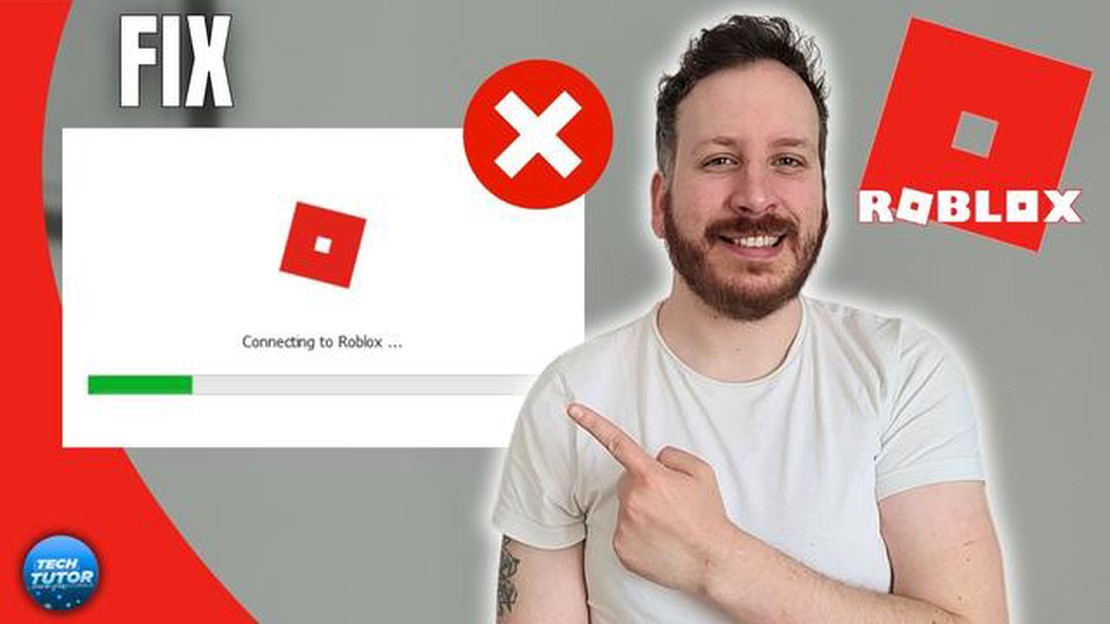
Roblox is a popular online gaming platform that has millions of active users worldwide. However, like any software or online service, it can sometimes encounter issues and problems that can frustrate players. Fortunately, many common issues in Roblox can be easily fixed with some troubleshooting steps. In this guide, we will walk you through the most common problems in Roblox and provide you with step-by-step solutions to fix them.
One of the most common issues in Roblox is connectivity problems. If you are unable to connect to the game servers or experience frequent disconnections, there are a few things you can try to resolve the issue. First, check your internet connection to make sure it is stable. If you are using Wi-Fi, try switching to a wired connection for a more stable connection. You can also try restarting your router and modem to refresh your internet connection. Additionally, make sure that Roblox is not being blocked by your firewall or antivirus software, as this can cause connectivity problems.
Another common issue in Roblox is lag or low FPS (frames per second). If you notice that the game is running slowly or experiencing lag, there are a few adjustments you can make to improve performance. First, check your graphics settings in Roblox and lower them if necessary. Lowering the graphics settings can help reduce the amount of processing power required and improve overall performance. If you are running multiple applications or programs in the background, close them to free up system resources. You can also try restarting your computer to clear any temporary files that may be causing performance issues.
Crashes and errors are also common issues in Roblox. If the game frequently crashes or you encounter error messages, there are a few troubleshooting steps you can take. First, make sure that your computer meets the minimum system requirements for Roblox. Outdated drivers can also cause crashes and errors, so make sure that your graphics card, sound card, and other drivers are up to date. Clearing the cache and temporary files can also help resolve crashes and errors. Lastly, if the issue persists, you can try uninstalling and reinstalling Roblox to ensure you have a clean installation.
Roblox is a widely popular online gaming platform that allows users to create, play, and share their own virtual worlds and games. It was launched in 2006 and has since gained millions of active users from all over the world.
How does Roblox work?
Roblox is built on a user-generated content model, which means that the games and virtual worlds available on the platform are created by the users themselves. To create games, users can use the Roblox Studio, a powerful development tool that allows for the creation of immersive and interactive experiences. Users can also monetize their creations by selling in-game items or virtual currency.
What can you do on Roblox?
There are endless possibilities on Roblox. Users can play games created by others, ranging from simple obstacle courses to complex multiplayer experiences. They can also join groups and participate in virtual communities with like-minded players. Additionally, users can customize their avatars, chat with friends, and engage in virtual economies.
Roblox safety and moderation
Roblox takes safety and moderation seriously. The platform has implemented various measures to protect its users, especially children. It has a dedicated team of moderators who monitor the platform for inappropriate content and behavior. Users can also report any concerns they may have regarding safety or inappropriate content.
Accessibility and cross-platform support
Roblox is designed to be accessible to a wide range of devices. It can be played on Windows, macOS, iOS, Android, and Xbox One. This cross-platform support allows users to play and connect with friends no matter what device they are using.
Community and social interaction
One of the key aspects of Roblox is its strong community and social features. Users can interact with other players through chat, join groups, and participate in forums and events. The platform encourages collaboration and creativity, fostering a sense of community among its users.
Conclusion
Roblox is a versatile and dynamic gaming platform that offers a wide variety of experiences for players of all ages. Its user-generated content model allows for endless possibilities, and its commitment to safety and moderation ensures a positive and engaging environment for users. Whether you’re a game creator, a player, or a socializer, Roblox has something for everyone.
In the world of Roblox, there are a few common issues that players may encounter. It is important to be able to identify and diagnose these problems in order to find the appropriate solution. Here are some of the most common issues and how to troubleshoot them:
If you are having trouble logging into your Roblox account, the first step is to ensure that your username and password are entered correctly. Check for any typos or incorrect capitalization. If you are still having trouble, you may need to reset your password using the “Forgot Password” option on the login page.
If your game keeps crashing while playing, there are a few possible causes. First, make sure that your device meets the system requirements for running Roblox. If it does, try closing any unnecessary programs or browser tabs that may be running in the background. Additionally, clearing your browser cache or reinstalling the Roblox app can sometimes resolve crash issues.
If you experience lag or performance issues while playing Roblox, there are a few steps you can take to improve gameplay. First, check your internet connection to ensure that it is stable and not being used by other devices or applications. If the issue persists, try lowering your graphics settings within the Roblox game, as high graphics settings can sometimes cause lag.
If you are unable to make in-game purchases in Roblox, first check that your payment method is valid and up to date. If the issue persists, contact Roblox customer support for further assistance. They will be able to investigate the issue and help you resolve it.
If you encounter an error message while playing Roblox, take note of the specific error code or message. This will help in troubleshooting the issue. Visit the Roblox support website or search online for the specific error message to find possible solutions or contact customer support for assistance.
If you notice that your Robux or in-game items are suddenly missing, first check your Roblox account transaction history to see if there are any unauthorized transactions. If you believe there has been unauthorized activity, contact Roblox customer support immediately to report the issue and resolve it.
Read Also: Why Won't Genshin Impact Launch? Troubleshooting Tips and Solutions
By being able to identify and diagnose common Roblox issues, you will be better equipped to find solutions and continue enjoying the world of Roblox without interruptions. Remember to make use of the official Roblox support channels and resources for further assistance when needed.
Roblox is a popular online gaming platform that allows users to create and play games created by other users. While Roblox is generally a smooth and enjoyable experience, there may be times when you encounter issues or problems. This troubleshooting guide will help you resolve common issues you may encounter while playing Roblox.
One of the most common issues with Roblox is a poor internet connection. Make sure you have a stable internet connection and try restarting your router or modem.
Make sure you are using the latest version of Roblox. Outdated versions can sometimes cause compatibility issues and other problems. Check for updates in the Roblox settings or download the latest version from the official website.
Read Also: Persona 3 Portable Review: An In-Depth Analysis of the Acclaimed JRPG
If you are playing Roblox in a web browser, clearing your browser cache can help resolve various issues. Go to your browser settings and clear the cache and cookies. Restart your browser and try playing Roblox again.
Browser extensions or add-ons can sometimes interfere with Roblox. Disable any extensions or add-ons, especially those related to ad-blocking or privacy, and try playing Roblox again.
If you are experiencing issues with Roblox in a specific browser, try playing in a different browser. Different browsers may have different compatibility and performance with Roblox.
Ensure that your computer meets the minimum system requirements to run Roblox. Check the Roblox website for the system requirements and make any necessary upgrades to your hardware or software.
If none of the above steps resolve your issue, try reinstalling Roblox. Uninstall Roblox from your computer, restart your computer, and then download and install Roblox again from the official website.
Hopefully, these steps have helped you troubleshoot and resolve any issues you may have encountered while playing Roblox. If the problem persists, you may want to contact Roblox support for further assistance.
Keeping Roblox up to date is important to ensure that you have access to the latest features and improvements. Here are a few steps to help you update your Roblox application:
If you’re experiencing any issues with updating Roblox, here are a few troubleshooting steps you can try:
Updating Roblox regularly ensures that you have access to the latest features, bug fixes, and security improvements. By following these steps and troubleshooting tips, you’ll be able to keep your Roblox application up to date and running smoothly.
Having a stable and reliable internet connection is crucial for playing Roblox. If you are experiencing network issues while using Roblox, there are several troubleshooting steps you can take to check and improve your internet connection.
If you’re using Wi-Fi, make sure you’re close enough to the router to get a strong signal. Walls, distance, and other objects can weaken the signal, leading to connectivity issues. Try moving closer to the router or connecting to a different Wi-Fi network to see if the problem persists.
Restarting your router is a simple yet effective troubleshooting step. Unplug the power cord from your router, wait for about 10 seconds, and then plug it back in. Give the router a few minutes to fully restart, and then try connecting to Roblox again.
If you’re using a VPN or a proxy server, try disabling it temporarily. Some VPNs or proxy servers might interfere with the connection to Roblox servers, causing network issues. Disable the VPN or proxy server, and then attempt to play Roblox again.
In some cases, your firewall or antivirus software might be blocking the connection to Roblox. Temporarily disable these programs and check if the network issues are resolved. Remember to enable them again once you’ve confirmed that they weren’t the cause of the problem.
Roblox requires certain ports to be open on your network for a smooth connection. Ensure that ports 49152 through 65535 are open and not blocked by your router or firewall. Additionally, check your network settings to make sure there are no configurations causing conflicts.
A simple restart of your device can sometimes fix network issues. Close any unnecessary applications or processes that may be using up your internet bandwidth, and then restart your device. After it has restarted, try launching Roblox again and check if the problem persists.
If you’ve tried all the steps above and are still experiencing network issues, it’s possible that there is an issue with your internet service provider (ISP). Reach out to your ISP’s customer support to report the problem and seek assistance in resolving the connectivity issues.
By following these troubleshooting steps, you can identify and resolve network problems that may be affecting your ability to play Roblox. Enjoy a stable internet connection and dive back into the world of Roblox without any interruptions!
If you’re experiencing lag while playing Roblox, there are a few steps you can take to try and resolve the issue. First, check your internet connection to make sure it’s stable. You can also try closing any other programs or tabs that may be using up bandwidth. Additionally, lowering your graphics settings in the Roblox game options can help improve performance. If the issue persists, you may want to reach out to Roblox support for further assistance.
If you’re getting an error message when trying to join a game on Roblox, it could be due to a few different reasons. First, make sure that you have a stable internet connection. If your internet connection is fine, the issue may be with the game server itself. In this case, you can try joining a different game to see if the problem persists. If it does, you may want to contact Roblox support for further assistance.
If Roblox is freezing or crashing on you, there are a few things you can try to fix the issue. First, make sure that your computer meets the minimum system requirements to run Roblox. You can find these requirements on the Roblox website. Additionally, try clearing your Roblox cache by following the instructions in the troubleshooting guide. If the problem persists, you can try reinstalling Roblox or contacting Roblox support for further assistance.
If you can’t hear any sound in Roblox, there are a few potential solutions. First, make sure that your computer’s audio is turned on and the volume is turned up. You can also try checking the in-game audio settings to make sure they are not muted. If these steps don’t work, try reinstalling Roblox. If the problem still persists, you may want to contact Roblox support for further assistance.
If you forgot your Roblox password, you can easily reset it by following the password reset instructions on the Roblox website. Simply click on the “Forgot Password or Username?” link on the login page and enter your email address associated with your Roblox account. You will receive an email with instructions on how to reset your password. If you’re still having trouble, you can contact Roblox support for further assistance.
How To Join The Crystal League In Clash Of Clans? Are you a Clash of Clans player looking to level up your game? Joining the Crystal League is a great …
Read ArticleHow To Create A Team On Coin Master? If you’re an avid Coin Master player and want to enhance your gaming experience, creating a team can be a great …
Read ArticleWhere Is Remedy In Fortnite? If you’re a Fortnite player, you may have heard of Remedy, the secret agent character that was added to the game in …
Read ArticleWhat Does Spell Vamp Do In Mobile Legends? Mobile Legends is a popular mobile game that features intense battles between different heroes. One …
Read ArticleHow To Download Pokemon On Iphone? If you’re a fan of Pokemon and you own an iPhone, you’ll be delighted to know that you can download and play …
Read ArticleHow to find all the Evinghou Tower loot in Assassin’s Creed Valhalla Assassin’s Creed Valhalla is an action-packed game that takes players on an epic …
Read Article