How To Catch Cleffa in Pokemon Sword? - Step-by-Step Guide
How To Get Cleffa In Pokemon Sword? Cleffa is a cute and adorable Fairy-type Pokemon that can be a valuable addition to your team in Pokemon Sword. If …
Read Article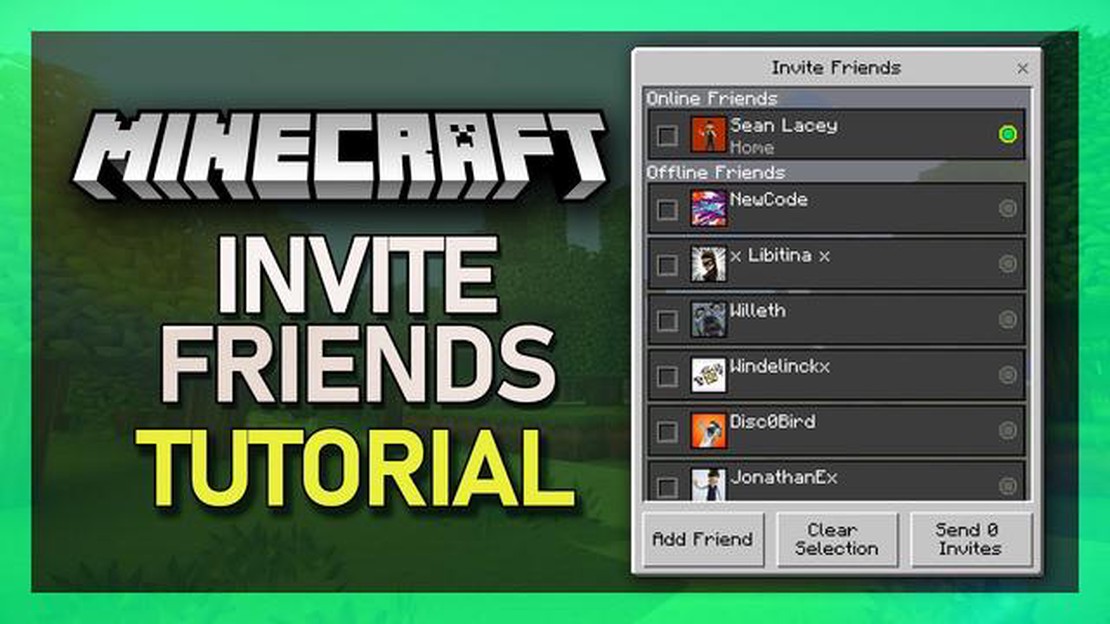
If you’re a Minecraft fan, you know that the game is even better when played with friends. Whether you want to join forces to build an epic castle or compete against each other in PvP battles, adding friends on Minecraft is essential to your multiplayer experience. In this guide, we’ll show you how to easily add friends on Minecraft and start playing together!
The first step to adding friends on Minecraft is to open the game on your device. Whether you’re playing on a PC, console, or mobile device, make sure you have the latest version installed. If you don’t have Minecraft yet, you can download it from the official website or your device’s app store.
Once you have the game open, sign in to your Microsoft account. Minecraft now requires a Microsoft account to play, so if you don’t have one, you’ll need to create it. This account will allow you to connect with friends, join multiplayer servers, and access additional features.
Now that you’re signed in, it’s time to add friends to your Microsoft account. To do this, click on the “Friends” tab in the main menu. Here, you’ll see the option to “Add Friend.” Click on it, and you’ll be prompted to enter your friend’s Microsoft username or their Xbox Live gamertag. Once you’ve entered their information, click “Send Request” to send them a friend request.
That’s it! You’ve successfully added friends on Minecraft and can now start playing together. Remember, your friends will need to accept your friend request before you can join their game or invite them to join yours. So make sure to communicate with them and coordinate your Minecraft adventures. Happy gaming!
Playing Minecraft with friends can be a fun and exciting experience. In order to play with your friends, you’ll need to add them to your Minecraft friend list. Follow these step-by-step instructions to learn how to add friends on Minecraft:
By following these simple steps, you’ll be able to add friends on Minecraft and enjoy playing together. Make sure to communicate with your friends to coordinate your gameplay and have fun exploring the Minecraft world together!
Read Also: Discover What Sheeps Eat in Minecraft - Learn Minecraft Sheeps Diet
To start adding friends on Minecraft and playing together, you’ll need to sign in to your Minecraft account and access the Friends menu. Here’s how you can do it:
Now that you’re signed in and have accessed the Friends menu, you’re ready to add friends and start playing together in Minecraft! Stay tuned for the next section on how to add friends.
If you want to play with your friends on Minecraft, you’ll need to find and add them using their Minecraft ID or Xbox Live Gamertag. Here’s how you can do it:
Once your friend receives the friend request, they can either accept or decline it. If they accept your request, you will be able to see them in your friends list and play together in Minecraft.
Read Also: Mobile Legends Season 21 Release Date: Find Out When It Starts!
Note: Make sure you have a stable internet connection while adding friends and playing online to avoid any interruptions.
Minecraft is a game that is best enjoyed with friends. By playing together, you can explore new worlds, build amazing structures, and conquer challenging quests. Here’s how you can start playing with your friends and embark on exciting adventures in Minecraft:
Playing Minecraft with friends is a fantastic way to enhance your gaming experience. You can form teams to tackle difficult challenges, build grand structures together, or simply explore new worlds. So don’t hesitate to add your friends on Minecraft and start playing together today!
Yes, you can play with your friends on different devices in Minecraft. Minecraft supports cross-platform play, which means you can play with your friends on PC, Xbox, PlayStation, Nintendo Switch, and even mobile devices. You just need to make sure that everyone is using the same version of Minecraft and have the necessary online memberships, such as Xbox Live or PlayStation Plus.
There is no specific maximum number of friends you can have on Minecraft. However, every platform has its own limitations. For example, on Xbox Live, you can have up to 1000 friends, while on PlayStation Network, the limit is 2000 friends. So, you can have a large number of friends on Minecraft, but it may vary depending on the platform you are playing on.
Playing with friends in Minecraft opens up a world of possibilities. You can explore and build together, go on exciting adventures, create and join multiplayer servers, compete in mini-games, and even participate in community events. Minecraft is all about collaboration and creativity, so the possibilities are endless when playing with friends.
How To Get Cleffa In Pokemon Sword? Cleffa is a cute and adorable Fairy-type Pokemon that can be a valuable addition to your team in Pokemon Sword. If …
Read ArticleRequirements to Play the FNCS of Fortnite The Fortnite Champion Series (FNCS) is one of the most prestigious competitions in the world of Fortnite. It …
Read ArticleHow To Refund Call Of Duty Vanguard On Battle Net? If you’re unsatisfied with your purchase of Call of Duty Vanguard on Battle Net, you may be …
Read ArticleDark and Darker will hold one more playtest in April Prepare to venture into the shadows once again as the highly-anticipated playtest for Dark and …
Read ArticleHow To Use A Grindstone In Minecraft? Are you a Minecraft player who loves collecting precious items? Do you often find yourself with damaged tools …
Read ArticleSid Meier’s Civilization V review Released in 2010, Sid Meier’s Civilization V quickly became one of the most beloved strategy games of all time. …
Read Article