Best Cyber Monday PC gaming deals 2022: save big on the latest discounts
Best Cyber Monday PC gaming deals 2022: the discount hits keep on coming Cyber Monday is here, and it’s the perfect time to score big savings on PC …
Read Article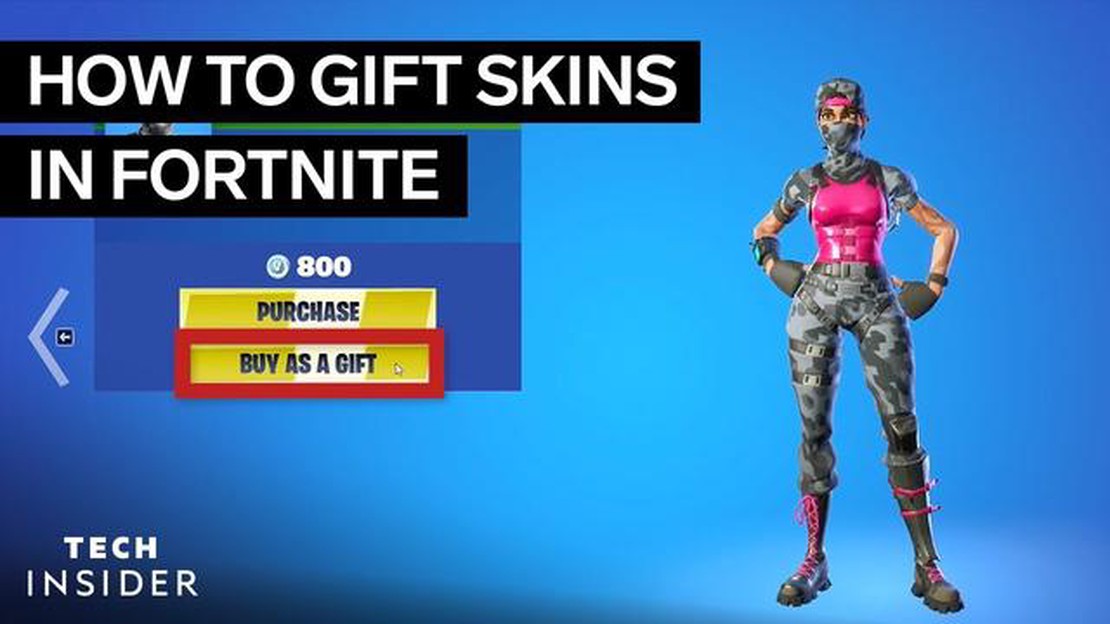
Fortnite, the popular battle royale game developed by Epic Games, recently introduced a new feature called gifting. The gifting feature allows players to send cosmetic items, such as outfits, emotes, and skins, to their friends as a way of showing appreciation or celebrating special occasions. This guide will provide you with step-by-step instructions on how to activate the gifting feature on Fortnite.
Step 1: Update your Fortnite client
The gifting feature is only available in the latest version of Fortnite, so make sure your game client is up to date. You can check for updates by launching the game and following the prompts, or by visiting the official Fortnite website and downloading the latest version.
Step 2: Go to the Item Shop
Once you have the latest version of Fortnite installed, launch the game and navigate to the Item Shop. This is where you can browse and purchase cosmetic items. The gifting feature is accessed through the Item Shop, so it’s essential to be in this section of the game.
Step 3: Select the item you want to gift
In the Item Shop, you’ll find a selection of cosmetic items that are available for purchase. Browse through the options and select the item you want to gift to your friend. This can be a skin, emote, or any other cosmetic item that is currently available in the shop.
Step 4: Choose the “Gift” option
Once you’ve selected the item you want to gift, you’ll see a “Gift” option next to the purchase button. Click on this option, and a new window will appear, prompting you to enter the recipient’s name or Epic Games username. Make sure you have the correct spelling and capitalization to ensure that the gift reaches the intended recipient.
Step 5: Personalize your gift
After entering the recipient’s name or Epic Games username, you’ll have the option to include a personal message with your gift. This is a great way to let your friend know why you’re sending them the gift or to wish them a happy birthday or other special occasion.
Step 6: Confirm your gift
Once you’ve personalized your gift, review the details to make sure everything is correct. Double-check the recipient’s name and message before clicking on the “Confirm” button. By doing so, you’ll send the gift to your friend, and they’ll receive a notification letting them know that they’ve received a gift from you.
So, with these simple steps, you can activate the gifting feature on Fortnite and surprise your friends with cosmetic items in the game. It’s a thoughtful way to show your appreciation or celebrate special moments together in the world of Fortnite.
The gifting feature in Fortnite allows players to send cosmetic items, such as skins and emotes, to their friends as gifts. This feature is a great way to show appreciation or surprise your friends with something they’ve always wanted. Activating the gifting feature is a simple process that involves a few steps:
Read Also: Step-by-Step Guide: How to Make Green Dye in Minecraft
Remember, the gifting feature is only available between friends who have been friends on the Epic Games platform for at least 48 hours. Also, keep in mind that not all items in the Item Shop can be gifted, so make sure to check for the gift option before purchasing an item.
Gifting in Fortnite is a fantastic way to connect with friends and share the excitement of the game. So go ahead, activate the gifting feature, and surprise your friends with awesome cosmetic items!
Read Also: Who is the Creator of Mobile Legends? | Learn About the Game's Origins
In order to activate the gifting feature on Fortnite, you will need to access your Fortnite account settings. Here is a step-by-step guide on how to do this:
By following these steps, you will be able to access your Fortnite account settings and proceed to the next step in activating the gifting feature.
Two-factor authentication (2FA) adds an extra layer of security to your Fortnite account. It requires you to verify your identity using a secondary method, in addition to your password, before you can access your account. By enabling 2FA, you can protect your account from unauthorized access and potential hacking attempts.
Follow these steps to enable two-factor authentication:
Enabling 2FA not only allows you to access the gifting feature in Fortnite, but it also enhances the security of your account. Make sure to follow these steps and keep your account protected.
After you have successfully signed up for an Epic Games account and enabled two-factor authentication (Step 1 and Step 2), the next step is to verify your email address. Verifying your email address is an important step to ensure the security of your account and to enable the gifting feature on Fortnite.
Here’s how you can verify your email address:
It’s important to note that the email verification link is typically time-sensitive, so make sure to verify your email address as soon as possible after receiving the email.
Verifying your email address will not only enable the gifting feature on Fortnite, but it will also help to secure your Epic Games account by adding an extra layer of protection.
Yes, the gifting feature is available on all platforms where Fortnite can be played, including PC, Mac, Xbox, PlayStation, Nintendo Switch, and mobile devices.
Not all items from the Item Shop can be gifted. Only certain items can be gifted, usually the ones labeled as “gift eligible.” These items can be purchased and sent as gifts to your friends.
Yes, you need to be friends with the person you want to gift an item to. You can add them as a friend through the Epic Games launcher or in-game, and once they accept your friend request, you can gift them items.
No, currently you can only gift items to one friend at a time. After you have gifted an item to one friend, you can repeat the process to gift items to other friends.
Yes, there are limits to how many gifts you can send within a certain time period. The exact limits may vary, but generally, you can send a maximum of 3 gifts within a 24-hour period.
Best Cyber Monday PC gaming deals 2022: the discount hits keep on coming Cyber Monday is here, and it’s the perfect time to score big savings on PC …
Read ArticleHow To Change Chanel In Mobile Legends? In Mobile Legends, changing channels can help you find new opponents and teammates, making your gaming …
Read ArticleWho Is The Best Fortnite Player? Fortnite has taken the gaming world by storm, and millions of players around the world are constantly battling it out …
Read ArticleWhen Is The Animal Crossing Update? Animal Crossing: New Horizons has taken the gaming world by storm since its release in March 2020. With its …
Read ArticleBest DDR4 RAM for gaming in 2023 Gaming PCs require high-performance components to ensure smooth gameplay and fast data processing. One of the crucial …
Read ArticleWhat Does S5 Mean In Mobile Legends? Mobile Legends is a popular multiplayer online battle arena (MOBA) game that has gained a huge following in …
Read Article