How Many Sharks Are In Animal Crossing? | Shark Species Guide
How Many Sharks Are In Animal Crossing? Animal Crossing is a popular video game franchise that allows players to live in a virtual town, interact with …
Read Article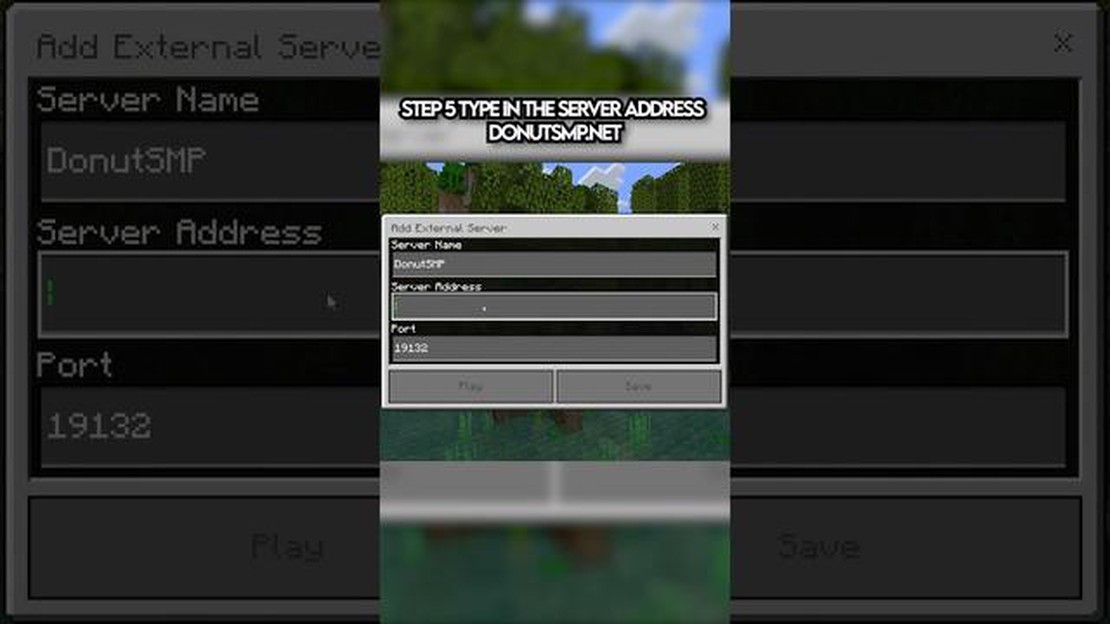
Are you a fan of Minecraft and want to join multiplayer servers to play with your friends or meet new players? Joining a Minecraft server is a great way to enhance your gaming experience and explore new worlds with other players. However, if you’re new to the game or haven’t joined a server before, the process might seem a bit confusing. Don’t worry, we’ve got you covered! In this step-by-step guide, we’ll walk you through the process of joining a Minecraft server.
The first step in joining a Minecraft server is finding one that suits your gameplay preferences. You can browse through various server listings online or ask your friends for recommendations. Look for servers that match your interests, whether it’s survival, creative, minigames, or role-playing. Make sure to check the server’s rules and guidelines to ensure a smooth and enjoyable experience.
Once you’ve found a server you want to join, you need to obtain the server’s IP address. The IP address is a combination of numbers and dots that uniquely identifies the server. It is usually provided in the server listing or on the server’s website. Write down or copy the IP address as you’ll need it to connect to the server.
Next, you need to launch Minecraft on your computer. If you don’t have Minecraft installed, you can download it from the official Minecraft website. Make sure you have the latest version of Minecraft to avoid compatibility issues with the server.
After launching Minecraft, you’ll be taken to the main menu. From there, click on the “Multiplayer” button to access the multiplayer menu. This menu allows you to join or create Minecraft multiplayer sessions.
In the multiplayer menu, click on the “Add Server” button to add the server you want to join. This will open a new window where you can enter the server details. Give the server a name of your choice, and paste the IP address you obtained in Step 2 into the “Server Address” field. Click “Done” to save the server details.
Playing on a Minecraft server with friends or other players around the world can be an exciting experience. If you’re new to Minecraft or haven’t joined a server before, follow these steps to get started:
That’s it! You are now ready to join and play on a Minecraft server. Enjoy exploring new worlds, building structures, and interacting with fellow players in the exciting Minecraft multiplayer environment.
Read Also: Learn How To Make Pickaxe In Minecraft - A Step-by-Step Guide
To join a Minecraft server, you first need to launch Minecraft on your computer. Once the game is launched, you will be taken to the main menu.
In the main menu, you will see several options, one of which is “Multiplayer”. Click on the “Multiplayer” option to proceed.
Read Also: Is 'The Elder Scrolls 6' I downloaded the real thing?
After clicking on “Multiplayer”, you will be taken to the multiplayer screen. This screen will display a list of all the servers you have joined or saved. To join a new server, click on the “Add Server” button.
When you click on the “Add Server” button, a new window will appear. In this window, you will need to enter the server’s IP address. The IP address is a unique identifier for the server you want to join. If you don’t have the IP address, you can ask the server’s owner or search for public Minecraft server lists online.
After entering the server’s IP address, you can give the server a name in the “Server Name” field. This name is purely for identification purposes and can be anything you like.
Once you have entered the server’s IP address and given it a name, click on the “Done” button to save the server. The server will now appear in your multiplayer server list.
Repeat this process for any additional servers you want to join. Once you have added all the servers you want to join, you can select a server from the list and click on the “Join Server” button to connect to the server.
Once you have launched Minecraft, you will need to click on the “Multiplayer” option from the main menu. This will take you to the multiplayer screen where you will see a list of available servers. To join a server, click on the “Add Server” button located at the bottom right corner of the screen.
After clicking on “Add Server”, a new screen will appear where you can enter the details of the server you want to join. Here you will need to provide the following information:
Once you have entered the necessary server details, click on the “Done” button to save the server information. The server will then appear in your server list, and you can click on it to join the server.
It is important to note that some servers may require additional information such as a password or server version. If this is the case, make sure to enter the required information in the appropriate fields.
Once you have found a Minecraft server that you want to join, follow these steps to connect to it:
Once the connection is established, you will be able to explore and interact with the Minecraft server alongside other players. Enjoy your time in the server and have fun!
A Minecraft server is a multiplayer game server which allows multiple players to connect and play the game together in the same virtual world. It is hosted by other players or dedicated server hosting services.
To join a Minecraft server, you need to have the server IP address. Open the game and click on multiplayer, then click on “Add Server” or “Direct Connect” and enter the IP address. Click “Join Server” to connect to the server and start playing.
Yes, you can join any Minecraft server as long as you have the correct server IP address. However, some servers may require certain permissions, such as whitelisting, to join.
Yes, most Minecraft servers have rules and guidelines that players must follow. These rules may include things like no griefing (destroying other players’ creations), no cheating, and no offensive language. It’s important to read and understand the rules before joining a server to avoid getting banned.
How Many Sharks Are In Animal Crossing? Animal Crossing is a popular video game franchise that allows players to live in a virtual town, interact with …
Read ArticleHow To Get All Eevee Evolutions In Pokemon Go? Pokemon Go, the popular augmented reality game, has captured the hearts of millions of players …
Read ArticleAnime action RPG Eternights is like a very horny Persona Are you a fan of action-packed anime role-playing games? Are you longing for an immersive …
Read ArticleNvidia GTX 1050 Ti goes from end of life to best seller in months The Nvidia GTX 1050 Ti was once considered an outdated graphics card, nearing the …
Read ArticleGenshin Impact: Where to find all the Electroculi in Inazuma Genshin Impact’s highly-anticipated update 2.0 introduces the new region of Inazuma, …
Read ArticleHow To Win Trades In Mobile Legends Reddit? Mobile Legends is a highly popular mobile game that requires skill, strategy, and teamwork to succeed. One …
Read Article