Learn How to Obtain Seagrass in Minecraft | Step-by-Step Guide
How To Get Seagrass In Minecraft? If you’re an avid Minecraft player, you know how important it is to have access to a wide range of resources. One of …
Read Article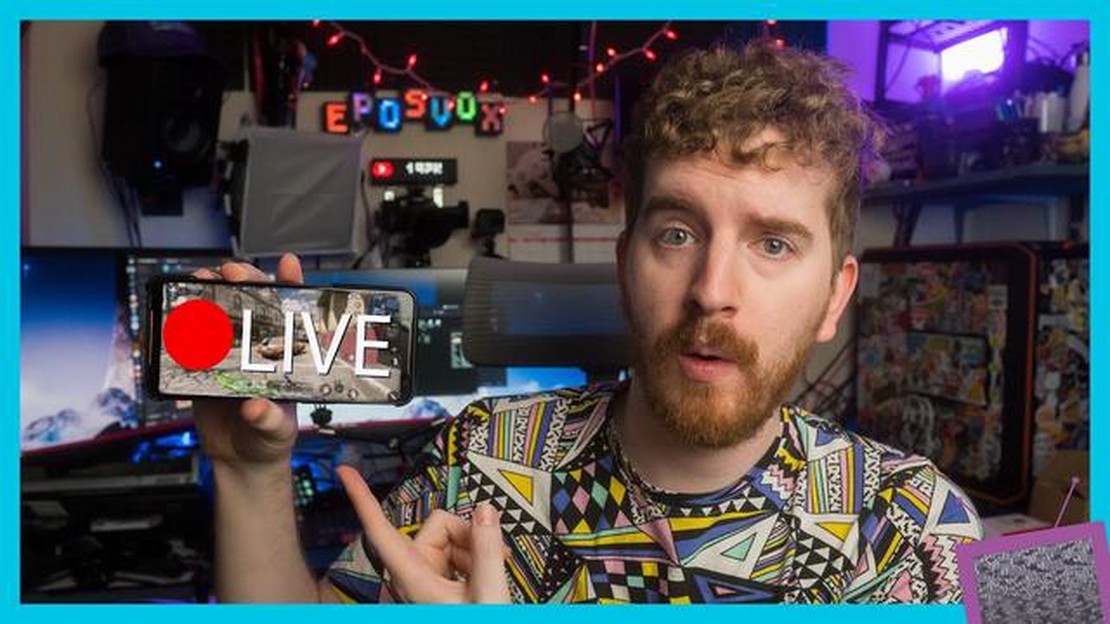
Call of Duty Mobile is a popular mobile game that offers an immersive multiplayer experience. If you’re an avid gamer and want to share your live gameplay with others, live streaming is the way to go. In this step by step guide, we’ll show you how to live stream Call of Duty Mobile and engage with your audience in real-time.
Step 1: Choose a Live Streaming Platform
Before you can start live streaming Call of Duty Mobile, you need to select a live streaming platform. There are several popular options to choose from, such as YouTube Live, Twitch, and Facebook Gaming. Each platform has its own unique features and audience, so choose the one that best suits your needs and preferences.
Step 2: Set Up Your Streaming Software
Once you’ve chosen a live streaming platform, the next step is to set up your streaming software. This software will capture your gameplay and audio, and broadcast it to your chosen platform. One popular streaming software is OBS (Open Broadcaster Software), which is free and highly customizable. Download and install the software, then follow the on-screen instructions to set it up according to your preferences.
Step 3: Configure Your Stream Settings
Before you start live streaming Call of Duty Mobile, you need to configure your stream settings. This includes selecting your streaming platform, setting the video bitrate and resolution, and adjusting the audio settings. Navigate to the settings menu in your streaming software and follow the instructions provided by your chosen platform to ensure your stream is optimized for the best viewer experience.
Step 4: Connect Your Mobile Device
In order to live stream Call of Duty Mobile, you’ll need to connect your mobile device to your streaming software. This can be done using a USB cable or wirelessly, depending on your setup. Follow the instructions provided by your streaming software to connect your device, and make sure it is recognized and selected as the video source in your software.
Step 5: Start Live Streaming
Once everything is set up and connected, it’s time to start live streaming Call of Duty Mobile. Launch the game on your mobile device, then open your streaming software and click the “Start Streaming” button. Your gameplay will be broadcasted in real-time to your chosen platform, allowing your audience to watch and interact with you as you play.
Read Also: Apex Legends Mobile Release Date: Find Out When It's Coming
Step 6: Engage with Your Audience
While live streaming Call of Duty Mobile, it’s important to engage with your audience to make the experience more enjoyable for both you and your viewers. Monitor the chat on your streaming platform and respond to viewer comments and questions. Interact with your audience, provide commentary on your gameplay, and make your live stream a fun and interactive experience.
By following this step by step guide, you can easily live stream Call of Duty Mobile and share your gaming adventures with a wider audience. Whether you’re a professional gamer or just starting out, live streaming can help you connect with fellow gamers and create a community around your passion for Call of Duty Mobile.
Before you start live streaming Call of Duty Mobile, there are several important steps you need to take to ensure a smooth and successful stream.
By following these steps and adequately preparing for your live stream, you will increase your chances of having a successful and enjoyable streaming experience with Call of Duty Mobile.
Before you start live streaming Call of Duty Mobile, it’s important to make sure you have the right equipment for a smooth and professional streaming experience. Here are the essential items you’ll need:
Read Also: 6 Tips on How to Get More Iron in Animal Crossing
Once you have all these components, you’re ready to proceed to the next step of setting up your streaming software and configuring your stream settings. Remember to test your setup and make any necessary adjustments before going live to ensure a seamless streaming experience for your audience.
Once you have decided on a streaming software to use, you will need to configure it to be able to stream Call of Duty Mobile successfully. Here are the steps to follow:
By following these steps, you will have successfully configured your streaming software to live stream Call of Duty Mobile. Now you are ready to move on to the next step, which is setting up your streaming platform account.
Now that you have set up your streaming platform and prepared everything, it’s time to go live and start interacting with your audience. Follow the steps below to get started:
By following these steps and interacting with your audience, you can create an engaging live streaming experience while playing Call of Duty Mobile.
Call of Duty Mobile is a popular first-person shooter game developed by TiMi Studios and published by Activision for iOS and Android devices. It allows players to compete in various multiplayer modes and features a battle royale mode.
There are several reasons why you might want to live stream Call of Duty Mobile. Streaming your gameplay can help you build a presence in the gaming community, connect with other players, and showcase your skills. Additionally, live streaming can be a fun and interactive way to engage with your audience.
To live stream Call of Duty Mobile, you will need a smartphone or tablet to play the game, a stable internet connection, and a streaming platform or software. You may also want to consider using a microphone and webcam to enhance your stream.
There are several popular streaming platforms and software options available for live streaming Call of Duty Mobile. Some popular choices include Twitch, YouTube Gaming, and Streamlabs OBS. Consider factors such as your audience, desired features, and ease of use when choosing a platform or software.
Yes, you can monetize your Call of Duty Mobile live stream. Platforms like Twitch and YouTube Gaming offer ways to earn money through subscriptions, donations, and ad revenue. However, it’s important to note that building an audience and becoming eligible for monetization may take time and effort.
How To Get Seagrass In Minecraft? If you’re an avid Minecraft player, you know how important it is to have access to a wide range of resources. One of …
Read ArticleAcer Predator XB273K gaming monitor review When it comes to gaming, having a high-quality monitor can make all the difference. The Acer Predator …
Read ArticleCall of Duty: Vanguard review Call of Duty: Vanguard is the latest installment in the iconic first-person shooter franchise, and it delivers an …
Read ArticleHow To Download Pokemon On Iphone? If you’re a fan of Pokemon and you own an iPhone, you’ll be delighted to know that you can download and play …
Read ArticleHow To Join Squad In Mobile Legends 2022? If you’re an avid Mobile Legends player, you know that joining a squad can greatly enhance your gaming …
Read ArticleHow to unlock the Old Trunk in World of Warcraft World of Warcraft is a massively multiplayer online role-playing game that has captured the hearts of …
Read Article