When Is The Wolf Among Us 2 Coming Out? Latest Updates and Release Date
When Is The Wolf Among Us 2 Coming Out? The Wolf Among Us, developed by Telltale Games, became a beloved game among fans of the interactive narrative …
Read Article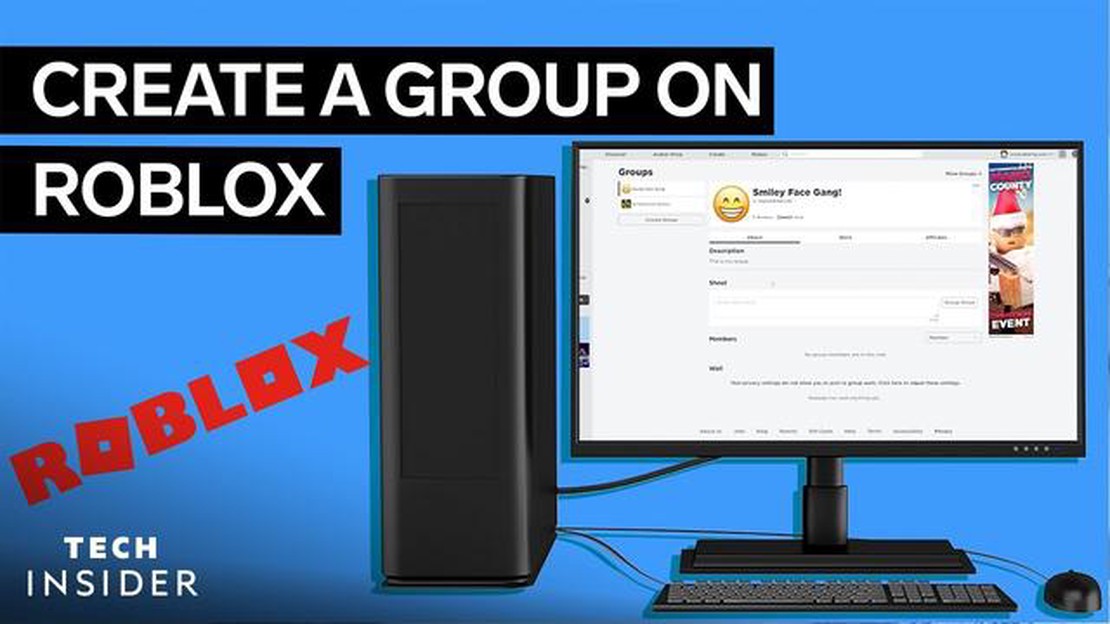
If you’re a fan of Roblox and want to take your gaming experience to the next level, creating a Roblox Group is a great way to do that. Roblox Groups allow you to connect with other players who share similar interests and goals, and they also provide a platform for you to showcase your creativity and leadership skills. In this step-by-step guide, we’ll walk you through the process of creating a Roblox Group, from coming up with a catchy name to customizing your group’s settings.
Step 1: Choose a Name for Your Group
Before you can create a Roblox Group, you’ll need to come up with a unique and catchy name for your group. This is an important step, as the name will be the first thing other players see when they come across your group. It should be something that reflects the purpose or theme of your group and is easy to remember. Take some time to brainstorm ideas and make sure to do a quick search to see if the name is already taken.
For example, if your group is focused on fashion design, you could consider names like “FashionFreaks” or “StyleSquad”.
Step 2: Create Your Group
Once you have a name in mind, it’s time to create your Roblox Group. To do this, log in to your Roblox account and click on the “Groups” tab on the navigation bar. Then, click on the green “Create” button and follow the prompts to set up your group. You’ll need to provide a group name, description, and select the appropriate group type (public or private).
Make sure to write a compelling description that highlights the goals and values of your group and encourages players to join.
Step 3: Customize Your Group
Now that your group is up and running, it’s time to give it a personal touch. You can customize your group’s logo, banner, and colors to make it stand out. Roblox provides a variety of templates and tools to help you create a visually appealing group page. Take some time to experiment and find a design that represents your group’s identity.
For example, if your group is all about adventure and exploration, you could choose a logo with a compass or a banner with a scenic landscape.
Step 4: Manage Your Group
Once your Roblox Group is ready, you’ll need to manage it effectively to keep it thriving. This involves moderating group content, approving new members, and organizing group activities and events. Make sure to regularly check for any inappropriate or spammy content and remove it promptly. Encourage active participation from your members by hosting contests, giveaways, or group-exclusive games.
“Remember, a successful Roblox Group is built on a strong and engaged community.”
Creating a Roblox Group can be a fun and rewarding experience, and it can also help you develop valuable leadership and organizational skills. By following these steps and putting in the effort to grow and maintain your group, you’ll be well on your way to creating a vibrant and active community within the Roblox universe.
Read Also: Where To Watch Pokemon Movies? | Best Streaming Platforms
In Roblox, a group is a community where players can come together, collaborate, and share their experiences. If you want to create your own Roblox group, here is a step-by-step guide to help you get started:
11. Next, you can specify the primary language for your group. This will help potential members know if the group is suitable for them. 12. Finally, you can set the group’s age limit. This determines the age range of players who can join the group. 13. Once you have filled out all the necessary information, click on the “Create” button at the bottom of the page. Congratulations! Your Roblox group has been created. 14. After creating your group, you can customize it by adding a banner image, creating ranks, and managing group settings. These options can be accessed from the group’s page.
Remember that as the group owner, it’s important to set guidelines, moderate the group, and promote a positive and inclusive community for all members.
Read Also: High on Life Review: Unveiling the Ultimate Experience of Living
Now that you know how to create a Roblox group, go ahead and start building your own community within the Roblox platform!
Before you can create a Roblox group, you need to have a Roblox account. Follow the steps below to create a Roblox account if you don’t already have one:
Once you have successfully created your Roblox account, you can proceed to the next step of creating your own Roblox group.
Once you have logged in to your Roblox account, you can navigate to the groups page by following these simple steps:
By following these steps, you will be directed to the Roblox groups page where you can create and manage your own groups.
Once you’ve created your Roblox group, it’s time to set it up and make it official. Here are a few steps to help you get started:
Setting up your group is an essential part of creating a welcoming and engaging community for your members. Take the time to customize your group’s settings according to your preferences and make sure everything is in place before you start promoting your group to potential members.
Roblox is an online gaming platform that allows users to create and play games created by other users. It also provides a platform for social interaction and communication among players.
Creating a Roblox group can be beneficial for several reasons. It allows you to gather and connect with like-minded individuals who share similar interests, create and manage your own community, and collaborate on projects and games within the Roblox platform.
The cost of creating a Roblox group varies depending on the type of group. A regular group can be created for free, while a premium group may require a payment of 100 Robux.
As the owner of a Roblox group, you have several privileges and responsibilities. You can manage group members, set group roles and permissions, create group games and assets, and promote or demote members within the group hierarchy. It is your responsibility to maintain and moderate the group, enforce rules, and ensure a positive and inclusive environment for all members.
Yes, you can change the name of your Roblox group. To do this, go to your group management page, click on the “Group Admin” tab, select “Change Name,” and follow the instructions provided. Keep in mind that there may be a cooldown period before you can change the name again.
When Is The Wolf Among Us 2 Coming Out? The Wolf Among Us, developed by Telltale Games, became a beloved game among fans of the interactive narrative …
Read ArticleMore than a year after it was announced, crossplay is finally live in Warframe Good news for Warframe players as crossplay is finally here! After over …
Read ArticleHow To Buy Call Of Duty Vanguard On Pc? Are you ready to join the battle? Table Of Contents Step-by-Step Guide: How to Purchase Call of Duty Vanguard …
Read ArticleHow to Make a Village in Minecraft Are you a fan of Minecraft and want to create your own village in the game? Building a village in Minecraft can be …
Read ArticleWhat Does The Creator Code Do In Clash Royale? What Does The Creator Code Do In Clash Royale? - Learn Its Benefits! Table Of Contents What Does The …
Read ArticleWhere To Find Clay In Minecraft? Clay is an essential resource in Minecraft that is used for various crafting recipes and building projects. Whether …
Read Article