Discover the Secrets of a Farming Base in Clash of Clans
What Is A Farming Base Clash Of Clans? If you’re a avid Clash of Clans player, you know how important it is to protect your resources from enemy …
Read Article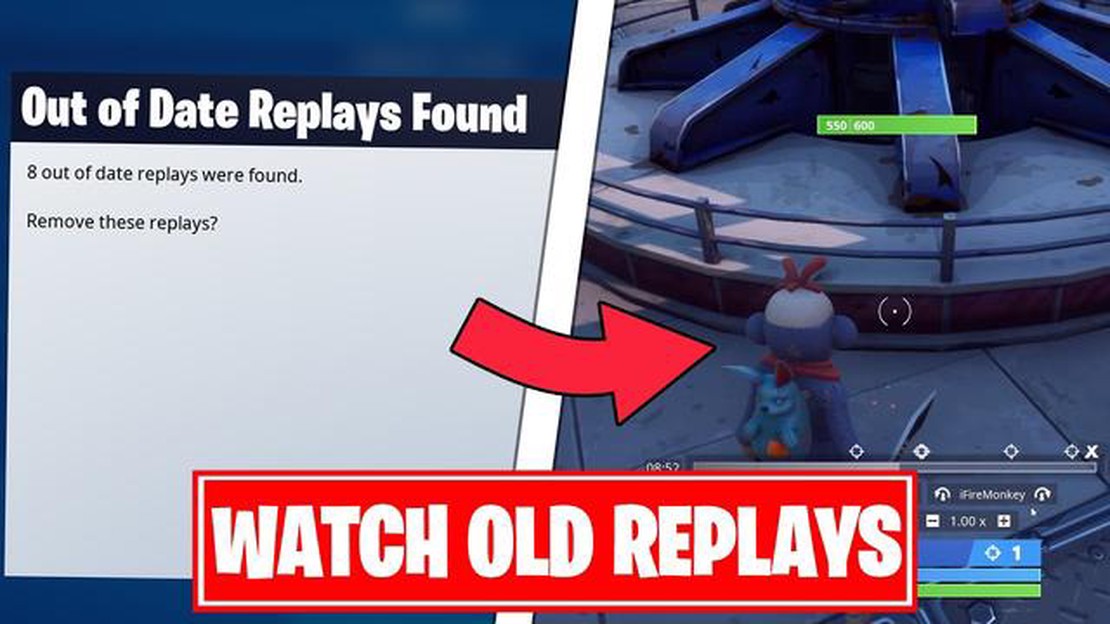
Fortnite is a popular battle royale game that allows players to record and save their gameplay as replay files. These files can be shared with friends or used for content creation. However, opening and viewing these replay files can be a bit tricky if you’re not familiar with the process. In this step-by-step guide, we will walk you through the process of opening replay files in Fortnite.
Step 1: Locating the Replay Files
First, you need to locate the replay files on your device. In Fortnite, replay files are saved in a specific folder. The default folder location for replay files varies depending on your operating system. For Windows users, the replay files are usually saved in the following directory:
C:\Users\YourUsername\AppData\Local\FortniteGame\Saved\Demos
Note: Replace “YourUsername” with your actual Windows username.
For Mac users, the replay files can be found in the following directory:
Users/YourUsername/Library/Application Support/EpicGamesLauncher/FortniteGame/Saved/Demos
Note: Replace “YourUsername” with your actual Mac username.
Step 2: Launching Fortnite
Once you have located the replay files, launch Fortnite on your device. Make sure you are signed in to your Epic Games account.
Step 3: Accessing the Replay Browser
In Fortnite, go to the main menu and click on the “Career” tab. From there, click on the “Replays” option. This will open the replay browser, where you can access and manage all of your replay files.
Step 4: Importing the Replay Files
Next, click on the “Import” button in the replay browser. A file explorer window will open. Navigate to the folder where you saved your replay files and select the file you want to open. Click “Import” to import the replay file into Fortnite.
Step 5: Watching the Replay
Read Also: How to Counter Hanzo in Mobile Legends: Tips and Strategies
Once the replay file is imported, you can click on it to start watching the replay. You can control the playback using the on-screen controls or by using the hotkeys specified in the game settings.
And there you have it! By following these steps, you can easily open and watch replay files in Fortnite. Whether you want to relive your epic victories or analyze your gameplay for improvement, replay files are a great tool for Fortnite players. Happy gaming!
Fortnite replay files are recordings of gameplay sessions that players can save and view later. Replays allow players to capture their best moments, analyze their gameplay, and share their epic victories with others. It is also a tool used by content creators and streamers to create videos and highlights.
Here are a few important things to know about Fortnite replay files:
With a clear understanding of Fortnite replay files, you can now confidently navigate your way through the exciting world of Fortnite gameplay recording and playback.
Fortnite is one of the most popular online multiplayer games, with millions of players around the world. One of the features that sets Fortnite apart from other games is the ability to save and watch replays of your matches.
Read Also: Learn How to Link Devices in Clash of Clans | Step-by-Step Guide
Opening Fortnite replay files can be beneficial for several reasons.
Opening Fortnite replay files is relatively easy and can be done using the in-game replay system. Whether you want to improve your gameplay, learn from others, capture memorable moments, or create content, opening replay files is a valuable tool for any Fortnite player.
Note: Fortnite replay files have a limited lifespan and can only be accessed for a certain amount of time. It’s important to open and save the replay files as soon as possible to avoid losing them.
If you want to relive your epic Fortnite moments or analyze your gameplay to improve your skills, you’ll need to open your Fortnite replay files. Follow these steps to open your Fortnite replay files:
By following these step-by-step instructions, you’ll be able to open and watch your Fortnite replay files to relive your best moments or improve your gameplay.
If you’re having trouble opening replay files in Fortnite, don’t worry - you’re not alone. Many players face various issues when it comes to accessing and viewing their replays. Luckily, most of these common issues have simple solutions. Here are some troubleshooting tips to help you resolve them:
Hopefully, these troubleshooting tips will help you resolve any issues you encounter when trying to open replay files in Fortnite. Remember to always keep your game updated and ensure you have sufficient storage space to avoid any problems. Happy replay viewing!
No, you can only watch replay files from the current version of Fortnite. Replay files are not backward compatible.
The minimum system requirements to open replay files in Fortnite are a 64-bit operating system, Intel Core i3 CPU or equivalent, 4GB RAM, and Intel HD 4000 graphics card or equivalent.
Yes, you need to have Fortnite installed on your computer in order to open replay files. The replay files are linked to the game, so you need the game to run them.
Yes, you can share your replay files with other players. You can send them the replay file directly or upload it to a file-sharing service and share the link with them.
You can change the camera perspective while watching a replay file by using the keyboard shortcuts. Press the F1-F5 keys to switch between different camera perspectives.
Yes, you can edit your replay files in Fortnite. There are features like camera controls, timeline scrubbing, and the ability to export video clips that allow you to edit your replays.
Yes, you can watch replay files from other players as long as you have their replay file. You can open their replay file in Fortnite and watch their gameplay.
What Is A Farming Base Clash Of Clans? If you’re a avid Clash of Clans player, you know how important it is to protect your resources from enemy …
Read Article‘Super duper’ Grounded update really does look super until you realise they added fricking wasps The popular survival horror game, Grounded, is set to …
Read ArticleHow Much Pokemon Are There? When it comes to Pokemon, the sheer number of these pocket monsters can be overwhelming. With each new generation, more …
Read ArticleHow To Get Free Hair On Roblox? Are you tired of paying for hair in Roblox? Well, we have good news for you! You can now unlock free hair on Roblox …
Read ArticleHow To Contact Supercell In Clash Of Clans? Clash of Clans is a popular mobile strategy game developed by Supercell. As a player, you may encounter …
Read ArticleOde to the Wind Flowers Genshin Impact Genshin Impact, the popular open-world action role-playing game, has recently introduced a new addition to its …
Read Article