Where to Find the Builder Gold Storage in Clash of Clans
Where Is Builder Gold Storage In Clash Of Clans? In Clash of Clans, gold is an essential resource that is needed to upgrade buildings, train troops, …
Read Article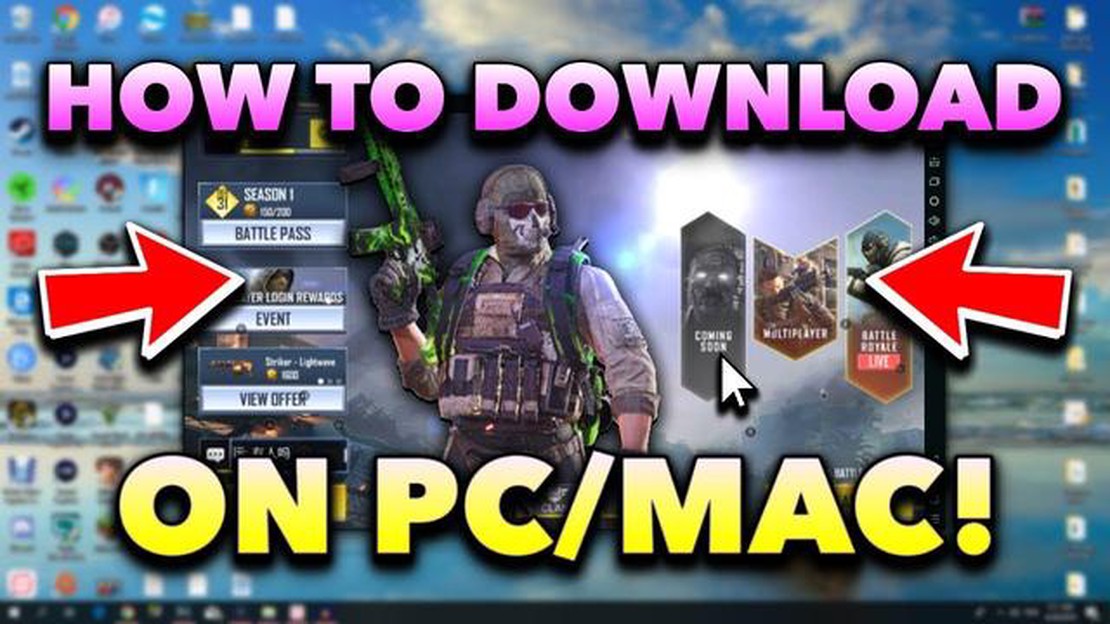
If you’re a Mac user and a fan of Call of Duty Mobile, you might be wondering if there’s a way to play the game on your computer. Well, the good news is that there is! In this step-by-step guide, we will walk you through the process of playing Call of Duty Mobile on your Mac.
First, you will need to download and install an Android emulator on your Mac. This software allows you to run Android apps on your computer. One of the most popular emulators is Bluestacks, which is free to download and use. Simply visit the Bluestacks website, download the installer, and follow the on-screen instructions to install the emulator on your Mac.
Once you have the emulator installed, you will need to sign in with your Google account. This will allow you to access the Google Play Store and download Call of Duty Mobile. Launch the emulator and click on the Google Play Store icon to open the store. Search for Call of Duty Mobile and click on the install button.
After the game has finished installing, you can launch it from the emulator’s app drawer. The game will open in a new window, and you can use your mouse and keyboard to control the gameplay. You may also want to connect a gamepad or controller to enhance your gaming experience.
Note: Playing Call of Duty Mobile on your Mac may require a considerable amount of processing power, so make sure your computer meets the system requirements. Additionally, it’s important to note that using an emulator to play mobile games on your computer may not provide the same experience as playing on a mobile device.
Now that you know how to play Call of Duty Mobile on your Mac, you can enjoy the game on a larger screen with more precise controls. So, gather your friends and get ready to conquer the battlefield!
Call of Duty Mobile is a popular first-person shooter game developed by TiMi Studios and published by Activision. It is available for both Android and iOS devices, and now with the help of an emulator, you can also play it on your Mac computer.
The game provides a multiplayer mode where players can team up and compete against each other in different game modes such as Team Deathmatch, Domination, and Battle Royale. It features various maps and weapons inspired by previous Call of Duty games, allowing players to experience the thrill and intensity of the franchise on their mobile devices or computers.
Call of Duty Mobile also has a Battle Royale mode that allows up to 100 players to land on a map, scavenge for weapons and resources, and fight to be the last one standing. It incorporates iconic characters, vehicles, and features from previous Call of Duty titles to create an immersive and action-packed gameplay experience.
With regular updates and events, Call of Duty Mobile continues to offer new content and challenges to keep players engaged. The game also features a progression system where players can unlock new weapons, attachments, and cosmetic items by earning experience points and completing in-game achievements.
Overall, Call of Duty Mobile brings the intense and addictive gameplay of the popular franchise to mobile devices and computers, allowing players to enjoy the thrill of combat wherever they go.
In order to play Call of Duty Mobile on your Mac, you need to make sure your system meets the minimum requirements listed above. These requirements ensure that your Mac is capable of running the game smoothly and without any performance issues.
Read Also: Quick and Easy Steps to Disable History in Mobile Legends
Please make sure to update your MacOS to the latest version available before attempting to play Call of Duty Mobile. This will ensure compatibility with the game and any potential updates or patches that may be released.
Additionally, it is recommended to close any unnecessary applications and processes running in the background in order to free up system resources and enhance the gaming experience.
Read Also: How To Funnel Clash Of Clans: Tips and Strategies
Keep in mind that these are the minimum requirements and the game may run better on a Mac with higher specifications. If your Mac exceeds the listed requirements, you can expect improved performance and graphics quality.
Playing Call of Duty Mobile on Mac is simple and can be done in a few easy steps. Follow the instructions below to get started:
Following these step-by-step instructions will allow you to easily play Call of Duty Mobile on your Mac using an Android emulator. Get ready for an exciting gaming experience!
In order to play Call of Duty Mobile on your Mac, you will need to download and install an Android emulator. An Android emulator is a software that allows you to run Android apps and games on your computer.
There are several Android emulators available, but one of the most popular and reliable options for Mac users is BlueStacks. You can download BlueStacks from their official website.
Once the installation is complete, you will have BlueStacks installed on your Mac and you will be ready to play Call of Duty Mobile.
Once you have set up your Android emulator on your Mac, the next step is to download the Call of Duty Mobile game. Here’s how:
Once the game has finished downloading, you can launch it directly from the emulator’s app drawer. Make sure you have a stable internet connection to enjoy a smooth gaming experience.
Yes, you can play Call of Duty Mobile on your Mac by using an Android emulator.
One of the popular and highly recommended Android emulators for Mac is BlueStacks.
Where Is Builder Gold Storage In Clash Of Clans? In Clash of Clans, gold is an essential resource that is needed to upgrade buildings, train troops, …
Read ArticleWindows 10 Pro vs Home: what’s the difference? When it comes to choosing between Windows 10 Pro and Windows 10 Home, it’s important to understand the …
Read ArticleHow To Download Brawl Stars On Xbox One? Are you a fan of fast-paced, multiplayer games? Look no further than Brawl Stars! This highly addictive game …
Read ArticlePC gaming’s greatest stories When it comes to gaming, the world of PC gaming is a treasure trove of unforgettable stories. From epic quests in fantasy …
Read ArticleHow To Aim Better In Call Of Duty Modern Warfare Xbox One? Call of Duty Modern Warfare is one of the most popular first-person shooter games on Xbox …
Read ArticleWhy Is Call Of Duty Infinite Warfare Not Working? Call of Duty Infinite Warfare is a popular first-person shooter video game developed by Infinity …
Read Article