Mastering the Art of Pilfering Treasure Rooms in Minecraft's Bastion Remnants
How to pilfer treasure rooms in Minecraft’s Bastion Remnants Exploring the treacherous depths of Minecraft’s Bastion Remnants can be a thrilling and …
Read Article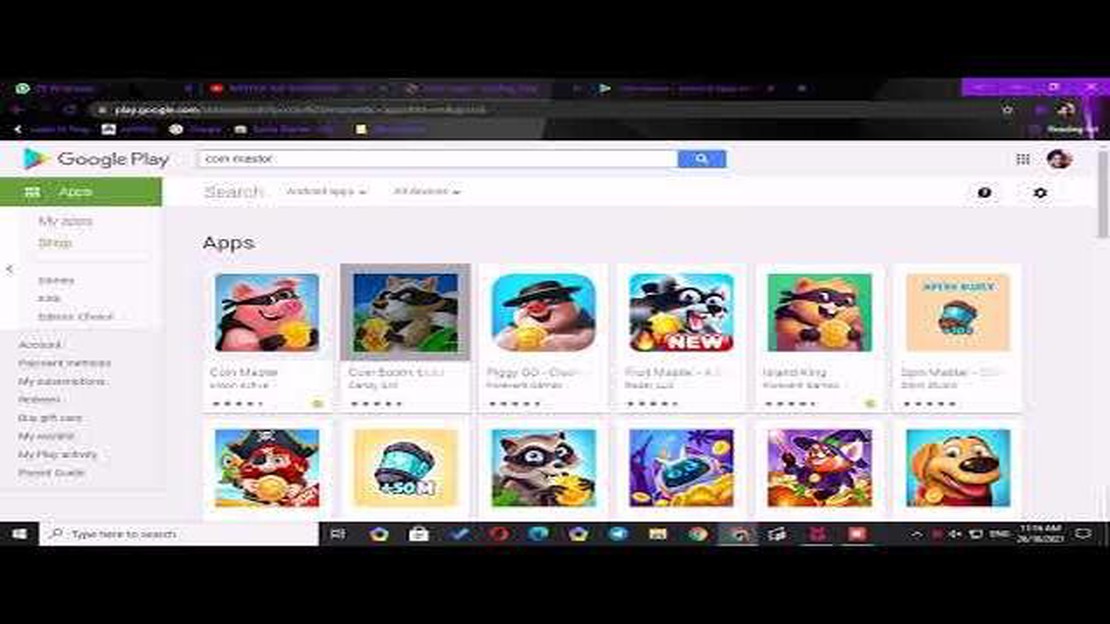
Coin Master is a popular mobile game that allows players to build their village, raid other players’ villages, and collect virtual coins. While the game is designed for mobile devices, there is a way to play Coin Master on your PC. This can be particularly helpful for players who prefer the larger screen and easier controls that a PC provides. In this step-by-step guide, we will walk you through the process of playing Coin Master on your PC.
To play Coin Master on your PC, you will need to use an Android emulator. There are several emulators available, but one of the most popular and user-friendly options is Bluestacks. Bluestacks allows you to run Android apps on your PC, including Coin Master.
First, you will need to download and install Bluestacks from their official website. Once Bluestacks is installed, open the program and sign in with your Google account. This will enable you to access the Google Play Store within Bluestacks.
Next, search for Coin Master in the Google Play Store and click on the install button. Coin Master will then be downloaded and installed on Bluestacks.
Once Coin Master is installed, you can open the game and start playing on your PC. The controls will be similar to the mobile version of the game, but you can use your mouse and keyboard to navigate and interact with the game. This can make it easier to perform certain actions, such as spinning the slot machine or attacking other players’ villages.
In conclusion, playing Coin Master on your PC is a great option if you prefer the larger screen and easier controls that a PC provides. By using an Android emulator like Bluestacks, you can download and install Coin Master on your PC and start playing right away. So why not give it a try and see how much fun you can have building and raiding villages in Coin Master!
Coin Master is a popular mobile game developed by Moon Active. It is available for both Android and iOS devices. The game revolves around the concept of building a Viking village and raiding other players’ villages to earn coins.
In Coin Master, players spin a virtual slot machine to earn coins, shields, and other rewards. These coins can then be used to upgrade buildings, unlock new villages, and increase the overall level of the player’s village. Shields help protect the village from raid attacks by other players.
Raiding other players’ villages is a key feature of the game. Players can choose to attack other villages and steal their coins or choose to raid the villages of their Facebook friends. Additionally, players can also seek revenge on those who have attacked their village and take back the stolen coins.
Aside from raiding, players can also earn coins by spinning the slot machine or completing various in-game events and challenges. The ultimate goal of Coin Master is to build the biggest and most prosperous village while accumulating as many coins as possible.
The game also includes a social aspect, as players can connect their Coin Master account to Facebook to compete with friends and share gifts. There is also a global leaderboard that ranks players based on their village level and number of coins earned.
Overall, Coin Master is a fun and addictive game that combines elements of strategy, luck, and social interaction. It offers a unique gameplay experience that keeps players engaged and coming back for more.
In order to play Coin Master on your PC, you will need to download and install an Android emulator. An emulator is a software that allows your computer to emulate an Android device, enabling you to run Android apps and games on your PC.
There are several Android emulators available, but one of the most popular and reliable options is BlueStacks. To download BlueStacks, follow these steps:
After the installation is complete, you will have BlueStacks installed on your PC, which will serve as your Android emulator. You can now move on to the next step and start playing Coin Master on your PC.
Read Also: Discover the Most Expensive Pokemon Card Ever Sold
If you want to play Coin Master on your PC, you’ll need to use an emulator. Emulators allow you to run mobile apps on your computer, giving you the ability to play games like Coin Master on a larger screen with better controls.
Here are a few popular emulators that you can use to play Coin Master on your PC:
Read Also: Master the Skies with These GTA 5 Helicopter Cheats
Once you have selected an emulator, follow the installation instructions provided on its official website. After the emulator is installed, you can launch it and sign in to your Google account to access the Google Play Store. Search for “Coin Master” in the Play Store and click on the install button to download and install the game on your PC.
Once the installation is complete, you can launch Coin Master from the emulator’s home screen and start playing the game on your PC. Have fun spinning the slots, attacking villages, and building your Coin Master empire!
In order to play Coin Master on your PC, you will need to download and install an Android emulator. An Android emulator is a software that allows you to run Android applications on your computer.
There are several Android emulators available, such as BlueStacks, Nox Player, and MEmu. You can choose any emulator that suits your preferences and system requirements. Here are the steps to download and install an emulator on your PC:
Now you have successfully downloaded and installed an Android emulator on your PC and can play Coin Master. Enjoy the game!
Once you have successfully set up an Android emulator on your PC, you can proceed to install Coin Master. Follow the steps below to install the game:
Now that Coin Master is installed on your emulator, you are ready to start playing the game on your PC. You can launch the app and log in with your existing account or create a new account if you don’t have one already.
To play Coin Master on your PC, you will need to use an Android emulator. There are several emulators available, such as Bluestacks, Nox Player, and MEmu. Choose the one that suits you the best and follow these steps:
Now that you are logged in with your Google Account, you can proceed to download and install Coin Master from the Google Play Store.
Note: If the emulator asks for any additional permissions or updates, make sure to grant them or install the necessary updates to ensure smooth gameplay.
Yes, you can play Coin Master on your PC by using an Android emulator such as BlueStacks or NoxPlayer. These emulators allow you to run Android apps on your computer.
To play Coin Master on PC, you will need a computer running Windows 7 or higher, at least 4GB of RAM, and a graphics card that supports OpenGL 2.0 or above. You will also need to download an Android emulator like BlueStacks or NoxPlayer.
To download Coin Master on PC, you will first need to install an Android emulator such as BlueStacks or NoxPlayer. Once the emulator is installed, you can open the Google Play Store, search for Coin Master, and download the game onto your PC.
Yes, you can sync your Coin Master progress between PC and mobile by linking your game account to Facebook. When you play on PC, you can log in with your Facebook account and continue where you left off on your mobile device. Similarly, you can log in with your Facebook account on your mobile device to access your progress from PC.
How to pilfer treasure rooms in Minecraft’s Bastion Remnants Exploring the treacherous depths of Minecraft’s Bastion Remnants can be a thrilling and …
Read ArticleHow To Spawn A Warden In Minecraft? Minecraft, the beloved sandbox game, offers players the opportunity to embark on exciting adventures and create …
Read ArticleHow To Use Byron In Brawl Stars? Brawl Stars is a popular online multiplayer game where players battle it out in various game modes and unlock and …
Read ArticleIntroducing the Largest Functioning Keyboard Ever Constructed In the world of technology, there are constant breakthroughs and innovations that leave …
Read ArticleAgony spin-off Succubus VR has been banned from Steam In a surprising move, gaming platform Steam has banned the highly anticipated spin-off game …
Read ArticleWhat Is Reap Specialty In Mobile Legends? Mobile Legends is a popular mobile game that offers a wide range of heroes with unique abilities and …
Read Article