Razer Nari Ultimate Review: Is It Worth the Hype?
Razer Nari Ultimate review Razer, the leading gaming hardware company, has always been known for delivering top-notch products to gamers around the …
Read Article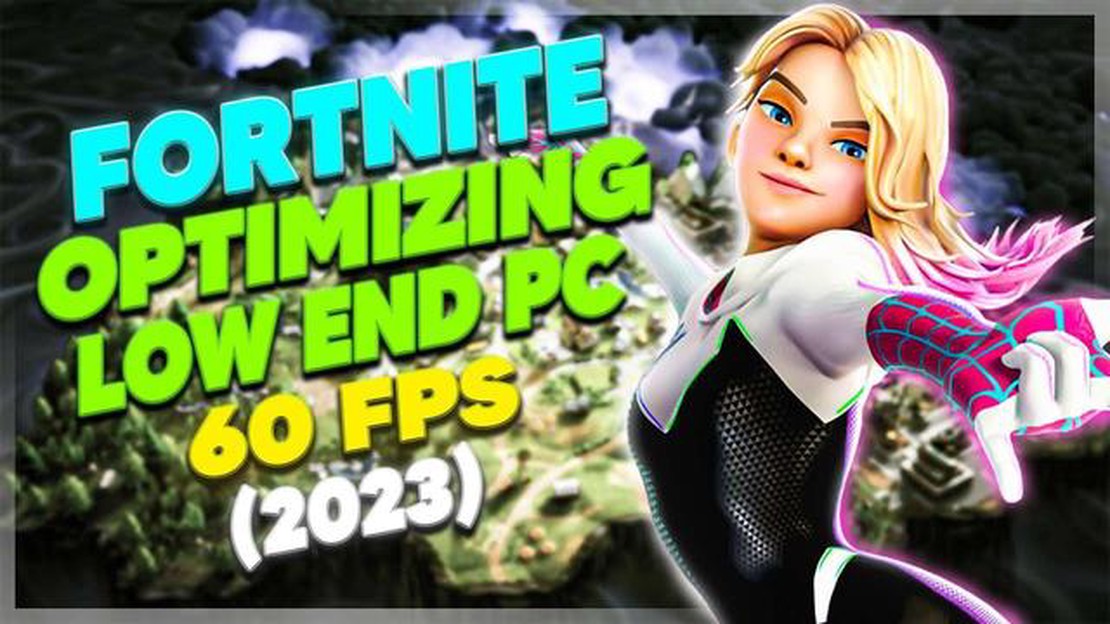
Fortnite has become a global sensation since its release in 2017, attracting millions of players around the world. However, not everyone has access to high-end gaming PCs that can deliver smooth and seamless gameplay. If you are a Fortnite enthusiast with a low-income PC, don’t worry! There are still ways to optimize your gameplay and enhance your overall experience.
One of the first things you can do to improve performance on a low-income PC is to lower the game’s graphics settings. By reducing the visual quality, you can free up valuable system resources and ensure smoother gameplay. This can include lowering the resolution, turning off shadows, reducing anti-aliasing, and disabling motion blur. While the game may not look as visually stunning, it will significantly improve the performance on your low-income PC.
Another important tip is to close any unnecessary background applications that might be running while playing Fortnite. These applications can consume valuable system resources and cause your PC to lag. By closing them, you can allocate more resources to Fortnite and ensure a smoother gaming experience. It’s also a good idea to disable any software or services that run on startup, as they can also impact performance.
Additionally, keeping your PC’s drivers and software up to date can greatly improve performance. Regularly check for updates for your graphics card drivers, as they often include performance improvements and bug fixes specifically for gaming. Similarly, keeping your operating system and Fortnite itself updated will ensure that you have the latest optimizations and enhancements installed.
Overall, optimizing Fortnite gameplay on a low-income PC requires a combination of adjusting graphics settings, closing unnecessary background applications, and keeping your drivers and software up to date. These tips and tricks will help you get the most out of your gaming experience, even if you don’t have a high-end PC. So don’t let your low-income PC hold you back from enjoying Fortnite to its fullest!
Fortnite is a popular online game that requires a capable PC to run smoothly. However, not everyone can afford a high-end gaming rig. If you are playing Fortnite on a low-income PC, there are several tips and tricks you can use to optimize your gameplay experience. These methods can help improve performance and make the game more enjoyable, even on a budget computer.
One of the most effective ways to optimize Fortnite on a low-income PC is by lowering the graphics settings. In the game’s settings menu, you can adjust various options such as resolution, texture quality, effects, and shadows. Lowering these settings can significantly reduce the strain on your computer’s hardware and improve performance. Although the graphics may not look as stunning, you will be able to play the game more smoothly.
Running other programs in the background while playing Fortnite can consume valuable system resources. To optimize your gameplay, close any unnecessary programs and processes that are running on your PC. This includes web browsers, media players, and any other applications that are not required for playing the game. By freeing up system resources, you can ensure that Fortnite runs more efficiently.
Outdated or incompatible drivers can cause performance issues in games like Fortnite. To optimize your gameplay, make sure to keep your computer’s drivers up to date. This includes graphics card drivers, sound card drivers, and any other drivers related to your hardware. You can usually download and install the latest drivers from the manufacturer’s website. Updating your drivers can help improve performance and fix any compatibility issues.
Fortnite allows you to use launch options to customize game settings and improve performance. To access launch options, right-click on the game in your Epic Games Launcher library, select “Properties,” and click on the “Advanced Launch Options” button. In the launch options box, you can enter specific commands to optimize the game’s performance on your low-income PC. Some common launch options include “-USEALLAVAILABLECORES” to utilize all CPU cores and “-NOTEXTURESTREAMING” to reduce texture streaming.
If you are still experiencing poor performance even after following the above tips and tricks, it may be time to consider upgrading your PC’s hardware. While this may require a financial investment, upgrading components such as your processor, graphics card, or adding more RAM can significantly improve your gaming experience. Research and compare different hardware options to find the best upgrades for your budget.
Playing Fortnite on a low-income PC is a challenge, but by following these tips and tricks, you can optimize your gameplay and make the most out of your gaming experience. Remember to lower graphics settings, close unnecessary programs, update drivers, use launch options, and consider upgrading your hardware if needed. With a little optimization, you can enjoy Fortnite even on a budget computer.
If you are playing Fortnite on a low income PC, there are several system settings you can adjust to optimize performance. Here are some tips and tricks to boost your gaming experience:
Read Also: Lost Ark Twitch Drops: What They Are and How to Get Them - A Step-by-Step Guide
By tweaking these system settings, you can maximize the performance of your low income PC and have a better Fortnite gaming experience. Experiment with different settings to find the optimal balance between performance and visual quality. Good luck and have fun playing Fortnite!
When playing Fortnite on a low-income PC, it is crucial to optimize the in-game settings to ensure smooth gameplay. By adjusting these settings, you can reduce lag, improve frame rate, and enhance overall performance. Here are some tips to help you optimize your in-game settings:
Remember to apply these settings and restart the game for the changes to take effect. Experiment with different combinations of these settings to find the best balance between performance and visuals for your low-income PC.
Playing Fortnite on a low-income PC doesn’t mean you have to settle for subpar performance. By utilizing third-party software, you can optimize your gameplay experience and enhance your PC’s performance. Here are some recommended third-party software options:
Game boosters are software applications that help optimize your PC’s performance while playing games. They can help improve FPS (frames per second), reduce input lag, and optimize system resources for a smoother gaming experience. Some popular game boosters include Razer Cortex, Game Fire, and Wise Game Booster.
Overclocking tools allow you to push your PC’s hardware to its maximum potential, getting better performance out of your CPU, GPU, and RAM. However, overclocking should be done with caution, as it can potentially damage your hardware if not done correctly. Some popular overclocking tools include MSI Afterburner, EVGA Precision X, and Intel Extreme Tuning Utility.
Read Also: Top Builds for Xiao in Genshin Impact - Unleash His True Potential
Updating your PC’s drivers is essential for optimal performance in games like Fortnite. Driver updater software automates the process of finding and installing the latest drivers for your hardware, ensuring compatibility and improved performance. Some popular driver updater tools include Driver Booster, AVG Driver Updater, and Snappy Driver Installer.
Regularly cleaning up your PC can help improve its performance by removing unwanted files, optimizing disk space, and fixing system errors. System cleanup tools can automate this process, ensuring your PC is running efficiently while playing Fortnite. Some popular system cleanup tools include CCleaner, Advanced SystemCare, and Glary Utilities.
If you plan on streaming or recording your Fortnite gameplay, using specialized software can help optimize performance and ensure high-quality output. Streaming and recording software like OBS Studio and XSplit Gamecaster provide customizable settings to optimize performance and minimize the impact on your PC’s resources.
Remember to research and read reviews before downloading and installing any third-party software, as some may come with unwanted adware or have compatibility issues with your PC. Additionally, be cautious when overclocking your hardware and always follow proper safety precautions.
By utilizing these third-party software options, you can optimize your low-income PC for a better Fortnite gameplay experience without breaking the bank.
Some tips for optimizing Fortnite gameplay on a low income PC include lowering in-game graphics settings, closing unnecessary background programs, updating graphics drivers, and ensuring sufficient disk space.
To improve the performance of Fortnite on a low income PC, you can try closing any unnecessary programs running in the background, reducing the resolution and graphical settings in-game, and ensuring that your graphics drivers are up to date.
Some specific in-game settings that can be adjusted to optimize Fortnite on a low income PC include lowering the resolution, reducing the texture quality, disabling shadows, and disabling anti-aliasing.
While external hardware upgrades can certainly improve performance, they may not be feasible for those with a low income. However, one affordable option is to upgrade the RAM in your PC, as more memory can help improve performance in Fortnite.
To optimize Fortnite’s performance without spending a lot of money, you can try adjusting in-game graphics settings, closing unnecessary programs running in the background, updating graphics drivers, and ensuring that your PC has sufficient disk space.
If your low income PC is still struggling to run Fortnite smoothly, you may want to consider closing all other programs, disabling any unnecessary background processes, and allocating more virtual memory to the game.
Using a game booster software may help improve Fortnite’s performance on a low income PC by optimizing your system’s resources and disabling unnecessary processes. However, results may vary, and it’s important to research and choose a reputable game booster program if you decide to try this option.
Razer Nari Ultimate review Razer, the leading gaming hardware company, has always been known for delivering top-notch products to gamers around the …
Read ArticleHow To Recover Clash Of Clans Account Iphone? If you are an ardent Clash of Clans player and have recently lost access to your account on your iPhone, …
Read ArticleHow To Get 1000 Gems On Clash Of Clans? Welcome to our ultimate guide on how to get 1000 gems on Clash of Clans! If you’re a Clash of Clans …
Read ArticleHow To Spawn Tarantulas In Animal Crossing? Are you tired of endlessly searching for rare creatures in Animal Crossing? Look no further! We have the …
Read ArticleHow To Make Walls In Animal Crossing? Animal Crossing is a popular simulation video game where players can create their own virtual world. One of the …
Read ArticleHow To Have No Face In Roblox? Roblox is a popular online gaming platform where users can create their own virtual worlds and games. One of the unique …
Read Article