How to Capture Stunning Photos of Red Creatures in Genshin Impact
How to photograph red creatures in Genshin Impact Genshin Impact is a popular role-playing game (RPG) that captivates players with its stunning world …
Read Article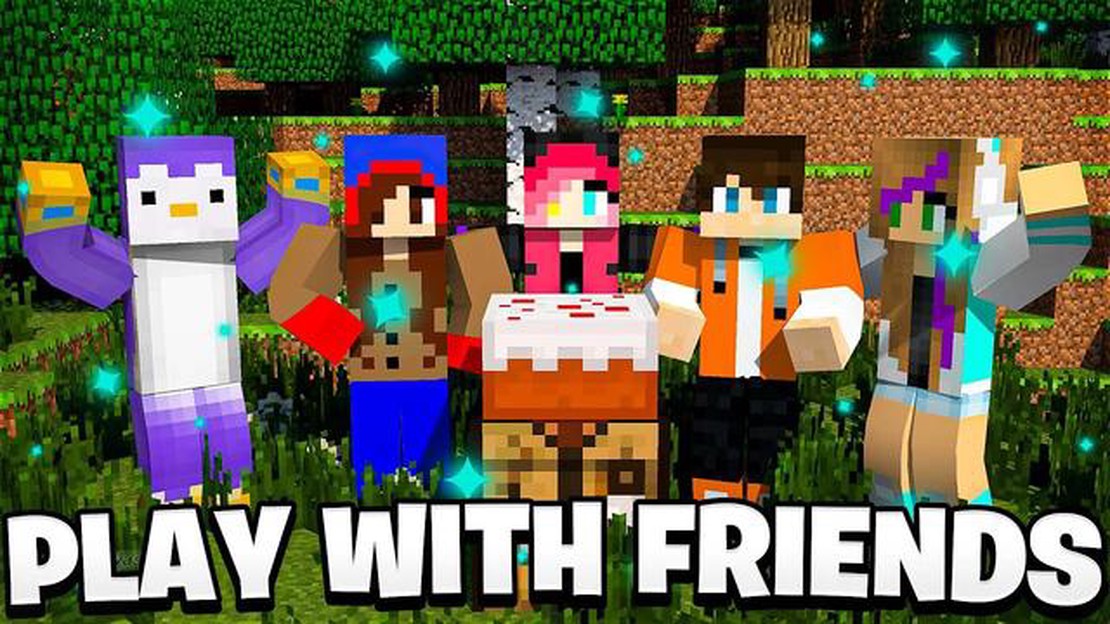
Welcome to the Beginner’s Guide to Playing Multiplayer on Minecraft Java Edition! Minecraft is a popular sandbox game that allows players to explore, create, and survive in a virtual world. Playing multiplayer on Minecraft Java Edition adds an extra layer of fun and excitement as you can collaborate with friends or join a community of players from all around the world. Whether you’re new to Minecraft or just need a refresher, this guide will walk you through the basics of playing multiplayer on Minecraft Java Edition.
To start playing multiplayer, you’ll need to have Minecraft Java Edition installed on your computer. If you haven’t purchased Minecraft yet, you can buy it from the official Minecraft website. Once you have Minecraft Java Edition installed, launch the game and log in using your Mojang account. If you don’t have a Mojang account, you’ll need to create one first. It’s easy and free!
Once you’re logged in, click on the “Multiplayer” button on the main menu. This will take you to the multiplayer screen where you can join an existing server or create your own. If you want to join an existing server, you’ll need to know the server’s IP address or name. If you don’t have a specific server in mind, you can browse through various Minecraft server-listing websites to find one that suits your interests.
If you prefer to create your own server, click on the “Add Server” button and enter the server’s IP address or name, along with any additional details such as the server’s port number or version. Once you’ve entered the necessary information, click “Done” to save the server details. You should now see the server listed on the multiplayer screen. Click on the server to connect and start playing multiplayer on Minecraft Java Edition!
Playing multiplayer on Minecraft Java Edition offers endless possibilities. You can explore vast worlds with friends, build and collaborate on magnificent structures, engage in thrilling PvP battles, or simply enjoy the company of other players. Remember to follow the rules of the server you’re playing on and be respectful to fellow players. So, grab your pickaxe and get ready for an exciting multiplayer adventure in the world of Minecraft Java Edition!
Playing multiplayer on Minecraft Java Edition allows you to connect and play with friends or other players from around the world. Here are the steps to get started:
Remember to read and follow the server rules and guidelines to ensure a positive and enjoyable multiplayer experience. Have fun playing Minecraft Java Edition with friends and other players!
If you want to play Minecraft with your friends or create your own multiplayer world, you’ll need to set up a Minecraft server. Here are the steps to get you started:
Setting up a Minecraft server may require some technical knowledge, but it can be a rewarding experience to create your own multiplayer world. Enjoy playing Minecraft with your friends!
Playing multiplayer on Minecraft Java Edition allows you to connect and play with other players from around the world. Joining a multiplayer server is a fun way to collaborate, build, and interact with others in the Minecraft community.
Read Also: Easy Tips and Tricks to Earn Money Quickly in Animal Crossing
To join a multiplayer server on Minecraft Java Edition, follow these steps:
Once connected to a multiplayer server, you can explore the world, interact with other players, and join in various activities, such as building structures, battling enemies, or trading items. Remember to follow the server’s rules and guidelines to ensure a positive multiplayer experience.
Playing multiplayer on Minecraft Java Edition opens up a whole new world of possibilities and opportunities for collaboration and creativity. Enjoy connecting with other players and have fun exploring the vast Minecraft universe together!
If you want to play Minecraft Java Edition with your friends, you have a few options available.
If you and your friends are on the same local area network (LAN), you can easily connect and play Minecraft together. Here’s how:
If you and your friends are not on the same LAN or want to play with other people from around the world, you can join an online Minecraft server. Here’s how:
Read Also: How Many Downloads Does Genshin Impact Have? Latest Statistics Revealed
Minecraft Realms is a paid subscription service provided by Mojang. It allows you to create a private server for you and your friends to play on. Here’s how to set it up:
With these methods, you can easily play Minecraft with your friends on Java Edition and have endless fun exploring, building, and surviving together!
To start playing multiplayer on Minecraft Java Edition, you’ll need to connect to a server. You can join a public server, which allows you to play with other players from around the world, or you can create a private server and invite your friends to join. First, make sure you have a stable internet connection. Then, launch Minecraft Java Edition and click on “Multiplayer” on the main menu. From there, you can either click on “Add Server” to manually enter the server IP address, or browse through a server list to find a public server to join.
A public server is a server that is open to anyone and allows players from around the world to join and play together. These servers often have specific game modes or themes, such as survival, creative, or mini-games. On the other hand, a private server is a server that is only accessible to a select group of players. You can create a private server and invite your friends to join, allowing you to have a more controlled and private multiplayer experience.
To find a public server to join, you can browse through server lists or use server listing websites. There are many websites and forums dedicated to Minecraft server listings, where server owners can advertise their servers and players can find servers to join. Some popular server listing websites include “Minecraftservers.org”, “Minecraft-Server-List.com”, and “PlanetMinecraft.com”. These websites often provide detailed information about the server, such as the server IP address, player count, game mode, and any additional features or plugins.
Yes, you can play multiplayer on Minecraft Java Edition with your friends. To do this, you can either join a public server together or create a private server and invite your friends to join. If you choose to create a private server, you’ll need to set up the server and configure the server settings. You can then share the server IP address with your friends, and they can use this IP address to connect to the server and play together.
Yes, there are different game modes available in multiplayer on Minecraft Java Edition. The most common game modes are survival, creative, and adventure. In survival mode, players must gather resources, build structures, and survive against mobs and other players. In creative mode, players have unlimited resources and can build and create freely without worrying about survival. Adventure mode is similar to survival mode, but with additional restrictions and limitations set by the server owner or game map.
Yes, you can use mods and resource packs in multiplayer on Minecraft Java Edition. However, it is important to note that each player will need to have the same mods and resource packs installed in order for them to work properly. If you are playing on a public server, you may need to check the server’s rules or guidelines to see if mods and resource packs are allowed. Some servers may have restrictions or limitations on what mods and resource packs can be used.
There are many popular multiplayer servers and game modes in Minecraft Java Edition. Some popular servers include Hypixel, Mineplex, and The Hive. These servers offer a variety of game modes such as Skyblock, Bedwars, Survival Games, and many more. Additionally, there are also popular game modes like Faction, Towny, and Creative that are commonly found on public servers. The popularity of specific servers and game modes can change over time, so it’s always a good idea to research and explore different servers to find the ones that best suit your interests.
How to photograph red creatures in Genshin Impact Genshin Impact is a popular role-playing game (RPG) that captivates players with its stunning world …
Read ArticleHow To Trade In Roblox 2022? Welcome to the beginner’s guide on how to trade in Roblox! Trading in Roblox can be an exciting way to engage with the …
Read ArticleHow To Get Clash Of Clans On Kindle Fire? Clash of Clans is one of the most popular mobile strategy games, but unfortunately, it’s not officially …
Read ArticleHow To Delete A Roblox Game? Roblox is a popular online gaming platform where players can create and play games created by other users. While creating …
Read ArticleHow Many People Play Mobile Legends 2022? Mobile Legends, developed and published by Moonton, is one of the most popular MOBA games available on …
Read ArticleHow To Get Free Cp In Call Of Duty Warzone? If you’re a fan of Call of Duty Warzone, you know how important CP (Cod Points) are in upgrading your …
Read Article