I am terrified of Minecraft's new blind and ferocious monster
I am terrified of Minecraft’s blind and ferocious new monster When it comes to Minecraft, players are used to facing an array of dangerous creatures, …
Read Article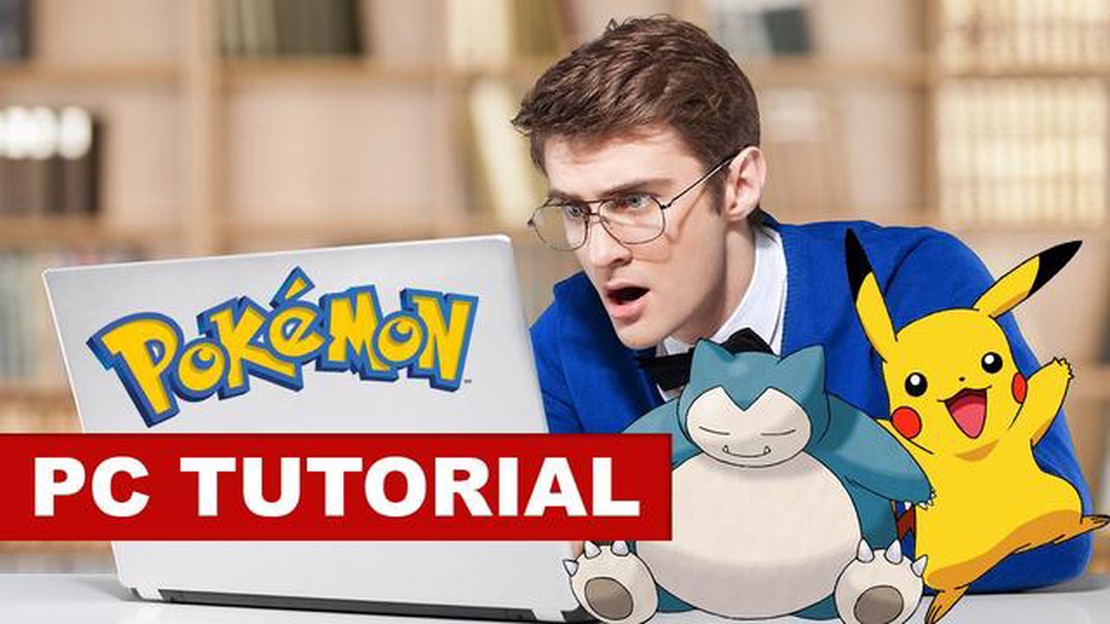
If you’re a fan of the iconic game Pokemon Go but don’t have access to a smartphone, fear not! You can still enjoy the thrill of catching Pokemon and battling gyms right from your PC. In this step-by-step guide, we’ll show you how to play Pokemon Go on your computer, giving you the opportunity to explore the virtual world of Pokemon without the need for a mobile device.
First, you’ll need to download an Android emulator, which will allow you to run Android apps on your PC. One popular emulator is Bluestacks, but there are also other options available. Once you’ve downloaded and installed the emulator, you can launch it and set up your virtual Android device.
Next, you’ll need to download the Pokemon Go APK file. This is the installation file for the game, and you can find it on various websites or through a quick Google search. Once you’ve downloaded the APK file, you can simply drag and drop it onto the emulator window to install Pokemon Go.
After the game is installed, you can launch it and begin your Pokemon Go adventure on your PC. You can use the keyboard or mouse to navigate and catch Pokemon, similar to how you would interact with the game on a smartphone. You can also use the emulator’s settings to customize the controls to your liking.
Playing Pokemon Go on PC provides a unique and convenient way to experience the game without the limitations of a mobile device. Whether you’re unable to access a smartphone or simply prefer playing games on a larger screen, following this step-by-step guide will allow you to embark on your Pokemon journey from the comfort of your computer.
Pokemon Go is a popular augmented reality (AR) game developed by Niantic in collaboration with Nintendo and The Pokemon Company. It was released in July 2016 and quickly became a global phenomenon, attracting millions of players of all ages worldwide.
In Pokemon Go, players become Pokemon trainers and have the opportunity to capture, train, and battle virtual creatures called Pokemon. The game utilizes GPS and AR technology to create an immersive experience where players can explore the real world and encounter Pokemon in various locations.
To play Pokemon Go, players must download the mobile app on their smartphones or tablets. The app is available for both iOS and Android devices. Once installed, players create an avatar and begin their journey to become the ultimate Pokemon trainer.
Players can find Pokemon by exploring their surroundings. The game uses the player’s GPS location to generate Pokemon in different areas, such as parks, landmarks, and cities. When a Pokemon appears, players can use their device’s camera to view the Pokemon in the real world and attempt to catch it by throwing Pokeballs.
As players progress, they can level up their Pokemon, evolve them, and participate in battles against other trainers. Pokemon Go also features events, raids, and special items that provide extra opportunities for gameplay and interaction with other players.
Pokemon Go has been praised for its ability to encourage physical activity and exploration of local neighborhoods and landmarks. The game has also received updates and new features over the years, keeping it fresh and engaging for longtime players.
In summary, Pokemon Go is an AR game that allows players to capture, train, and battle virtual creatures called Pokemon in the real world. It has gained tremendous popularity since its release and continues to be enjoyed by millions of players worldwide.
Pokemon Go is an augmented reality game that was released in July 2016. Developed by Niantic, the game quickly became a global sensation, captivating millions of players around the world. But how did Pokemon Go manage to achieve such massive success?
One of the key factors behind Pokemon Go’s success was its innovative use of augmented reality technology. The game allowed players to catch virtual Pokemon creatures in the real world using their smartphones. This unique gameplay experience attracted people from all walks of life, from children to adults, who were eager to embark on their Pokemon hunting adventures.
Another reason for the game’s popularity was its strong nostalgic appeal. Pokemon is a beloved franchise that has been around for over 20 years, and many people who grew up with the original Pokemon games and TV series were thrilled to have the opportunity to become real-life Pokemon trainers.
In addition, Pokemon Go created a strong sense of community among its players. The game encouraged social interaction by promoting team play and organizing real-world events, such as Pokemon Go meetups and raid battles. This sense of camaraderie and shared experiences helped to foster a dedicated and passionate player base.
The game’s success was also fueled by its accessibility. Pokemon Go was available as a free app on both Android and iOS devices, making it accessible to a wide audience. Furthermore, the game was easy to learn and play, requiring only basic smartphone functionalities such as GPS and camera.
Pokemon Go’s success can also be attributed to clever marketing strategies. The game utilized a freemium model, offering in-app purchases for players who wanted to enhance their gameplay experience. This strategy proved to be highly successful, as many players were willing to invest real money to acquire rare Pokemon or in-game items.
In conclusion, Pokemon Go became a global sensation due to its innovative use of augmented reality, its nostalgic appeal, the sense of community it fostered, its accessibility, and its clever marketing strategies. The game captured the hearts and imaginations of millions of players worldwide and continues to be a cultural phenomenon.
If you’re looking to play the popular mobile game Pokemon Go on your PC, you’re in luck! While the game was designed for mobile devices, there are ways to enjoy the game on your computer. Follow this step-by-step guide to get started:
Read Also: Learn How To Make A Golem In Minecraft | Step-By-Step Guide
An Android emulator allows you to run Android apps on your PC. There are several emulators available, but some popular options include Bluestacks, Nox Player, and MemuPlay. Choose one that suits your needs and download it onto your computer.
Once you have installed the emulator, follow the instructions to set it up. This typically involves signing in with a Google account and setting up the emulator’s virtual Android environment.
Read Also: I don't know what to do in Minecraft: A beginner's guide to getting started in the game
Next, you will need to download the Pokemon Go APK file. This is the installation file for the game. You can find it by doing a quick Google search for “Pokemon Go APK download”. Make sure to download the APK from a reputable source.
Once you have the APK file, open your emulator and navigate to the location where you saved the file. Double-click on the APK file to start the installation process. Follow any prompts that appear to install Pokemon Go on your emulator.
After the installation process is complete, open Pokemon Go on your emulator. You will be prompted to sign in with a Google account or create a new account. Choose the option that suits you and follow the on-screen instructions to configure the game.
Once you have signed in and configured the game, you are ready to start playing Pokemon Go on your PC! Use your mouse or keyboard controls to navigate through the game and catch Pokemon, battle at gyms, and explore the virtual world.
Keep in mind that playing Pokemon Go on a PC emulator may not provide the same experience as playing on a mobile device. Some features, such as augmented reality (AR), may not be available or work as well. However, this method allows you to enjoy the game on a larger screen and with the convenience of a PC.
Now that you know how to play Pokemon Go on your PC, grab your emulator and start your Pokemon-catching adventure!
If you want to play Pokemon Go on your PC, the key is to use an emulator. An emulator is a software that allows your computer to mimic the functions of a different device or system, in this case, an Android device. By using an emulator, you can install and run Android apps, including Pokemon Go, on your PC.
There are several emulators available that you can use to play Pokemon Go on your PC. Some popular options include:
Once you have chosen an emulator, you can follow these steps to play Pokemon Go on your PC:
By using an emulator, you can enjoy all the features of Pokemon Go on a larger screen and with better controls. However, it’s important to note that using emulators to play Pokemon Go may be against the game’s terms of service, and there is a risk of being banned. Proceed with caution and at your own risk.
To play Pokemon Go on your PC, you’ll need to download and install an Android emulator. An emulator is a program that allows you to run Android apps on your computer. One popular emulator that you can use is called BlueStacks. Here’s how you can download and install it:
Now that you have BlueStacks installed and running on your computer, you’re ready to move on to the next step: downloading Pokemon Go.
Yes, you can play Pokemon Go on your PC by using an Android emulator.
An Android emulator is a software that allows you to imitate the Android operating system on your PC.
One of the most popular Android emulators for playing Pokemon Go on PC is BlueStacks.
To download and install BlueStacks, you need to visit the official website, click on the “Download” button, and follow the installation instructions.
Yes, there are several other Android emulators available, such as NoxPlayer, Memu, and Andy.
No, Pokemon Go is primarily designed for mobile devices and does not support controller input.
I am terrified of Minecraft’s blind and ferocious new monster When it comes to Minecraft, players are used to facing an array of dangerous creatures, …
Read ArticleHow to get a smelter in Valheim In the popular survival game Valheim, one of the key components to advancing your progression is obtaining a smelter. …
Read ArticleHow To Delete Pokemon Save? Deleting a Pokémon save file is a common necessity for many players, whether they want to start over with a new team or …
Read ArticleHow to enable Subnautica’s developer console Subnautica is a popular indie game that takes players on an underwater adventure on an alien planet. The …
Read ArticleWho Was The Creator Of Among Us? Among Us, the wildly popular online multiplayer game, has taken the world by storm. With its simple yet addictive …
Read ArticleHow To Make Pumpkin Pie In Minecraft? Are you a Minecraft fan who wants to learn how to make Pumpkin Pie in the game? Well, you’re in luck! In this …
Read Article