How to Obtain Stardust in Pokemon Go: Tips and Tricks
How Do You Get Stardust In Pokemon Go? Pokemon Go is a popular mobile game that combines virtual reality and augmented reality to allow players to …
Read Article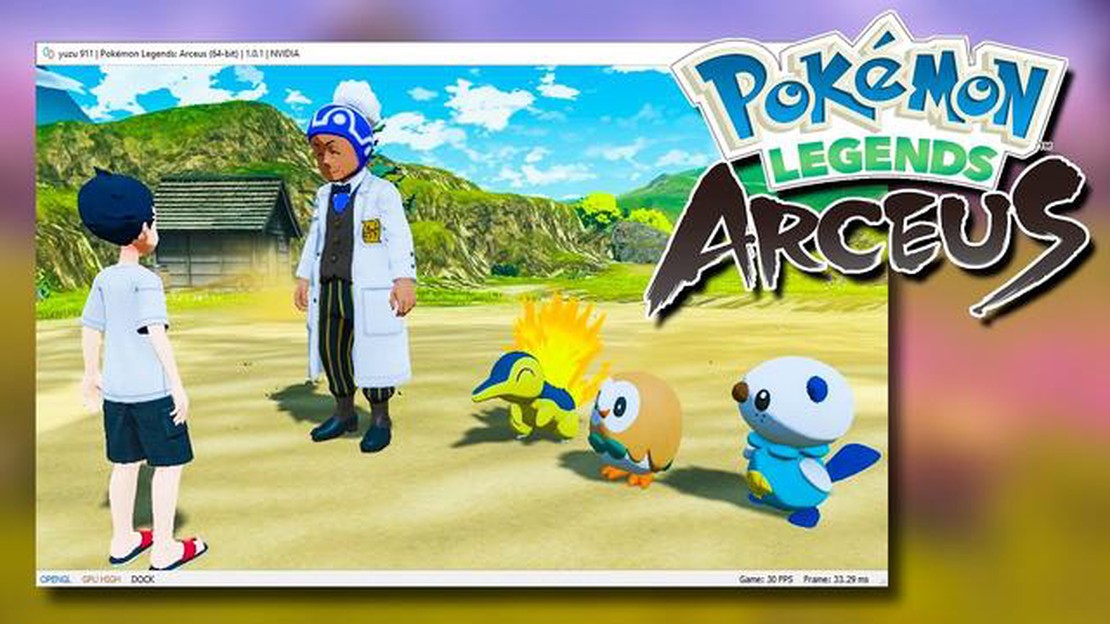
If you’ve always wanted to play Pokemon games but don’t have a handheld game console, don’t worry! You can still enjoy the world of Pokemon on your PC. Whether you’re a die-hard fan or a newbie, this step-by-step guide will walk you through everything you need to know to start playing Pokemon games on your computer.
The first step is to download an emulator, which is a software that allows your computer to mimic a handheld console. There are several emulators available, but one of the most popular choices for playing Pokemon games on PC is VisualBoy Advance. It’s easy to use and works well with most Pokemon games.
Once you’ve downloaded and installed the emulator, the next step is to find a Pokemon ROM. A ROM is a copy of a game cartridge that can be played on an emulator. You can find ROMs for various Pokemon games on the internet. However, be cautious and make sure to download ROMs from reputable sources to prevent any malware or viruses from entering your PC.
After you’ve downloaded the Pokemon ROM, launch the emulator and select the “File” option. Then, choose “Open” and browse for the Pokemon ROM file you just downloaded. Once the ROM has been loaded, you can start playing the game on your PC! Use the keyboard or configure a gamepad to control your character and navigate through the world of Pokemon.
Playing Pokemon on PC offers several advantages, such as enhanced graphics, the ability to speed up the gameplay, and the convenience of playing on a larger screen. So, follow this step-by-step guide to experience the nostalgia and excitement of Pokemon games, all from the comfort of your PC!
If you’re a fan of Pokemon and want to experience the game on your PC, you’re in luck! With the help of emulators, you can play Pokemon games right on your computer. Follow these steps to get started:
Remember to respect copyright laws and only download ROMs of Pokemon games you own. Playing Pokemon on PC can be a great way to relive childhood memories or experience the game for the first time. Have fun exploring the Pokemon universe!
If you want to play Pokémon on your PC, you will need to download an emulator. An emulator is a software that allows you to run games from a different platform on your computer. In this case, you will need an emulator that can run Game Boy Advance (GBA) games.
There are several GBA emulators available for download on the internet. Some popular options include Visual Boy Advance, No$gba, and mGBA. These emulators are free to use and can be easily found through a quick internet search.
Once you have selected an emulator, you can proceed to download it onto your computer. Most emulators are available as executable files, which means you can simply double-click on them to start the installation process.
It is important to note that downloading and using emulators is legal, but downloading and playing copyrighted games without owning an original copy is not. Therefore, make sure to only use emulators for games that you own.
Read Also: AI Image Generator Discord Bot Predicts the 'Last Selfie Ever Taken'
After the emulator is successfully installed on your PC, you are ready to move on to the next step: downloading Pokémon ROMs.
If you want to play Pokemon games on your PC, you’ll need to find ROMs of the games you want to play. ROMs are digital copies of the game cartridges that can be played on emulators.
Here are some steps to help you find ROMs of Pokemon games:
Following these steps will allow you to find and download ROMs of Pokemon games so that you can play them on your PC. Remember to only download ROMs of games that you own to avoid any legal issues. Happy gaming!
Read Also: Discover the Terrifying World of Roblox: The Scariest Game You'll Ever Play
Once you have downloaded and installed the emulator on your PC, it’s time to configure it and start playing Pokemon games. Here’s a step-by-step guide to help you get started:
Remember to save your progress regularly to avoid losing your game data. Most emulators allow you to save your game at any point, just like a real Game Boy Advance or Nintendo DS console.
Note: It is important to mention that playing Pokemon games on a PC through an emulator may be considered piracy unless you own the original game cartridge or have obtained the game legally through official channels. Make sure to respect copyright laws and support the developers by purchasing Pokemon games if you enjoy playing them.
Yes, you can absolutely play Pokemon games on your PC!
To play Pokemon games on your PC, you will need to have a reliable emulator and the ROM file of the Pokemon game you want to play.
You can download emulators for playing Pokemon games on your PC from various websites. Some popular and trusted emulators include VisualBoy Advance, NO$GBA, and DeSmuME.
A ROM file is a copy of the game data from a cartridge or disc of a video game. In this case, it is the game data of a Pokemon game that you can play on an emulator.
The legality of ROM downloads is a grey area. While it is illegal to download a ROM if you do not own the original game, some argue that it is legal if you own a physical copy of the game. It is always best to research and understand the laws and regulations regarding ROM downloads in your country.
Yes, you can use a controller to play Pokemon games on your PC. Most emulators have options to configure and use external controllers for a more immersive gaming experience.
How Do You Get Stardust In Pokemon Go? Pokemon Go is a popular mobile game that combines virtual reality and augmented reality to allow players to …
Read ArticleBest AMD motherboards in 2023 Are you looking to upgrade your computer with a new AMD motherboard? Choosing the right motherboard is crucial for …
Read ArticleI’m practically drowning in matcha green thanks to the pastel PC case trend at Computex Every year, the Computex trade show in Taipei, Taiwan …
Read ArticleWhat Year Did Fortnite Come Out? Fortnite is a popular online video game that has taken the world by storm since its release. But do you know what …
Read ArticleHow do I hide my Steam activity? With the increasing popularity of online gaming platforms like Steam, it’s become more important than ever to protect …
Read ArticleWhere Can I Buy Fowl In Genshin Impact? If you are a fan of Genshin Impact and love cooking in the game, then you know just how important it is to …
Read Article