Roblox Voice Chat: A Guide on How to Use Voice Chat Feature
How To Use Voice Chat In Roblox? If you’re an avid Roblox player, you may have noticed the new Voice Chat feature that has been introduced in the …
Read Article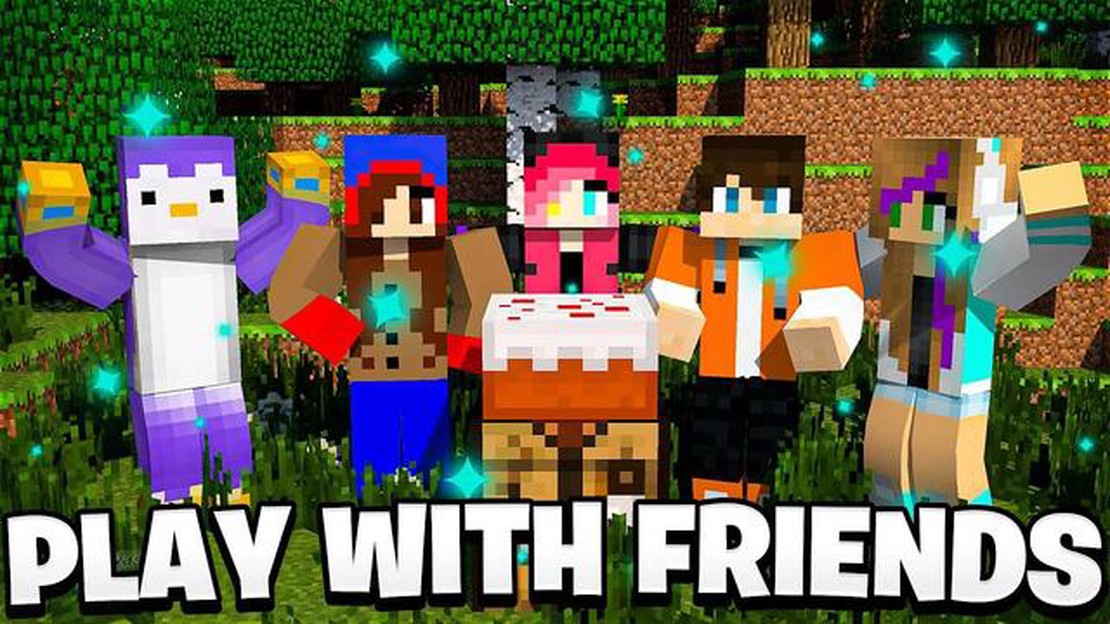
If you’re a fan of Minecraft, you know that playing the game alone can be fun, but playing with friends takes the experience to a whole new level. Whether you want to collaborate on building projects, go on epic adventures together, or simply show off your creations, playing Minecraft with friends is a great way to connect and have a blast.
In this step-by-step guide, we’ll walk you through the process of playing Minecraft with friends, whether they’re in the same room or thousands of miles away. From setting up a multiplayer server to inviting your friends to join, we’ll cover everything you need to know to get started.
To begin, you’ll need to decide how you want to play Minecraft with your friends. There are a few different options available, depending on the platform you’re playing on. If you’re playing on a console, such as Xbox or PlayStation, you can join your friends’ games directly or invite them to join yours. If you’re playing on a computer, you can either set up a private server or join an existing one. You can also choose to play on a Minecraft Realms server, which is a pre-set multiplayer environment provided by Mojang.
Playing Minecraft with friends is a great way to enhance your gaming experience. Whether you want to collaborate on building projects, explore new worlds together, or compete in exciting challenges, multiplayer mode allows you to enjoy the game with others. In this guide, we will walk you through the steps to start a multiplayer game in Minecraft.
Ensure you have a stable internet connection: Before starting a multiplayer game, make sure that you have a reliable internet connection. Minecraft’s multiplayer mode requires a stable connection to host or join a server.
Choose a hosting option: There are two main options for playing multiplayer Minecraft: hosting a game on your own computer or joining a server hosted by someone else. Deciding which option to choose will depend on your preferences and technical capabilities.
By following these steps, you can easily start a multiplayer game in Minecraft and enjoy hours of fun with your friends. Whether you choose to host a game or join a server, multiplayer mode will take your Minecraft experience to the next level.
Before you can play Minecraft with your friends, you’ll need to set up a Minecraft server. This will allow you to create a shared multiplayer world where you and your friends can interact and play together.
Here are the steps to set up a Minecraft server:
Setting up a Minecraft server may require some technical knowledge, but there are plenty of online tutorials and resources available to guide you through the process. Once your server is set up, you and your friends can start enjoying multiplayer fun in Minecraft!
Playing Minecraft with friends is always more fun, so now it’s time to invite them to join your game. Follow these steps to send them an invitation:
Once you have successfully joined the server, your friends can now connect to the same server using the IP address or domain name you provided them.
Read Also: Where To Buy Minecraft? - The Best Places to Purchase Minecraft
Alternatively, if you are hosting the Minecraft server yourself, you can send your friends the IP address or domain name of your server and they can follow the steps above to join your game.
If you’re playing Minecraft on a gaming console or mobile device, the steps to invite friends may vary slightly. Refer to the specific instructions for your device to learn how to invite friends to join your game.
Read Also: Top Strategies to Consistently Become the Imposter in Among Us Mobile
Once you have successfully connected with your friends in a Minecraft multiplayer game, it’s time to customize your experience. Customizing your multiplayer experience can make the game more fun and exciting for everyone involved. Here are some ways you can customize your multiplayer experience:
Remember, the key to a successful multiplayer experience is communication and collaboration. Discuss with your friends what customizations you’d like to make and find a balance that keeps everyone engaged and entertained. Have fun exploring the endless possibilities of Minecraft multiplayer!
Yes, you can! Minecraft offers a multiplayer mode that allows you to play with friends or other players online.
To play Minecraft with friends, you will need a stable internet connection, a Minecraft account, and the same version of the game.
To play Minecraft with friends on the same network, you can open the game, select “Multiplayer” and create a new world or join an existing one. Your friends can join the game by entering your IP address.
To play Minecraft with friends on different networks, you will need to set up a Minecraft server or use a third-party hosting service. You can then share the server IP address with your friends, allowing them to join your game.
Yes, you can play Minecraft with friends on different platforms. Minecraft supports cross-platform play, allowing players on different platforms like PC, Xbox, or mobile to join the same game.
The number of players that can join a Minecraft game depends on the platform and the server hosting the game. Some servers can support hundreds or even thousands of players, while others may have a limit of 2-10 players.
When playing Minecraft with friends, you can set your own rules and restrictions. Some players may choose to play in creative mode with no restrictions, while others may prefer survival mode with certain rules like no griefing or stealing.
How To Use Voice Chat In Roblox? If you’re an avid Roblox player, you may have noticed the new Voice Chat feature that has been introduced in the …
Read ArticleHow To Reset Animal Crossing New Horizons Island? If you’ve been playing Animal Crossing New Horizons for a while and feel like it’s time for a fresh …
Read ArticleResident Evil 4 Remake is ‘about the same’ length as original, says Capcom The highly anticipated Resident Evil 4 Remake from Capcom is set to stay …
Read ArticleHow To Get Roblox On Oculus Quest 2? Are you a fan of Roblox and would love to experience it in a whole new way? Well, now you can with Oculus Quest …
Read ArticleSK Hynix Platinum P41 2TB Welcome to the world of cutting-edge storage technology with the SK Hynix Platinum P41 2TB. This high-performance …
Read ArticleHow to get Yaoyao for free in Genshin Impact In the popular action role-playing game, Genshin Impact, players have the opportunity to obtain new …
Read Article