Learn How to Read a Pokemon Card - Ultimate Guide 2021
How To Read A Pokemon Card? Welcome to the ultimate guide on how to read a Pokemon card! If you are new to the popular trading card game or just need …
Read Article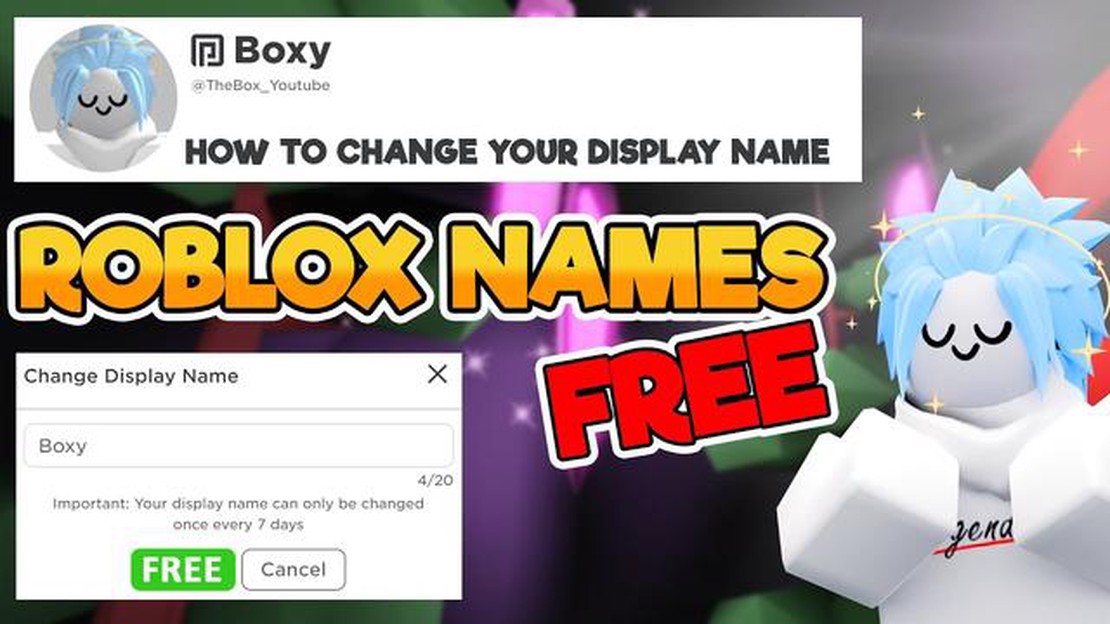
Roblox is a popular online gaming platform that allows users to create and play games created by other users. One of the key features of Roblox is the ability to have a unique display name that represents your identity in the community. Setting a display name is an important step to customize your profile and stand out among other players.
If you are new to Roblox or simply want to change your current display name, this step-by-step guide will walk you through the process. Whether you want to use your real name, a nickname, or a cool username, here’s how to set up your display name on Roblox.
Step 1: Log in to your Roblox account
The first step is to log in to your Roblox account. If you don’t have an account yet, you can easily create one by visiting the Roblox website and clicking on the “Sign Up” button. Once you are logged in, you will have access to your profile settings and can start customizing your display name.
Step 2: Go to your Profile Settings
Once you are logged in to your Roblox account, click on the profile icon located in the top-right corner of the screen. This will open a drop-down menu with various options. Select the “Settings” option, and it will take you to your profile settings page.
Step 3: Edit your Display Name
On your profile settings page, you will see several options to customize your profile. Look for the “Display Name” section and click on the “Edit” button next to it. This will allow you to change your display name.
Step 4: Enter your new Display Name
After clicking on the “Edit” button, a pop-up window will appear where you can enter your new display name. Choose a name that you like and that represents you well. Keep in mind that display names must be unique, so you may need to try different variations if your desired name is already taken.
Step 5: Save your changes
Once you have entered your new display name, click on the “Save” button to apply the changes. Your display name will be updated immediately, and you can start using it in the Roblox community. Remember that you can always change your display name again in the future if desired.
Setting a display name on Roblox is a simple process that allows you to personalize your profile and make your mark in the gaming community. Follow this step-by-step guide and choose a display name that reflects your personality and interests. Whether you want to use your real name or get creative with a unique username, Roblox provides you with the flexibility to showcase your individuality.
Read Also: Step-by-Step Guide: How to Make a Bathtub in Minecraft
If you are new to Roblox or want to change your current display name, you can easily do so by following these steps. Your display name is the name that others will see when they interact with you in Roblox.
Congratulations! You have successfully set your new display name on Roblox. Remember, you can always change your display name in the future if you want to.
Please note that changing your display name does not affect your account username. Your account username cannot be changed and is unique to your account.
If you have any issues or further questions regarding changing your display name on Roblox, you can refer to Roblox’s official support documentation or reach out to their support team for assistance.
To set a display name on Roblox, you first need to access your account settings. Here’s how:
Alternatively, you can directly access the account settings page by visiting the following link: www.roblox.com/my/account#!/settings
Read Also: Animal Crossing: Release Date of the Popular Game
Once you’re on the account settings page, you can proceed to the next step to learn how to set a display name on Roblox.
Once you are logged in to your Roblox account, follow these steps to navigate to the Account Info tab:
In the Account Info section, you will find various options and settings related to your account. This is where you can manage your display name and make any changes you desire.
Now that you have successfully navigated to the Account Info tab, you are ready to proceed to the next step and learn how to set your display name on Roblox.
Once you’ve logged into your Roblox account and accessed your profile, you can easily edit your display name. Here’s how:
Note that you can only change your display name once every seven days, so choose a name that you’ll be happy with for at least that period of time.
Now that you know how to edit your display name on Roblox, you can easily customize how you are seen by other players in the Roblox community!
A display name on Roblox is a unique name that you can choose to represent yourself on the platform. It is different from your username and can be changed at any time.
Yes, you can change your display name on Roblox more than once. However, there is a 30-day cooldown period between each name change. This means that you can only change your display name once every 30 days.
Setting a display name on Roblox allows you to personalize your profile and be easily recognized by other players. It is a great way to express your creativity and make your Roblox experience more enjoyable.
Yes, other players can see your display name on Roblox. It will be visible to them in games, on your profile, and in any other interaction you have with them on the platform. However, your display name does not replace your username, which is still used for logging in and other account-related purposes.
How To Read A Pokemon Card? Welcome to the ultimate guide on how to read a Pokemon card! If you are new to the popular trading card game or just need …
Read Article20 alternative ways to have fun in GTA 5 If you think you’ve seen and done it all in Grand Theft Auto 5 (GTA 5), think again! This popular open-world …
Read ArticleHow To Move My House In Animal Crossing? Animal Crossing: New Horizons has captured the hearts of millions of players worldwide, offering a relaxing …
Read ArticleHow To Get Free Roebucks On Roblox? Roblox is a wildly popular online platform that allows users to create and play games created by other users. One …
Read ArticleHow To Get Brawl Stars In Us? Are you a fan of action-packed mobile games? Look no further! Brawl Stars, the highly addictive multiplayer game …
Read ArticleWhich Hero Has The Most Skins In Mobile Legends? Mobile Legends: Bang Bang is a popular multiplayer online battle arena (MOBA) game developed and …
Read Article