What Does Nty Mean In Roblox? | Explained and Defined
What Does Nty Mean In Roblox? Roblox is a popular online gaming platform where users can create and play games created by other users. It also has its …
Read Article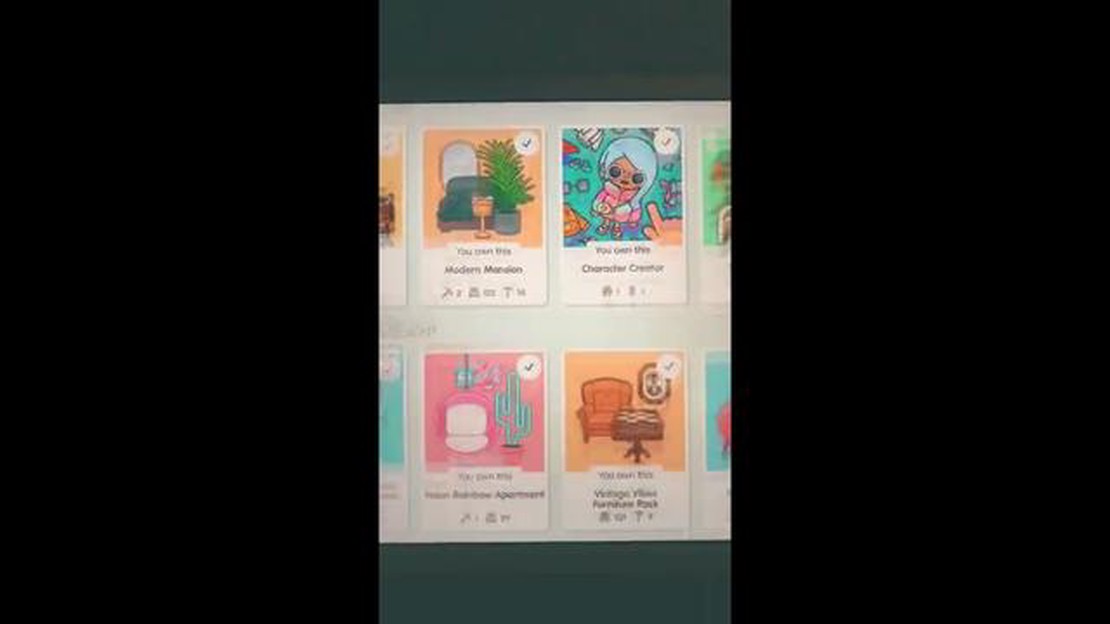
If you’re a fan of Toca Boca games and have made in-app purchases on your Android device, you may find yourself in a situation where you need to restore those purchases. Whether you’ve accidentally deleted the app, switched to a new device, or encountered some other issue, don’t worry - restoring your Toca Boca purchases is a straightforward process.
Step 1: Open the Google Play Store on your Android device. This is where you originally downloaded the Toca Boca games.
Step 2: Tap on the three horizontal lines in the top-left corner of the screen to open the menu.
Step 3: Scroll down and select “Account” from the menu options.
Step 4: Tap on “Order History” to view a list of your previous purchases.
Step 5: Locate the Toca Boca game that you want to restore and tap on it.
Step 6: On the game’s page, tap on the “Install” button. Since you’ve already purchased the game, you won’t be charged again.
Step 7: Follow the on-screen prompts to complete the installation process. Once the game is installed, your previous purchases, such as additional characters or levels, should be restored.
By following these simple steps, you can easily restore your Toca Boca purchases on your Android device. Now you can continue enjoying the full experience of your favorite Toca Boca games without any interruptions.
Toca Boca offers a wide range of fun and educational games for children on Android devices. These games can be downloaded for free, but they often include in-app purchases that can enhance the gameplay or unlock additional content.
When you make a purchase on Toca Boca, it is associated with your Google Play account. This means that even if you uninstall the game or switch to a new device, you can still restore your purchases without having to pay for them again.
To restore your Toca Boca purchases on Android, you need to follow a few simple steps:
It’s important to note that you must be using the same Google Play account that you used to make the original purchase in order to restore your Toca Boca purchases. If you’re still having trouble restoring your purchases, you may need to contact Toca Boca support for further assistance.
By following these steps, you can easily restore your Toca Boca purchases and continue to enjoy all the great content and features that the games have to offer.
Read Also: Top Strategies to Obtain Magic Coins in Clash Royale
To restore your Toca Boca purchases on your Android device, start by locating and opening the Toca Boca app. Look for the app’s icon on your home screen or in your app drawer.
If you are unsure which app is the Toca Boca app, you can search for it in the Google Play Store. Open the Play Store app on your Android device and use the search bar at the top to search for “Toca Boca”. The Toca Boca app should appear in the search results.
Read Also: Step-by-Step Guide: How to Get the Pet Among Us on Club Penguin
Once you have found the Toca Boca app, tap on its icon to open it. The app may take a few moments to load, especially if it hasn’t been opened in a while or if you have a slow internet connection.
Once you have opened the Toca Boca app on your Android device, you need to navigate to the “Store” section within the app to restore your purchases. Follow the steps below:
Once you are in the “Store” section, you will be able to see the various in-app purchases available for the app. This is where you can restore any previous purchases you have made. Continue to the next step to learn how to restore your purchases within the “Store” section.
Once you have entered your Google Play account and signed in successfully, you will be taken to the Toca Boca app on the Google Play Store. Here, you will need to tap on the “Restore Purchases” button to initiate the restoration process.
The “Restore Purchases” button is typically located within the app’s settings or options menu. It may also be labeled as “Restore” or “Restore Purchases and Progress”. Look for a button or link that signifies the restoration of purchases.
Once you have located the “Restore Purchases” button, tap on it to start the restoration process. Toca Boca will then communicate with your Google Play account to retrieve a list of all your previous purchases.
Note that the button may appear dimmed or inactive if you have no previous purchases made with your Google Play account. In this case, you may not need to tap on the “Restore Purchases” button.
After tapping on the “Restore Purchases” button, Toca Boca will display a confirmation message indicating that your purchases have been restored successfully. You will now have access to all the content and features that you had previously purchased.
If the restoration process encounters any issues or errors, double-check that you are signed in with the correct Google Play account and ensure that you have an active internet connection. If problems persist, you can try restarting the app or contacting Toca Boca customer support for further assistance.
Yes, you can restore your Toca Boca purchases on Android by following these steps.
If your Toca Boca purchases are not showing up on Android, you can try restoring them by going to the “My Apps & Games” section of the Google Play Store and selecting “Library”. From there, you can find your Toca Boca apps and reinstall them.
No, you do not have to repurchase your Toca Boca apps if you switch to a new Android device. You can simply sign in with the same Google account that you used to make the original purchase, and you will be able to restore your purchases.
If you can’t find your Toca Boca purchases in the Google Play Store, you can try logging in with the Google account that you used to make the original purchase. If that doesn’t work, you can contact Toca Boca support for further assistance.
What Does Nty Mean In Roblox? Roblox is a popular online gaming platform where users can create and play games created by other users. It also has its …
Read ArticleHow to trade with other players in Path of Exile Are you new to the world of Path of Exile and looking to make your mark in the realm of trading? Look …
Read ArticleSherlock Holmes: Chapter One review Sherlock Holmes: Chapter One is an exciting new game that puts a modern twist on the classic detective stories …
Read ArticleParadise Killer review Paradise Killer is a thrilling adventure game that takes players on a journey to the mysterious Paradise Island. Developed by …
Read ArticleHow To Gift Battle Pass In Call Of Duty Mobile? If you’re a fan of Call of Duty Mobile and want to surprise your friends with a special gift, gifting …
Read ArticleHow Big Is Call Of Duty Vanguard? Are you ready for the most epic Call of Duty experience yet? Get ready to dive into the action-packed world of Call …
Read Article