Discover the Location of Toca Boca Headquarters | Toca Boca
Where Is Toca Boca Headquarters? Toca Boca is a renowned digital toy company that creates fun and educational apps for children. Known for their …
Read Article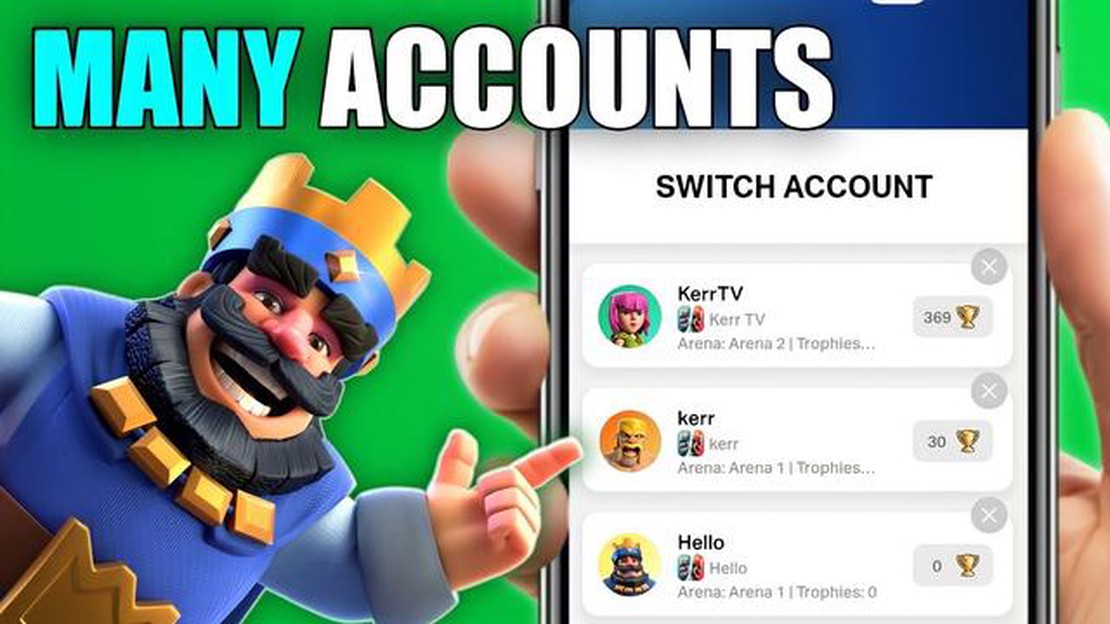
If you are an avid player of Clash Royale, you may find yourself wanting to switch between multiple accounts. Whether you want to start fresh or manage multiple accounts for different strategies, knowing how to switch accounts can be a valuable skill. In this step-by-step guide, we will walk you through the process of switching accounts in Clash Royale.
Step 1: Open Clash Royale Settings
The first step to switch accounts in Clash Royale is to open the game’s settings. You can do this by tapping on the gear icon in the top-right corner of the main screen. This will open the settings menu, where you can access various game options.
Step 2: Link Your Account to Supercell ID
To switch accounts, you will need to have your accounts linked to Supercell ID. If you haven’t done so already, tap on the “Manage Accounts” button in the settings menu. This will take you to the Supercell ID page, where you can create a new Supercell ID or log in with an existing one.
Step 3: Logout and Login with Different Supercell ID
Once you have linked your account to Supercell ID, you can switch accounts by logging out and logging in with a different Supercell ID. To do this, go back to the settings menu and tap on the “Logout” button. Then, tap on the “Login” button and enter the credentials for the desired Supercell ID.
Step 4: Start Playing with the New Account
After logging in with the new Supercell ID, you will be able to start playing Clash Royale with the corresponding account. You can access the new account’s progress, cards, and trophies, and switch back to your previous account at any time by following the same steps.
By following these steps, you can easily switch between multiple accounts in Clash Royale and enjoy the game from different perspectives. Whether you want to experiment with different strategies or simply start anew, having the ability to switch accounts can enhance your gaming experience.
If you play Clash Royale on multiple devices or want to switch to a different account, it’s important to know how to switch accounts in the game. Follow the step-by-step guide below to learn how to do it:
It’s important to note that switching accounts will not transfer any progress or data between accounts. Each account has its own separate progress and in-game items. Make sure to backup and sync your progress with the respective account platform to avoid losing any data.
Read Also: 10 Essential Windows 7 Applications You Need to Download
Now that you know how to switch accounts in Clash Royale, you can easily switch between different accounts to enjoy the game with multiple profiles or play with friends on their own accounts.
Follow these steps to log out of your current Clash Royale account:
Once you have confirmed the disconnection, you will be logged out of your current Clash Royale account. This means that you will no longer have access to your progress, cards, and trophies associated with that account.
It’s important to note that logging out of your account will not cancel or remove any in-app purchases you may have made. These purchases will still be associated with your account, even if you’re logged out. If you want to completely remove your account and all associated data, you’ll need to contact Supercell support.
Read Also: Discover the Best Hacks: How to Hack Among Us on PC?
If you want to log in with a different Clash Royale account, simply follow the steps outlined in the next section of this guide.
If you want to switch between multiple Clash Royale accounts, you will need to create a separate Supercell ID for each account. Here is a step-by-step guide on how to create a new Supercell ID for your second account:
With a separate Supercell ID for each account, you can easily switch between multiple Clash Royale accounts and enjoy playing the game with different progress and decks. Make sure to keep your Supercell ID credentials secure and remember to log out of one account before switching to another.
To switch accounts in Clash Royale, first, go to the game’s settings. Then, tap on the “Disconnected” button located at the top-right corner of the screen. Next, choose “Sign in with Google Play” or “Sign in with Apple ID” depending on your device. Finally, select the account you want to switch to from the list of available accounts.
Yes, you can switch accounts in Clash Royale without losing your progress. The game allows you to link multiple accounts to your device, and you can easily switch between them using the game’s settings. As long as you have linked your accounts properly, you will not lose any progress when switching between them.
No, it is not possible to switch accounts in Clash Royale if you don’t have a Google Play or Apple ID. These accounts are required to link multiple accounts in the game. If you don’t have one, you will need to create an account before you can switch between different Clash Royale accounts.
You can have multiple accounts in Clash Royale. The game allows you to link multiple accounts to your device, and you can switch between them using the game’s settings. There is no specific limit to the number of accounts you can have, but keep in mind that managing too many accounts can become challenging.
If you are unable to switch accounts in Clash Royale, there are a few things you can try. First, make sure you have properly linked your accounts to your device. Check if you are signed in with the correct Google Play or Apple ID. If the issue persists, try restarting your device and reinstalling the game. If none of these solutions work, you may need to contact the game’s support team for further assistance.
Yes, it is possible to switch accounts in Clash Royale on multiple devices. You can link your accounts to multiple devices by signing in with the same Google Play or Apple ID. Once your accounts are linked, you can switch between them on any device that has the game installed.
No, your progress will not be automatically synced when you switch accounts in Clash Royale. Each account has its own separate progress and in-game items. If you want to transfer your progress from one account to another, you will need to contact the game’s support team and follow their instructions.
Where Is Toca Boca Headquarters? Toca Boca is a renowned digital toy company that creates fun and educational apps for children. Known for their …
Read ArticleHow To Get A Turtle Shell In Minecraft? In Minecraft, a turtle shell is a valuable item that players can obtain in order to enhance their underwater …
Read ArticleAnimal Crossing Where To Get Iron Nuggets? In Animal Crossing: New Horizons, iron nuggets are a valuable resource that players need to gather in order …
Read ArticleWhat Can You Make With Copper In Minecraft? In the popular video game, Minecraft, copper has become a highly sought-after resource, and for good …
Read ArticleI almost can’t believe it, but Frostpunk 2 looks even more grim and bleak than the original game Prepare to enter a world even more desolate and …
Read ArticleHow To Make A Piston In Minecraft? In the world of Minecraft, pistons are a valuable tool that can be used to create intricate redstone contraptions …
Read Article