Discover the Secrets to Obtaining Gold Skins in Brawl Stars
How To Get Gold Skins Brawl Stars? Brawl Stars is a popular mobile game that offers a variety of exciting gameplay modes and characters to choose …
Read Article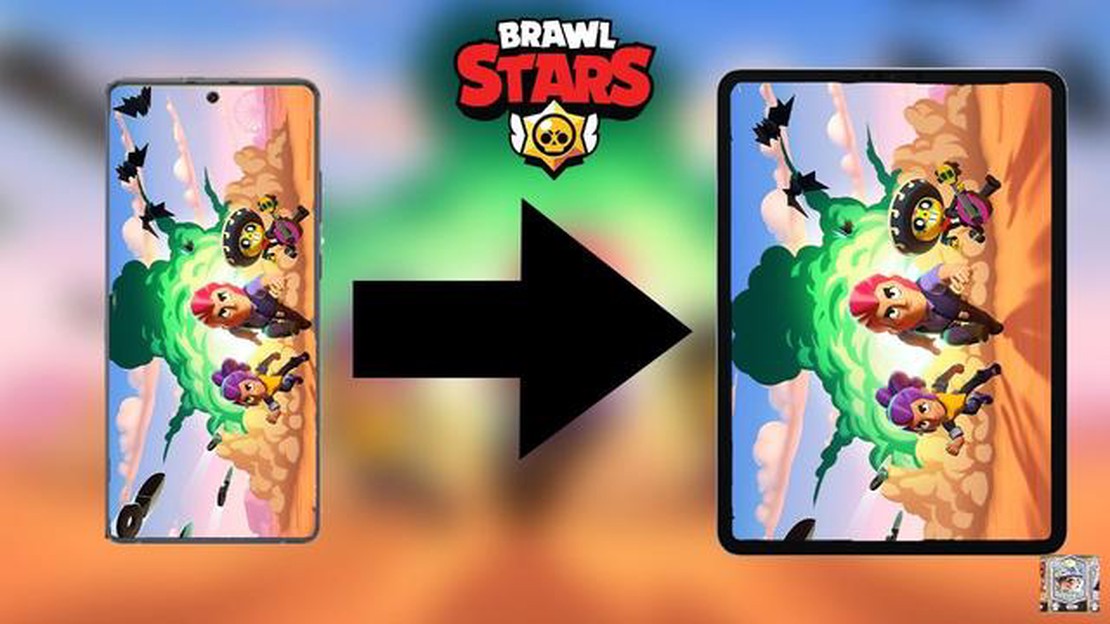
Brawl Stars is a popular mobile game that has gained a huge fan base around the world. Players put in countless hours to level up their characters and unlock various rewards. However, when switching devices or upgrading phones, many Brawl Stars players face the dilemma of how to transfer their save data to the new device. Fortunately, Supercell, the game’s developer, has made it possible to transfer save data with ease.
In this step-by-step guide, we will walk you through the process of transferring your Brawl Stars save data from one device to another. Whether you’re switching to a new phone or want to safeguard your progress, this guide will ensure that you retain all your hard-earned achievements and continue your gaming experience seamlessly.
Note: Before proceeding with the save data transfer, make sure that you have signed in to Brawl Stars with your Supercell ID on both the old and new devices. If you haven’t created a Supercell ID yet, it’s essential to do so as it is the key to transferring your progress.
Step 1: Prepare your old device
On your old device, open Brawl Stars and tap on the settings icon. Go to the ‘Supercell ID’ section and ensure that you are signed in with your Supercell ID. If you haven’t created one, tap on ‘Create Account’ and follow the on-screen instructions to set up a Supercell ID.
Once you are signed in, go to the settings menu and tap on ‘Brawl Stars Accounts.’ From there, select ‘Connect.’ Your device will generate a code that you’ll need to enter on your new device.
Step 2: Set up your new device
On your new device, download Brawl Stars from the App Store or Google Play Store, depending on your device’s platform. Once the game is installed, open it and go to the settings menu. Tap on ‘Supercell ID’ and select ‘Transfer Account.’
Enter the code generated by your old device in the provided field. The game will automatically detect your old account and prompt you to confirm the transfer. Verify the transfer, and the Brawl Stars save data will be transferred to your new device.
With these simple steps, you can easily transfer your Brawl Stars save data to a new device and continue your progress without any hassle. Remember to sign in with your Supercell ID on both devices and follow the prompts to ensure a successful transfer. Now you can game on without worrying about losing your hard-earned achievements!
If you’re a Brawl Stars player who has poured hours into the game, you may be wondering how to transfer your saved data to a new device or account. Whether you’re upgrading to a new phone or just want to switch accounts, transferring your Brawl Stars progress is possible. This step-by-step guide will walk you through the process.
Transferring your Brawl Stars save data is a simple process that ensures you never lose your progress in the game. By following these steps, you can easily transfer your account and continue enjoying Brawl Stars on your new device or account.
In order to transfer your Brawl Stars save data, you will first need to create a Supercell ID. The Supercell ID serves as an account that you can use to securely store and access your game progress across different devices.
Follow these steps to create your Supercell ID:
Once you have created your Supercell ID, your Brawl Stars save data will be associated with that account. You can now use this Supercell ID to log in to your game progress on any device that supports Brawl Stars.
Read Also: Discovering Chongyun Genshin Impact Height: All You Need to Know
To transfer your Brawl Stars save data from one device to another, you will need to connect your Brawl Stars account. Follow the steps below to connect your account:
Now that your Brawl Stars account is connected to your Supercell ID, you can easily transfer your save data to another device that also has Brawl Stars installed. Simply log in to your Supercell ID on the new device, and your account will be synced with all your progress and purchases.
It’s important to note that connecting your Brawl Stars account to a Supercell ID is a one-time process. Once your account is connected, you can use the same Supercell ID to log in to any device and access your save data.
By connecting your Brawl Stars account, you can ensure that your progress and purchases are safe and easily accessible from any device.
Once you have decided to transfer your Brawl Stars save data to a new device, you need to choose the transfer option that suits your situation. There are a few different methods you can use to transfer your save data, so you can choose the one that is most convenient for you.
1. Supercell ID:
Read Also: Diablo IV: Everything You Need to Know About the Upcoming Game
If you have already created a Supercell ID, this is the easiest and most secure way to transfer your Brawl Stars save data. With a Supercell ID, your progress is saved to your account, not your device, so you can easily access your save data on any device that supports Brawl Stars. To transfer your save data using Supercell ID, follow these steps:
2. Google Play Games (Android) or Game Center (iOS):
If you have previously linked your Brawl Stars account to Google Play Games (Android) or Game Center (iOS), you can easily transfer your save data by following these steps:
3. Unique Player Token:
If you have not created a Supercell ID or linked your Brawl Stars account to Google Play Games or Game Center, you can still transfer your save data using a unique player token. To do this, you will need to contact Brawl Stars support and provide them with your player tag and other necessary information. They will then be able to generate a unique player token that you can use to transfer your save data to your new device.
Note: It is important to choose the transfer option that best suits your situation and preferences. Make sure to follow the instructions carefully to ensure a successful transfer of your Brawl Stars save data.
After completing the transfer process, it is important to verify that your Brawl Stars save data has been successfully transferred to the new device or account. This step is essential to ensure that your progress and in-game purchases have been properly migrated.
To verify the transfer, follow these steps:
If you notice any discrepancies or missing data, it is crucial to take immediate action. Contact the Brawl Stars support team or refer to their official documentation for assistance in resolving any transfer issues.
By carefully verifying the transfer, you can ensure that your Brawl Stars progress and purchases are successfully transferred between devices or accounts, allowing you to continue playing the game seamlessly.
Yes, you can transfer your Brawl Stars save data from one device to another. There are several methods you can use to do this.
There are several methods you can use to transfer your Brawl Stars save data. You can use Supercell ID, Google Play Games, or Apple Game Center to securely transfer your game progress from one device to another.
Yes, you can transfer your Brawl Stars save data from iOS to Android. If you have linked your game to Supercell ID, you can easily transfer your game progress between different platforms. Just log in to your Supercell ID on the new device and your game data will be synced.
If you accidentally deleted your Brawl Stars save data, you can try contacting Supercell support for assistance. They may be able to help you restore your game progress if you have linked your game to Supercell ID or any other account.
How To Get Gold Skins Brawl Stars? Brawl Stars is a popular mobile game that offers a variety of exciting gameplay modes and characters to choose …
Read ArticleHow to Get Recruitment Coupons Fortnite If you’re a fan of Fortnite and want to level up your game, then recruitment coupons are just what you need! …
Read ArticleHow To Run Fast In Call Of Duty: Modern Warfare? Call of Duty: Modern Warfare is an intense and fast-paced first-person shooter game that requires …
Read ArticleHow To Level Up Fast In Fortnite? Fortnite is a popular battle royale game that has taken the gaming world by storm. With millions of players around …
Read ArticleLeague of Legends’ new champion is an adorable magical kitty great for newer players League of Legends has introduced a new champion that is sure to …
Read ArticleDwarf Fortress beginner’s guide Welcome to the world of Dwarf Fortress, a game that offers a unique mix of city-building, simulation, and roguelike …
Read Article