Asus ROG Ally Launches on May 11 with Pricing Below $1,000
Asus ROG Ally launches May 11 with pricing ‘for sure… below $1,000’ Asus, the renowned manufacturer of computer hardware and electronics, is set to …
Read Article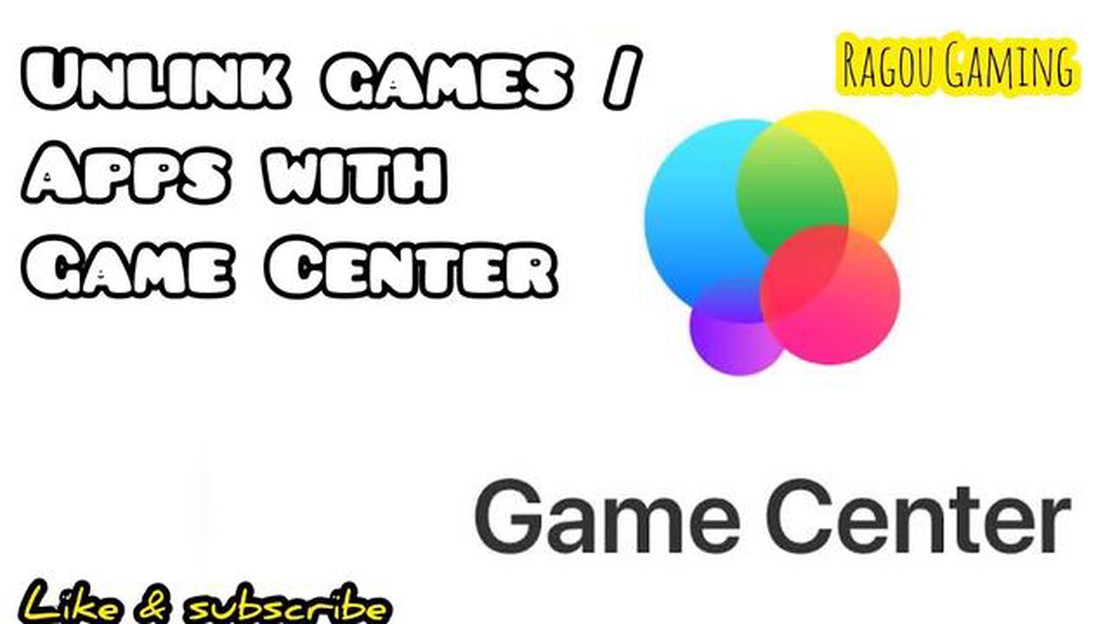
Mobile Legends is a popular multiplayer online battle arena (MOBA) game that has gained a massive following worldwide. One of the features of the game is the option to log in through Game Center, which allows players to connect and play with friends. However, there may come a time when you no longer want to use Game Center to log in to Mobile Legends. Whether it’s because you prefer using a different account or you simply want to unlink your account from Game Center, this step-by-step guide will show you how to remove Game Center from Mobile Legends.
Step 1: Open Mobile Legends
First, open the Mobile Legends app on your mobile device. Make sure you have a stable internet connection as you will need it to complete the unlinking process.
Step 2: Go to the Settings
Once you are in the Mobile Legends app, locate the settings icon. It is usually represented by a gear or a cogwheel. Tap on the settings icon to access the game’s settings menu.
Step 3: Select the Account tab
In the settings menu, you will find multiple options. Look for the “Account” tab and tap on it. This tab usually contains options related to account management and linking.
Step 4: Sign Out from Game Center
Within the Account tab, you will find the option to sign out from Game Center. Tap on this option to unlink your Mobile Legends account from Game Center. You may be prompted to confirm your decision.
Step 5: Complete the Unlinking Process
After confirming your decision to unlink your Mobile Legends account from Game Center, the game will complete the unlinking process. Once it is done, you will no longer be logged in through Game Center when you play Mobile Legends.
By following these steps, you can successfully remove Game Center from Mobile Legends and choose a different login method. Whether you prefer using Facebook, Google Play, or a different account, you now have the freedom to customize your Mobile Legends experience. Enjoy the game!
Note: The steps mentioned in this guide may vary slightly depending on the version of Mobile Legends you are using. However, the general process of unlinking Game Center from Mobile Legends should remain the same.
Read Also: The Ultimate Guide to Finding the Best Mobile Legends Hero - Get Ahead in the Game!
Mobile Legends is a popular multiplayer online battle arena (MOBA) game that has gained a huge following globally. The game allows players to compete against each other in teams and features exciting gameplay and a competitive ranking system.
While Game Center, a social gaming network developed by Apple, offers convenience and social features for gamers, some players may want to remove it from their Mobile Legends account for various reasons. Here are a few reasons why players might choose to remove Game Center from Mobile Legends:
Read Also: Mobile Legends: How to Get Vale? Tips and Tricks
Overall, removing Game Center from Mobile Legends gives players more control over their privacy, security, and gaming experience. It allows them to manage their accounts and data independently, without relying on a third-party gaming network.
Privacy concerns are an important aspect to consider when using any online gaming platform, including Mobile Legends. Keeping your personal information secure is crucial to protect your identity and prevent any potential risks. Here are some privacy concerns to be mindful of:
By being aware of these privacy concerns and taking necessary precautions, you can enjoy playing Mobile Legends while safeguarding your personal information.
While playing Mobile Legends, you may encounter performance issues that can affect the overall gameplay experience. These issues can range from lag and high ping to low frame rates and slow loading times. Here are some common performance issues in Mobile Legends:
To improve the performance in Mobile Legends, consider the following tips:
By following these steps, you can potentially resolve performance issues in Mobile Legends and enjoy a smoother and more enjoyable gaming experience.
If you’re looking to unbind Game Center from your Mobile Legends account, you’ve come to the right place. Here’s a step-by-step guide to help you through the process:
Following these steps should enable you to unbind Game Center from your Mobile Legends account easily. Remember to be cautious and double-check before confirming any irreversible actions.
Yes, you can remove Game Center from Mobile Legends by following these step-by-step instructions.
Some players prefer not to use Game Center for various reasons, such as privacy concerns or wanting to use a different platform to log in. Removing Game Center allows them to do so.
You can remove Game Center from Mobile Legends by following these steps:
No, removing Game Center from Mobile Legends will not affect your progress in the game. Your game data will still be saved and you can continue playing as usual.
Asus ROG Ally launches May 11 with pricing ‘for sure… below $1,000’ Asus, the renowned manufacturer of computer hardware and electronics, is set to …
Read ArticleWhat Excites You About The Prospect Of Working At Toca Boca?? Are you passionate about creating innovative and engaging experiences for children? Look …
Read ArticleHow To Get Free Gems And Gold In Clash Royale? Gems and gold are valuable resources in Clash Royale, as they allow players to upgrade their cards, …
Read ArticleWhat Counter Chou Mobile Legends? Chou is one of the most popular and versatile heroes in Mobile Legends. His ability to control and initiate team …
Read ArticleHow to complete the Diallos quest in Elden Ring Embarking on a thrilling adventure in the highly anticipated Elden Ring, players will encounter …
Read ArticleHow To Get Public Works Animal Crossing Animal Crossing: New Horizons is a beloved video game that allows players to build and manage their very own …
Read Article