Tips and Tricks: How to Get Unbanned on Clash Royale
How To Get Unbanned On Clash Royale? Clash Royale is a popular mobile game that attracts millions of players from around the world. However, there may …
Read Article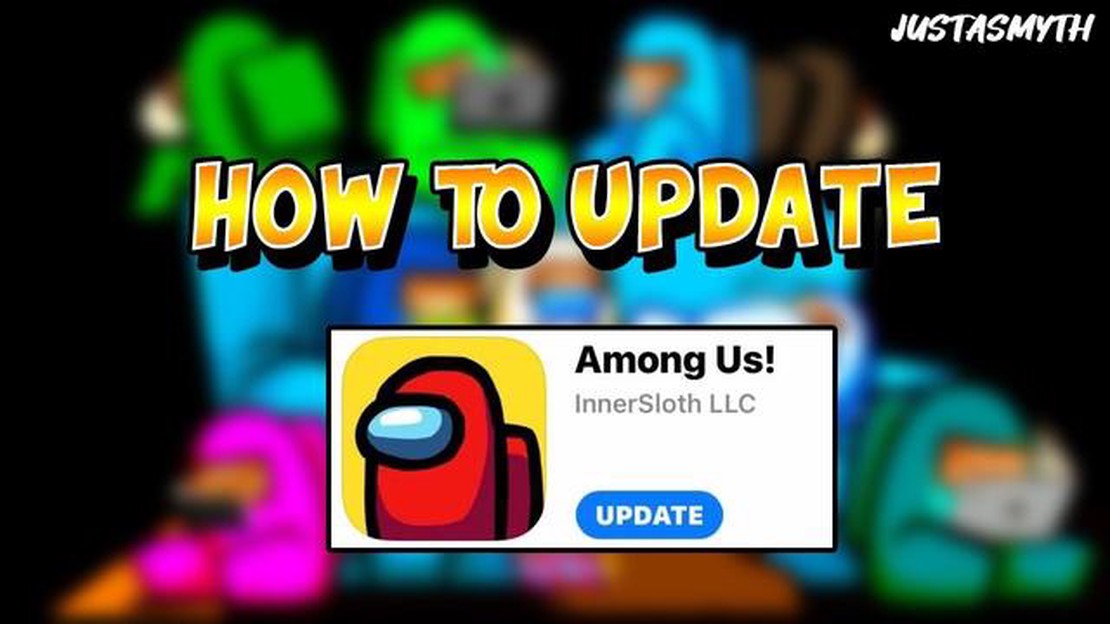
Among Us has taken the gaming world by storm, and for good reason. With its interactive and addictive gameplay, it’s no wonder that millions of players are getting in on the action. However, to fully enjoy the latest features and bug fixes, it’s important to keep your game updated. In this guide, we will walk you through the easy steps to update Among Us on Android.
Step 1: Open the Google Play Store
The first step to updating Among Us on Android is to open the Google Play Store. This is where you can find all the latest updates for your apps and games.
Step 2: Search for Among Us
Once you’re in the Google Play Store, use the search bar at the top of the screen to search for “Among Us”. Tap on the Among Us icon when it appears in the search results.
Step 3: Tap on the Update Button
On the Among Us app page, you will see an “Update” button if there is a new version available. Tap on this button to start the update process.
Step 4: Wait for the Update to Install
After tapping on the Update button, the Google Play Store will download and install the latest version of Among Us on your Android device. This may take a few minutes depending on your internet connection speed.
Step 5: Launch the Updated Among Us Game
Once the update is installed, you can launch the updated Among Us game from your app drawer. You will now be able to enjoy the latest features and improvements that the update has to offer.
By following these easy steps, you can ensure that you are always playing the most up-to-date version of Among Us on your Android device. Happy gaming!
Read Also: How to Make a Rail in Minecraft: A Step-by-Step Guide
If you are an avid player of Among Us on your Android device, it’s important to keep the game updated to access the latest features and improvements. Here are some easy steps to update Among Us on Android:
It’s recommended to keep your device connected to Wi-Fi during the update process to ensure a faster and more stable download.
If you have enabled automatic updates for apps on your device, Among Us will be updated automatically whenever a new version is available.
Updating Among Us on Android is a simple process that ensures you don’t miss out on new features, bug fixes, and improvements in the game. Follow these steps regularly to stay up to date with the latest version of Among Us.
Before updating Among Us on your Android device, it is important to check the operating system version of your device. This is because Among Us may require a specific minimum version of the operating system to run properly. Here are the steps to check your device’s operating system version:
Once you have checked your device’s operating system version, you can proceed to update Among Us accordingly. If your device’s operating system is below the minimum required version, you may need to update your device’s software to a newer version before installing the latest version of Among Us.
Read Also: How to Find and Open Vaults in Fortnite Chapter 3 Season 4 - Expert Tips and Guide
To update Among Us on your Android device, the first step is to open the Google Play Store. The Play Store is the official app store for Android devices, and it is where you can find and download new apps or update existing ones.
To open the Google Play Store, follow these steps:
If you have never opened the Play Store before, you may be prompted to sign in with your Google account. Sign in with your existing Google account or create a new one if you don’t have one yet.
Once you are signed in, you will have access to the Play Store’s vast library of apps and games. Now you are ready to update Among Us!
If you already have Among Us installed on your Android device, you can easily check for updates and download the latest version of the game. Here are the steps you can follow:
If you don’t have Among Us installed on your device, you can follow these steps to install the game and automatically get the latest version:
By following these simple steps, you can search for Among Us on the Google Play Store and update the game to enjoy the latest features and bug fixes.
Updating Among Us on Android ensures that you have the latest features, bug fixes, and security improvements. It also allows you to play with other players who have updated their game.
Yes, it is necessary to update Among Us on Android to play multiplayer. If you don’t update your game, you may not be able to connect and play with other players who have the latest version of the game.
No, you cannot update Among Us on Android without using the Google Play Store. The Google Play Store is the official app store for Android devices and it is the only legitimate source for downloading and updating Among Us.
It is recommended to update Among Us on Android whenever there is a new update available. Developers release updates regularly to fix bugs, improve performance, and introduce new features. By updating your game, you ensure that you are getting the best possible experience.
How To Get Unbanned On Clash Royale? Clash Royale is a popular mobile game that attracts millions of players from around the world. However, there may …
Read ArticleHow Much Is Headless On Roblox? Roblox is an online platform where users can create their own games and play games created by other users. One of the …
Read ArticleHow Many Copies Of Call Of Duty Have Been Sold? Since its release in 2003, Call of Duty has become one of the most popular video game franchises in …
Read ArticleWhat is the release date for Moscow in Mobile Legends North America? Mobile Legends: Bang Bang is a popular multiplayer online battle arena (MOBA) …
Read ArticleHere are the July Trading Post rewards in World of Warcraft Attention World of Warcraft players! The July Trading Post Rewards are here, and they are …
Read ArticleWhat Season Is Fortnite On Right Now 2022? Fortnite is a popular online multiplayer game that continues to captivate players around the world. …
Read Article