Mastering the Art of Brawl Stars: A Guide to Becoming a Pro Player
How To Become A Pro Brawl Stars Player? Are you ready to take your Brawl Stars game to the next level? Becoming a pro player requires a combination of …
Read Article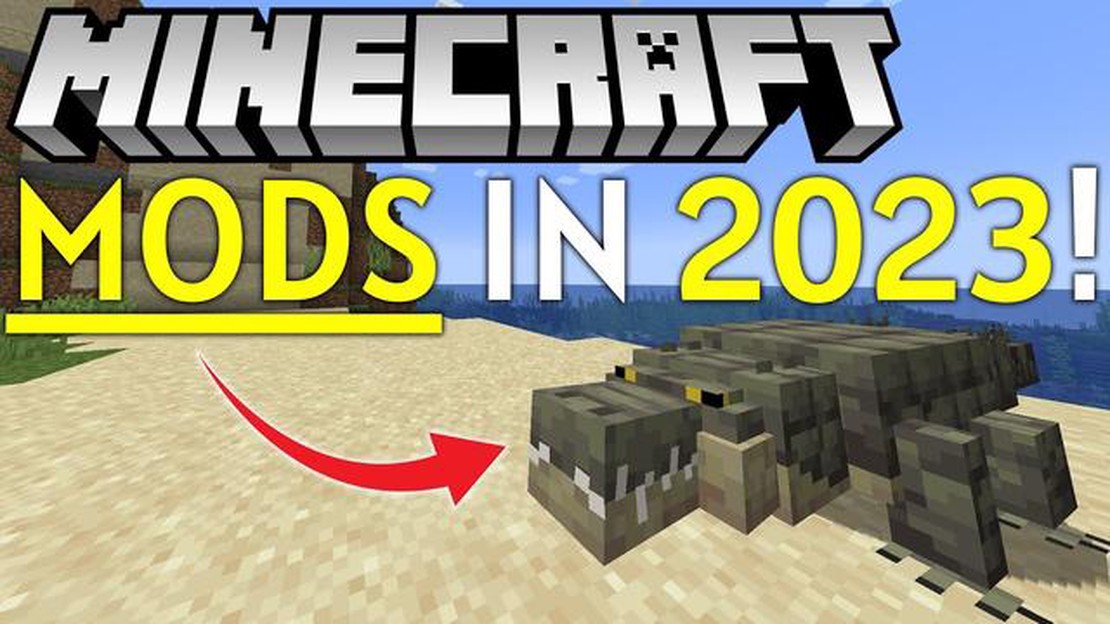
If you’re a passionate Minecraft player looking to enhance your gaming experience, mods are the way to go. Mods, short for modifications, are user-created content that alters the gameplay and adds new features to the popular sandbox game. Installing and using mods might seem intimidating at first, but with this step-by-step tutorial, you’ll be able to navigate the world of Minecraft mods in no time.
Step 1: Choose Your Mods
The first step in using mods in Minecraft is to decide which mods you want to use. There are thousands of mods available, each offering a unique experience. Whether you’re looking to add new items, change the game’s mechanics, or explore new dimensions, there’s a mod out there for you. Websites like CurseForge and Planet Minecraft are great resources for finding and downloading mods.
Tip: Before downloading mods, make sure they are compatible with your Minecraft version. Some mods might also require specific dependencies or libraries to work properly.
Step 2: Install a Mod Loader
Once you’ve chosen your mods, the next step is to install a mod loader. A mod loader is a program that helps you manage and install mods in Minecraft. The most popular mod loader is Forge, but there are other options available as well. Head over to the mod loader’s website and follow the instructions to install it.
Step 3: Install the Mods
Now that you have a mod loader installed, it’s time to install the mods themselves. Locate the downloaded mod files on your computer and move them to the “mods” folder in your Minecraft directory. Launch Minecraft with the mod loader, and you should see the mods listed in the game’s menu.
Step 4: Enjoy Your Mods
With the mods installed and loaded, it’s time to enjoy the new features and gameplay changes they offer. Explore new dimensions, unlock powerful weapons, or build intricate structures with the help of mods. Keep in mind that some mods might conflict with each other or with the base game, so make sure to read the mod’s documentation for any specific instructions or requirements.
Remember to have fun and experiment with different mods to find the ones that suit your playstyle the best. Happy modding!
Minecraft is a popular sandbox game that allows players to create their own virtual worlds. With mods, players can enhance their Minecraft experience by adding new features, gameplay mechanics, and customizations. If you’re new to mods and want to start using them in Minecraft, this guide will walk you through the process step-by-step.
The first step to using mods in Minecraft is to install Minecraft Forge. Minecraft Forge is a modding platform that allows mods to work together without conflicts. Follow these steps to install Minecraft Forge:
After installing Minecraft Forge, you can start searching and downloading mods. Mods are available on various websites and forums. Here’s how to find and download mods:
Now that you have downloaded the mods, it’s time to install them. Here’s how you can install mods in Minecraft:
Congratulations! You have successfully installed mods in Minecraft. Now you can enjoy the new features and customizations that the mods bring to the game. Keep in mind that some mods may require additional configuration or compatibility with other mods. Make sure to read the mod descriptions and instructions to ensure a smooth experience.
Remember that the installation and use of mods come with some risks. Always download mods from trusted sources and be cautious of malicious files that may harm your computer. It is also recommended to create backups of your Minecraft world before installing mods to prevent any data loss.
With mods, Minecraft can be taken to a whole new level of creativity and adventure. Explore the vast modding community, experiment with different mods, and have fun creating your own unique Minecraft experience!
Minecraft Mods are modifications or additions to the base game of Minecraft that add new features, items, blocks, and gameplay mechanics. Mods are created and developed by the Minecraft community, and they can greatly enhance and expand the game’s content and possibilities.
Mods allow players to customize their Minecraft experience, adding new challenges, adventures, and even entirely new dimensions to explore. They can change the way the game looks, feels, and plays, making it a more personal and unique experience for each player.
Mods can introduce new blocks and items, such as new weapons, tools, armor, and decorative elements. They can also introduce new creatures and animals, as well as new biomes and environments to discover. Additionally, mods can add new mechanics, such as new crafting recipes or new gameplay systems, like magic or technology.
Mods can be installed on both the Java Edition and the Bedrock Edition of Minecraft, although the methods of installation might differ. There are thousands of mods available for download, and players can choose from a wide variety of categories, including adventure mods, tech mods, magic mods, and more.
Read Also: How To Catch A Ditto Pokemon Go: Tips and Tricks
It’s important to note that mods are created by independent developers and are not officially supported by Mojang, the company behind Minecraft. Therefore, players should be cautious when installing mods and ensure that they come from reliable sources to avoid any potential security risks or compatibility issues.
Overall, Minecraft mods are a fantastic way to enhance and extend the Minecraft experience. They offer endless possibilities for creativity, exploration, and gameplay, allowing players to tailor the game to their preferences and create a truly unique and personalized Minecraft world.
Read Also: How to Obtain Furniture in Animal Crossing New Horizons: A Comprehensive Guide
Minecraft is a popular sandbox game that allows players to build and explore virtual worlds. While the base game offers a lot of content and gameplay options, mods can enhance the Minecraft experience even further. Here are some reasons why you should consider using mods in Minecraft:
Keep in mind that using mods in Minecraft may require some technical knowledge and careful installation. It’s important to download mods from trusted sources and make sure they are compatible with your version of Minecraft.
Ultimately, the decision to use mods in Minecraft comes down to personal preference. If you’re looking to enhance your gameplay, explore new content, or simply customize the game to your liking, mods can be a great addition to your Minecraft experience.
Modding Minecraft can enhance your gaming experience by adding new features, items, and gameplay mechanics to the game. This step-by-step tutorial will guide you through the process of installing and using mods in Minecraft.
Congratulations! You have now successfully installed and used mods in Minecraft. Enjoy exploring the new features and possibilities that mods bring to the game.
Mods in Minecraft are modifications or customizations made by players to enhance their gaming experience. They can add new features, items, mobs, and even change gameplay mechanics. Mods work by modifying the game files and adding new code to it, allowing players to customize their Minecraft experience.
You can find Minecraft mods on various websites and forums dedicated to Minecraft modding. Some popular websites for downloading mods include CurseForge, Planet Minecraft, and Minecraft Forum. These websites have a vast collection of mods that you can browse through and download.
To install mods in Minecraft, you first need to download and install a mod loader or modding platform such as Forge or Fabric. These mod loaders provide a framework for installing and managing mods. Once you have installed a mod loader, you can simply download the mod files and place them in the “mods” folder in your Minecraft directory.
Mods are primarily available for Minecraft Java Edition, as the modding community for this version is much larger and more active. However, there are some mods available for Minecraft Bedrock Edition as well, though the options are more limited. It’s important to note that the installation process for mods in Java Edition and Bedrock Edition may differ.
Most mods for Minecraft are safe to use, especially those downloaded from reputable sources. However, it’s always a good idea to exercise caution and only download mods from trusted websites. Some mods may have compatibility issues or contain malicious code, so it’s important to read user reviews and check the mod’s rating before downloading it.
Mods can work in multiplayer servers, but it depends on the specific server and the mods being used. Some servers may have restrictions on which mods are allowed for compatibility and fairness reasons. It’s important to check the server’s guidelines or consult with the server administrators before using mods in multiplayer.
Yes, you can create your own mods for Minecraft if you have some programming knowledge. There are modding tools and APIs available such as Forge and Fabric that allow you to create custom mods. You can learn modding by following online tutorials and documentation, and there are also modding communities where you can seek help and share your creations.
How To Become A Pro Brawl Stars Player? Are you ready to take your Brawl Stars game to the next level? Becoming a pro player requires a combination of …
Read ArticleMortal Shell review Mortal Shell is a highly anticipated action role-playing video game that takes players on a dark and atmospheric journey. …
Read ArticleHow To Install Sheriff Mod Among Us? Among Us is a popular online multiplayer game where players work together to complete tasks aboard a spaceship. …
Read ArticleDiscord banned over 55 million accounts, 68 thousand servers in 6 months Discord, the popular messaging and voice chat platform, has announced that it …
Read ArticleHow Do U Hack Clash Of Clans? Are you tired of struggling in Clash of Clans? Do you want to dominate the game and rise to the top of the leaderboards? …
Read ArticleHow To Get Free Cod Points In Call Of Duty Mobile Without Human Verification? Are you tired of spending your hard-earned money on Call of Duty …
Read Article